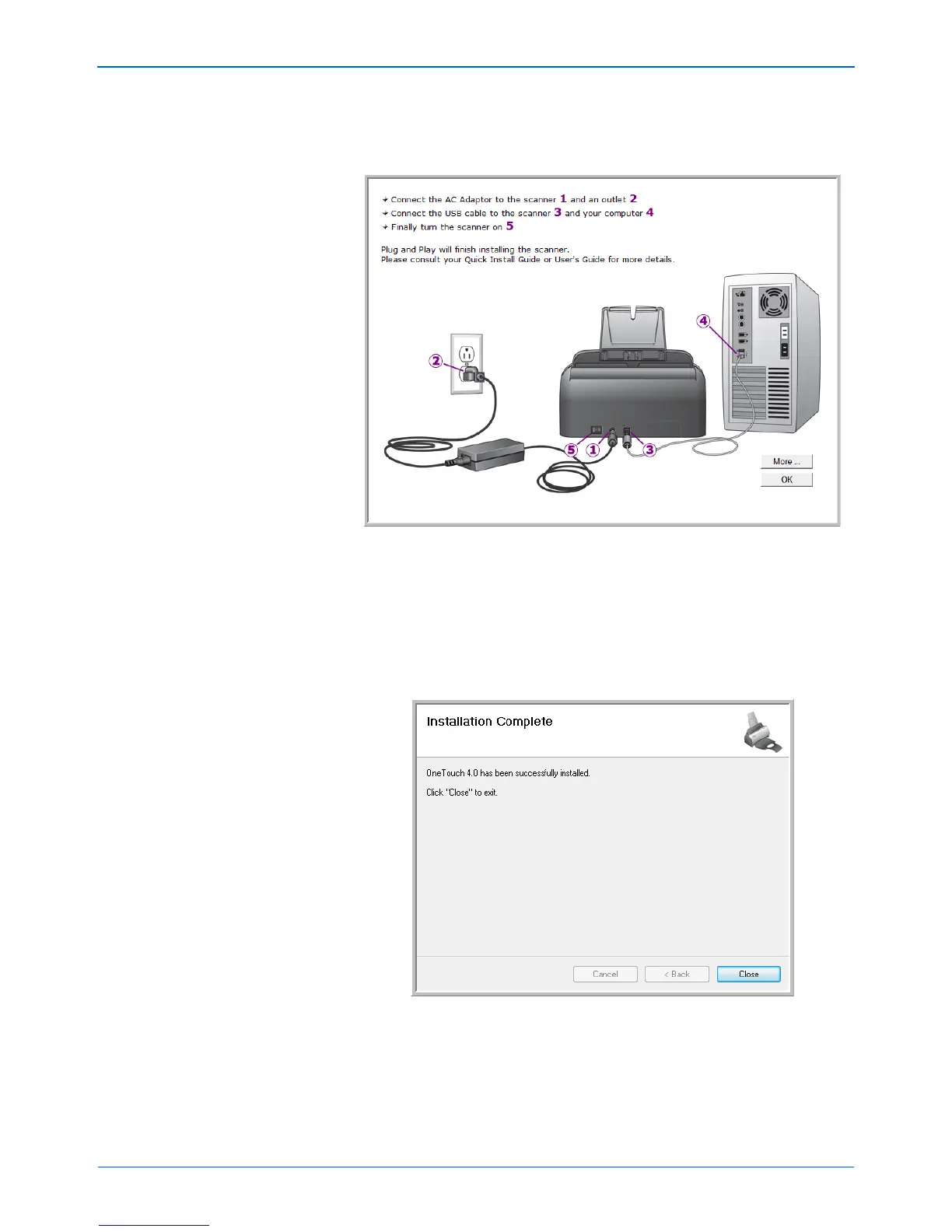Installation
14 DocuMate 162 Scanner User’s Guide
4. When you’re certain that the software has completely loaded, return
to the “Complete the installation by connecting your hardware”
window. Click OK.
You can also click More to see a quick overview about accessing and
navigating the One Touch Button Panel.
The scanner’s status light is blue when the scanner and computer are
communicating properly.
5. Click Close on the Installation Complete window to close and exit the
software installer.
