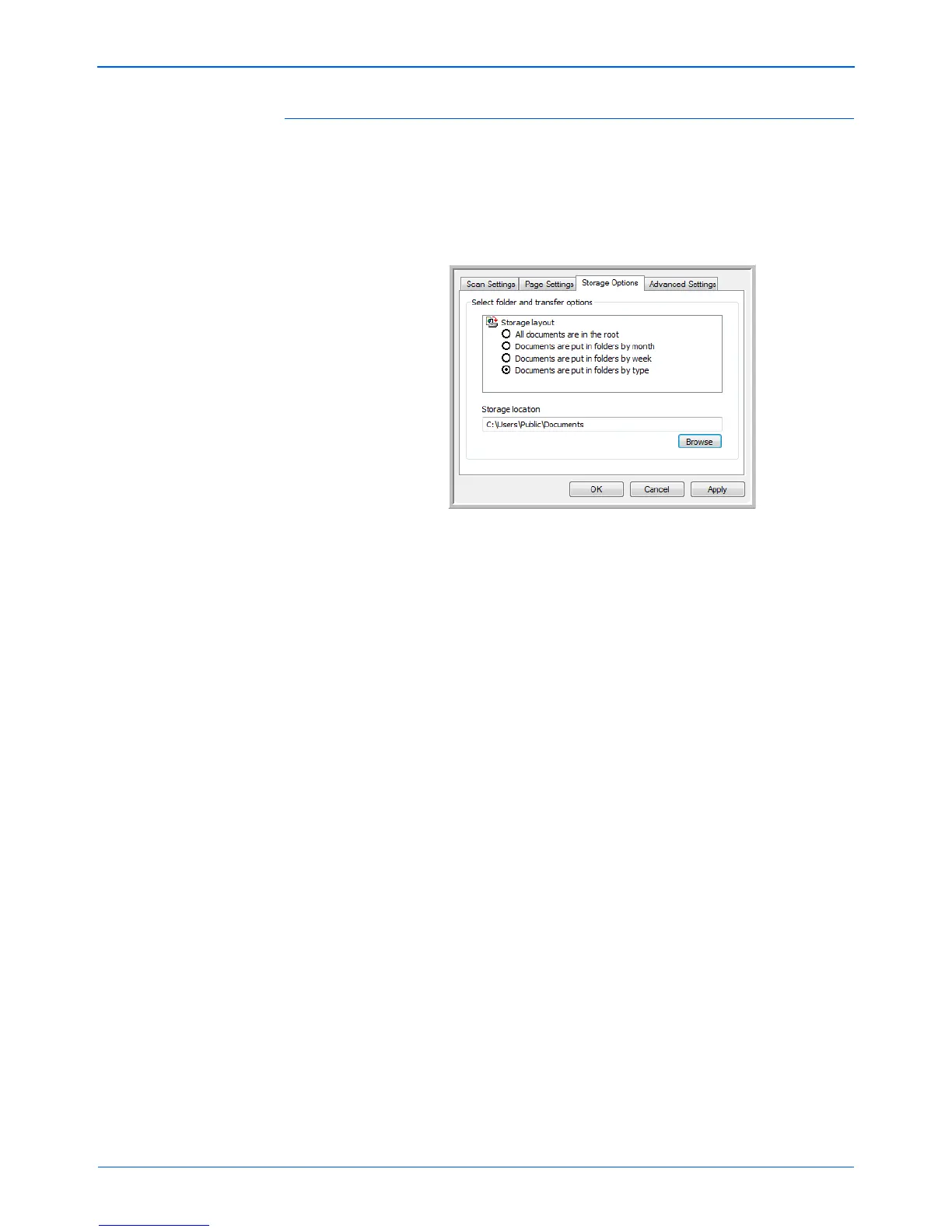DocuMate 162 Scanner User’s Guide 33
Scanning
The Storage Options Tab (Archive)
A Storage Options tab is on the Scan Configurations dialog box when the
Destination Application is Transfer to Storage. You use the options on this
tab to select where to save your scanned items for storage when
scanning with that particular Scan Configuration.
1. Click on the Storage Options tab.
2. Click the Storage Layout options you want.
All documents are in the root—The scanned documents are saved
in the root of the folder specified in the Storage Location.
Documents are put into folders by month, week, or type—Folders
are created based on your selection (month, week, or type) and the
scanned documents are saved in those folders. New folders are
created for each month and week so you can keep track of when you
scanned the documents.
3. If you want to store your archive documents in some other location,
click the Browse button to specify the new location.
4. Click OK or Apply.
