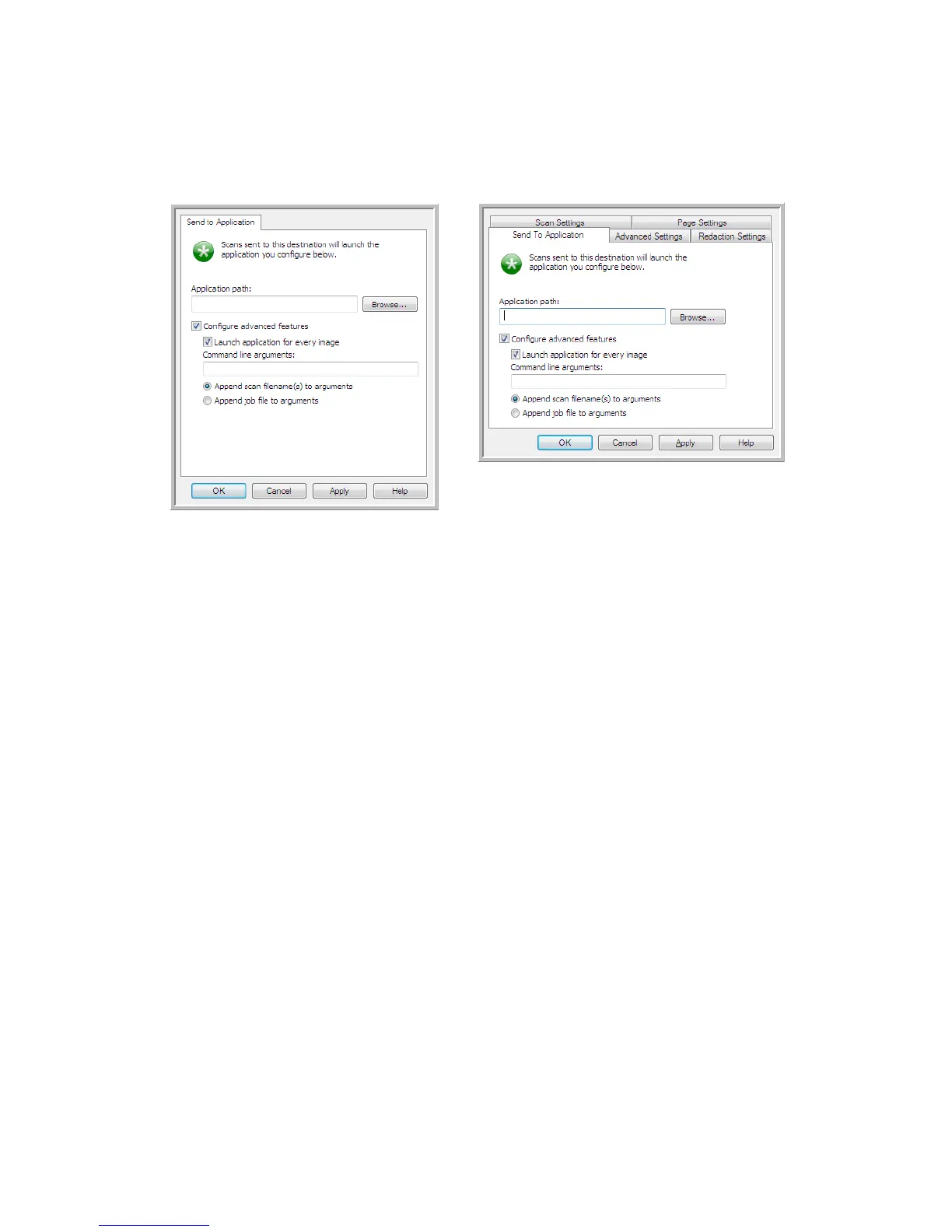Xerox
®
DocuMate
®
3220
User’s Guide
109
Configure advanced features
—select this option to change the default settings for this link. Only
advanced users and application developers should modify these settings.
•
Launch application for every image—when this option is selected, the application will open one
time for each image scanned. You should deselect this option only if the application you are
scanning to will accept multiple page files.
For example, Microsoft’s Paint application can only accept 1 image at a time, so when scanning
multiple images, Paint would open each time an image is transferred when this option is selected.
On the other hand, Microsoft’s WordPad will open a multiple page file, so when scanning multiple
images WordPad would need to launch only one time when this option is not selected. If you scan
to WordPad and this option is still selected, then WordPad will open 1 time for each image
transferred.
•
Command line arguments—input the options that are to be used when the application is launched.
These values are application specific and you should only input values that were provided to you
by the application developer. Command line arguments are not required for you to use this link,
the field can be left blank and you can change the other settings in this section as needed.
•
Append scan filename(s) to arguments—this option adds the name of every image file to the end of
the list of arguments specified above. This is the default selection as most applications do not
require, and may not work with, a job file containing the image names.
•
Append job file to arguments—this option adds the name of a job file to the end of the list of
arguments specified above. This unique file is created at scan time and contains a list of every
image in the scan job. Only select this option if you are sure that the application you are scanning
to can use the job file to accept image transfer.
Send to Application OneTouch Link
Properties window
Send to Application Scan Configuration
Properties window