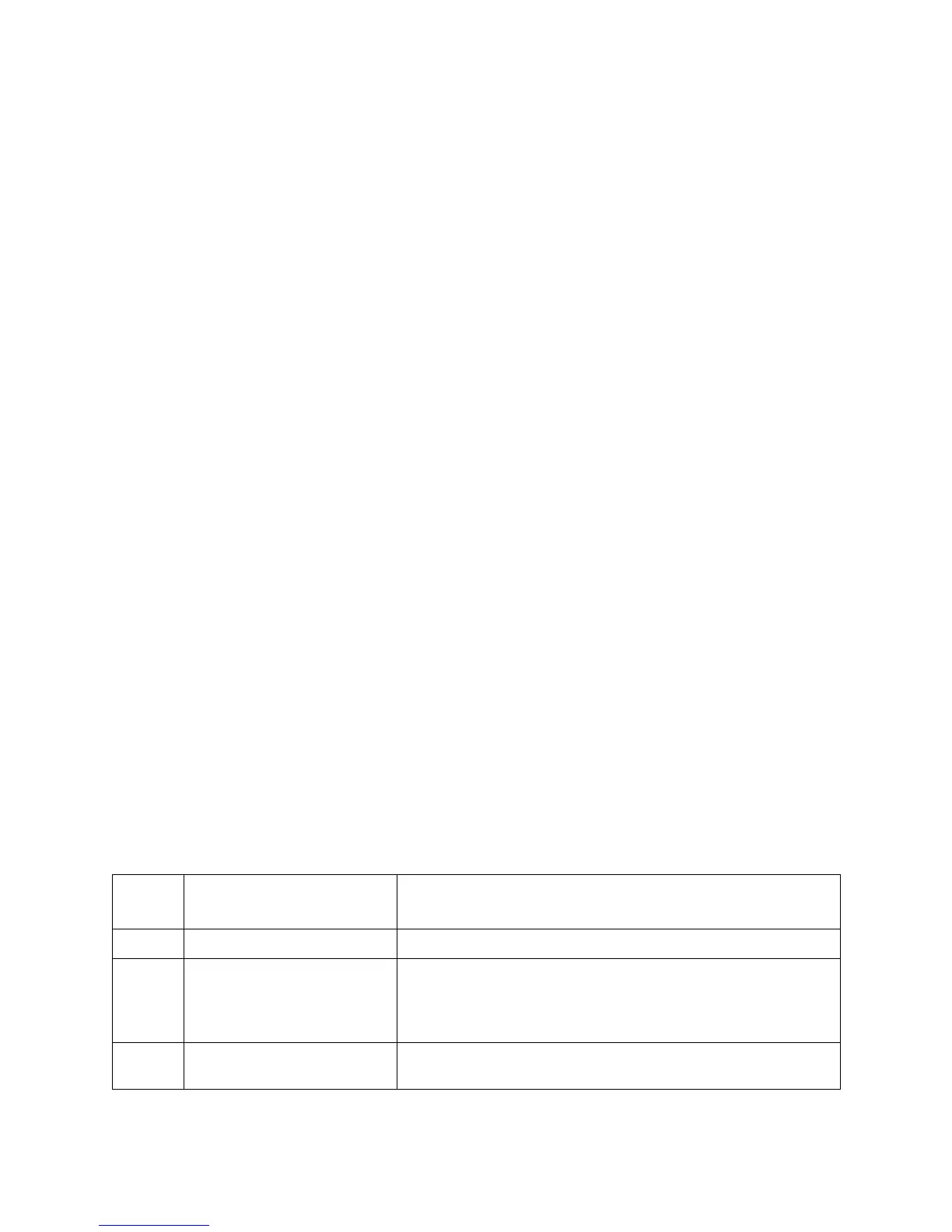Xerox
®
DocuMate
®
3220
User’s Guide
199
Problem: The scans from the ADF are always crooked.
Make sure to align the paper guides to the edges of the paper. If you are scanning small items that are
smaller than the paper guides’ minimum adjustment, scan these items on the Flatbed glass instead.
Problem: If the USB cable is disconnected during a scan, the scanner does not reconnect when the
USB cable is plugged back in.
Unplug the power cable from the scanner, and then plug it back in.
If the scanner does not reconnect:
1. Unplug the power cable from the scanner.
2. Restart your computer.
3. After the restart is complete, plug the power cable back in.
Error Light Troubleshooting Codes
The status light indicates the current state of the scanner. Descriptions of the most common patterns
are listed below. Contact Xerox Technical Support if you experience a different blinking pattern.
Normal Operation
• Blinking blue: indicates the scanner is waking up from power saving and preparing to scan.
•
Steady blue: indicates the scanner is ready to scan.
• Steady red: the scanner is busy scanning or it is not connected to the computer.
Error Codes
If your scanner experiences hardware problems, the status light turns red and will blink a specific
number of times, the status light will blink red, and the LED flashes an “E” then the error code number.
In all cases, you should turn off the scanner and check the scanner setup. Make sure the USB cable is
plugged into the scanner and computer. Make sure the power cord is plugged into the scanner and into
a wall outlet or USB port.
Error
Code Problem Description Solution
4Paper jam.
See
Clearing Paper Jams on page 187.
5 Multiple Feed. Multiple pages have fed through the scanner at one time. Open
the ADF door and remove the pages from the scanner. Make sure
the pages are not stuck or taped together before loading them in
the ADF.
6 ADF Cover Open. The ADF door is not fully closed. Press gently on the ADF door until
you hear it click closed.