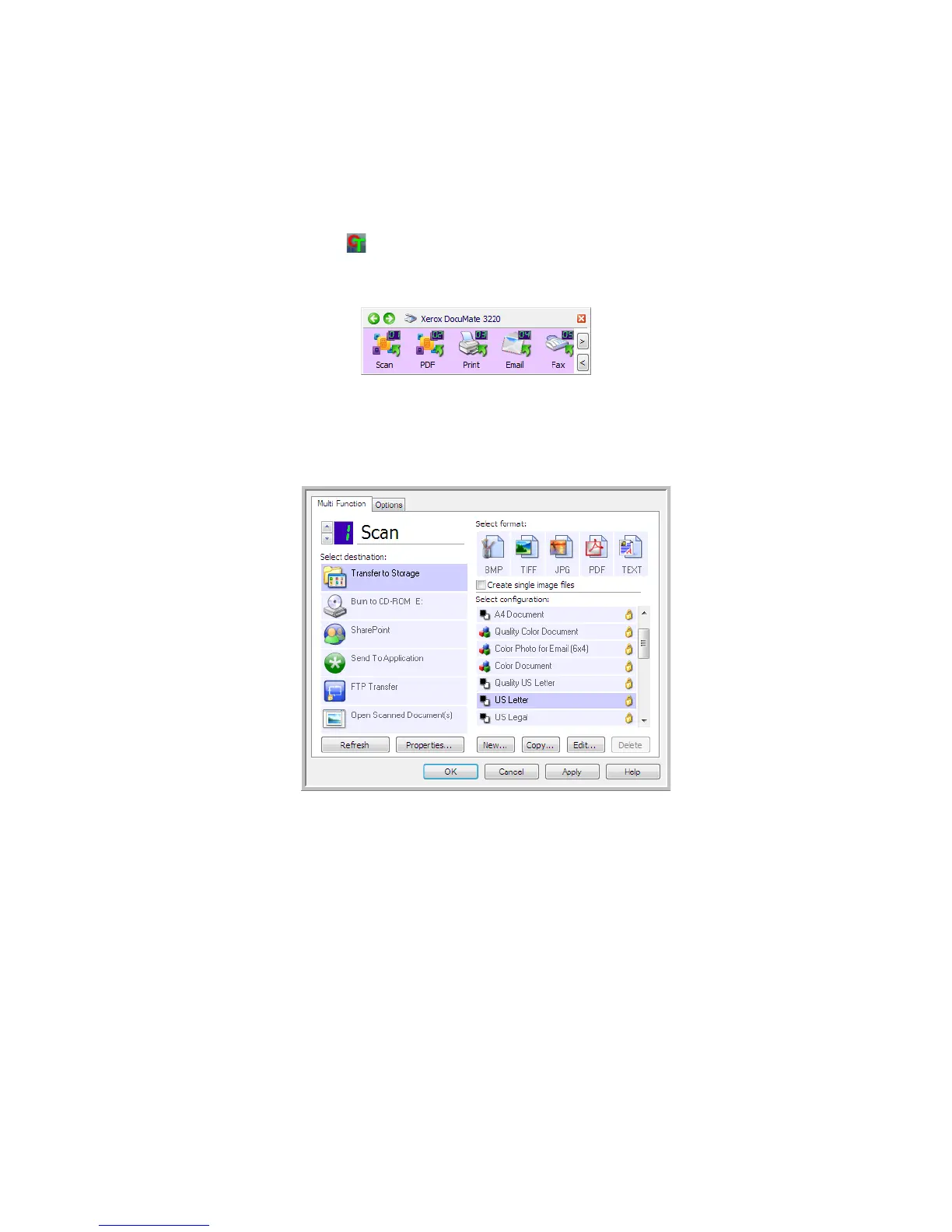Xerox
®
DocuMate
®
3220
User’s Guide
50
Changing the Button Settings
1. Click on the OneTouch icon.
2. Right-click a button on the OneTouch Button Panel.
3. The OneTouch Properties window opens.
The OneTouch Properties window will also open when you press, hold down for 3 seconds, and
release a scanner button.
Some of the options on the OneTouch Properties Window are “grayed out” and are not available,
these options are not appropriate for your scanner model.
4. If your scanner has multiple scanner buttons, or an LED function selector on the scanner, select
the button in OneTouch that you want to change.
LED Number—Click the up or down arrow to cycle through the OneTouch buttons.
Button Tabs—Click on one of the tabs, across the top of the OneTouch properties window, to
configure that scanner button. There is one tab for each button on the scanner as well as the
Options tab to change button specific features.
5. Select the destination you want OneTouch to send the scanned image to in the
Select destination
list.
If you select a word processing program such as Microsoft WordPad or Microsoft Word that can be
used for OCR (such as TXT or RTF), the text in scanned images is automatically converted to word
processing text.
Select the Destination
Application that will
open when you are
finished scanning. You
use the destination
application to view
and work with your
scanned images.
Select a
configuration for
scanning the item.
Select a file
format for your
scanned images.
Scanner button
configuration tab
