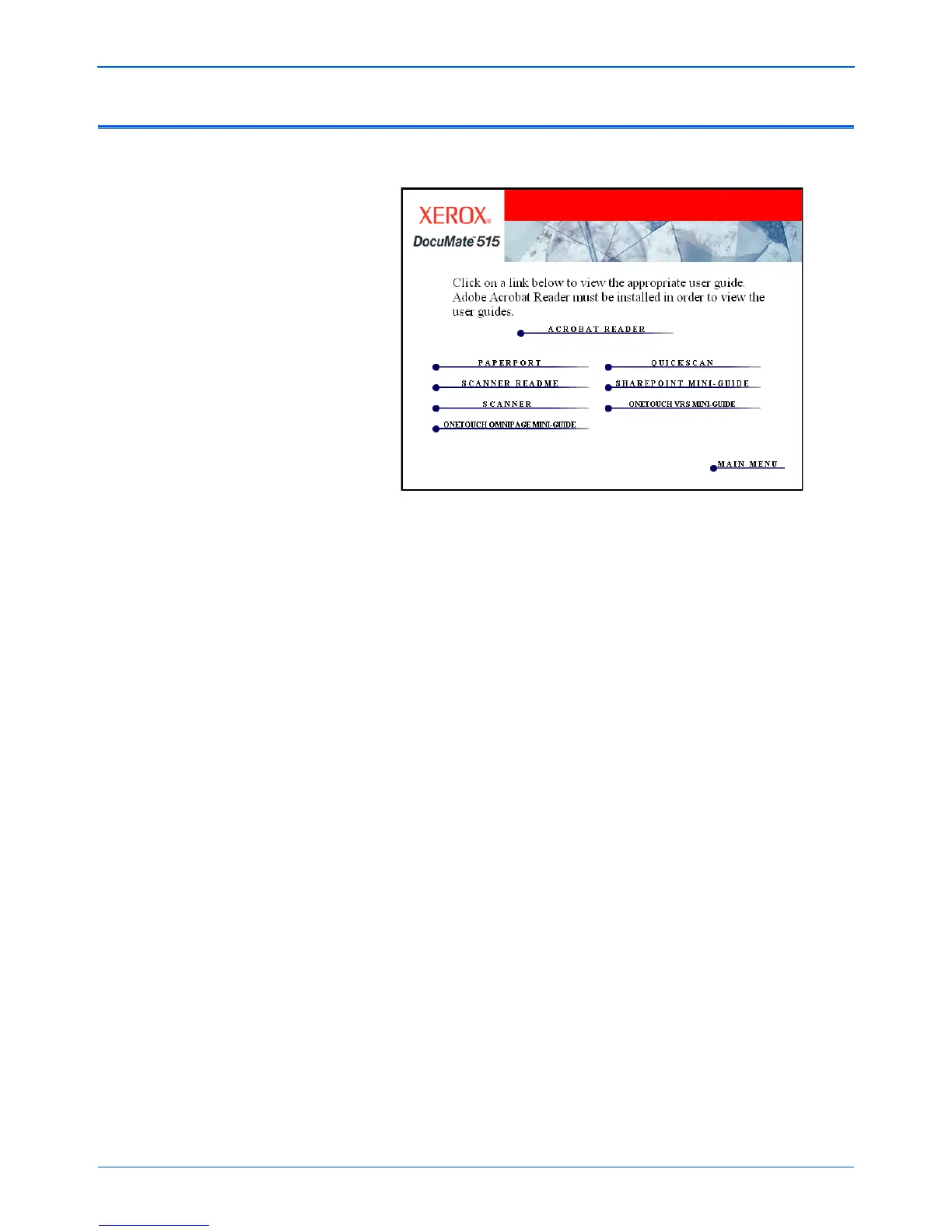Installation
16 DocuMate 515 Scanner User’s Guide
View the User Guides
1. Return to the disc’s Main Menu window and click User Guides.
The User Guides are in Adobe® Acrobat® PDF format. If you need
to, click Acrobat Reader to install it now. Follow the instructions on
the installation windows.
If your computer already has Adobe Acrobat Reader installed, please
do not select it unless the version provided on the installation CD is a
newer version than the one currently installed on your computer.
2. Click the name of a User Guide you want to view and it will open in
Acrobat Reader. Use the Acrobat Reader Save command to save
that User Guide on your computer.
The SharePoint Mini-Guide has information about a feature in the
One Touch 4.0 software to link to Microsoft's SharePoint application.
This Mini-Guide explains how to setup the SharePoint link in
One Touch.
The One Touch VRS Mini-Guide has information about a feature in
the One Touch 4.0 software to use VRS settings when scanning. This
Mini-Guide explains what the feature is and how to use the VRS
settings when creating or modifying a scan configuration.
The One Touch OmniPage Mini-Guide has information about the
OmniPage Module in the One Touch 4.0 software to use OmniPage
settings when scanning. This Mini-Guide explains what the feature is
and how to use the OmniPage settings when creating or modifying a
scan configuration.
3. When you’re finished viewing and saving the guides, click Main
Menu to return to the Main Menu window and click Exit.
4. Remove the Installation Disc and store it in a safe place.
That’s it! Installation is finished and your Xerox DocuMate 515 scanner is
ready to scan.
