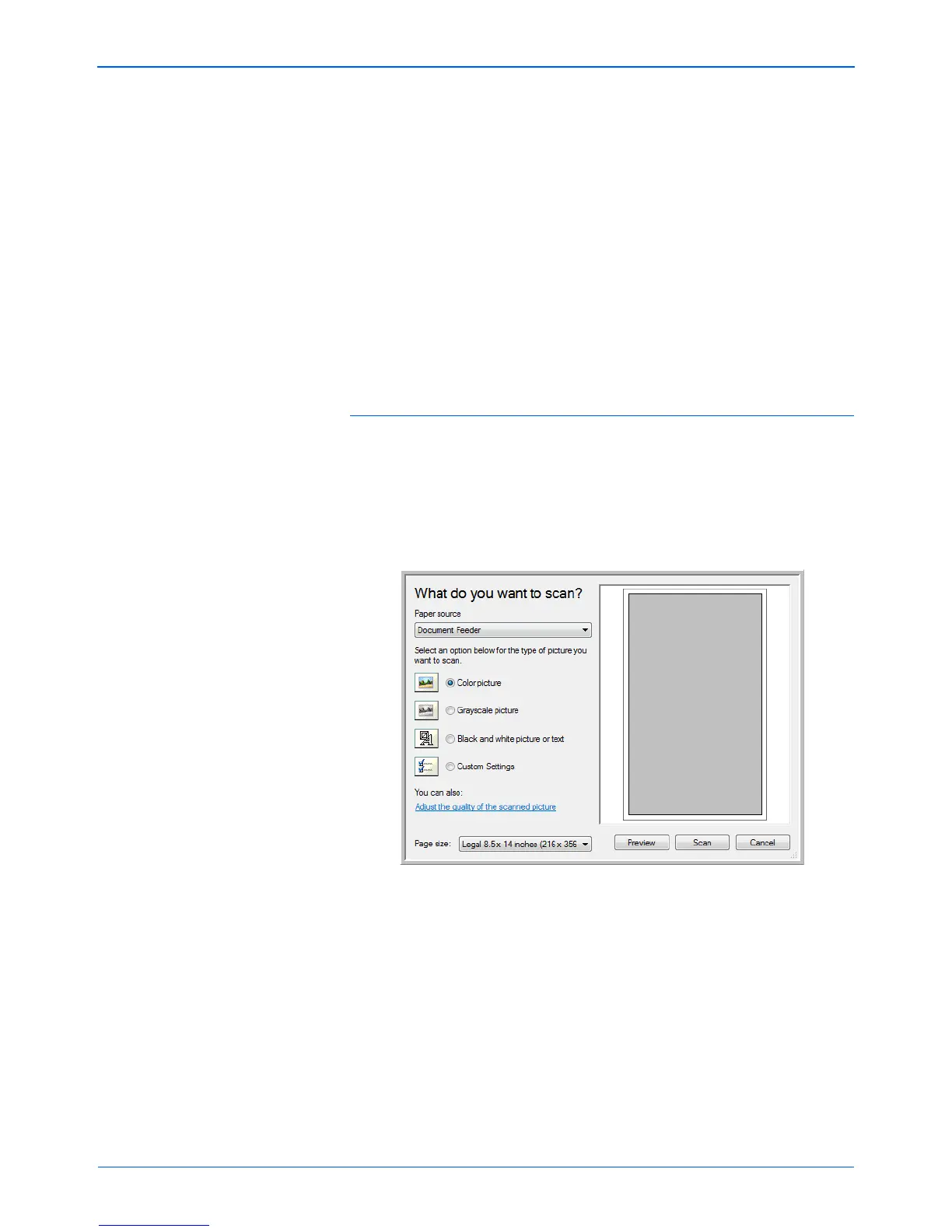Scanning from the Windows Image Acquisition Interface
72 DocuMate 515 Scanner User’s Guide
Scanning from the Windows
Image Acquisition Interface
Microsoft Windows XP and Windows Vista include their own scanning
interface—known as Windows Image Acquisition (WIA)—for acquiring
images from scanners, digital cameras, and other digital devices.
This section shows how to use Microsoft Paint to scan using the WIA
interface, but you can use PaperPort and other Windows applications as
well.
To scan using WIA from Microsoft Paint:
1. On the Windows taskbar, click Start, point to Programs, point to
Accessories, and then click Paint.
2. From the File menu choose From Scanner or Camera.
3. The WIA scanning window opens. Use this window to select scanning
options and start the scan process.
4. From the Paper Source drop-down list, choose Document Feeder to
scan from the Automatic Document Feeder, or Flatbed to scan a from
the Flatbed glass.
5. If you’re scanning from the Automatic Document Feeder, select a
paper size from the Page Size list.
If you’re scanning from the Flatbed glass, you can change the size of
the scanned image after seeing a preview.
6. Click Preview to preview the image before scanning.
The image is displayed on the right side of the window.
