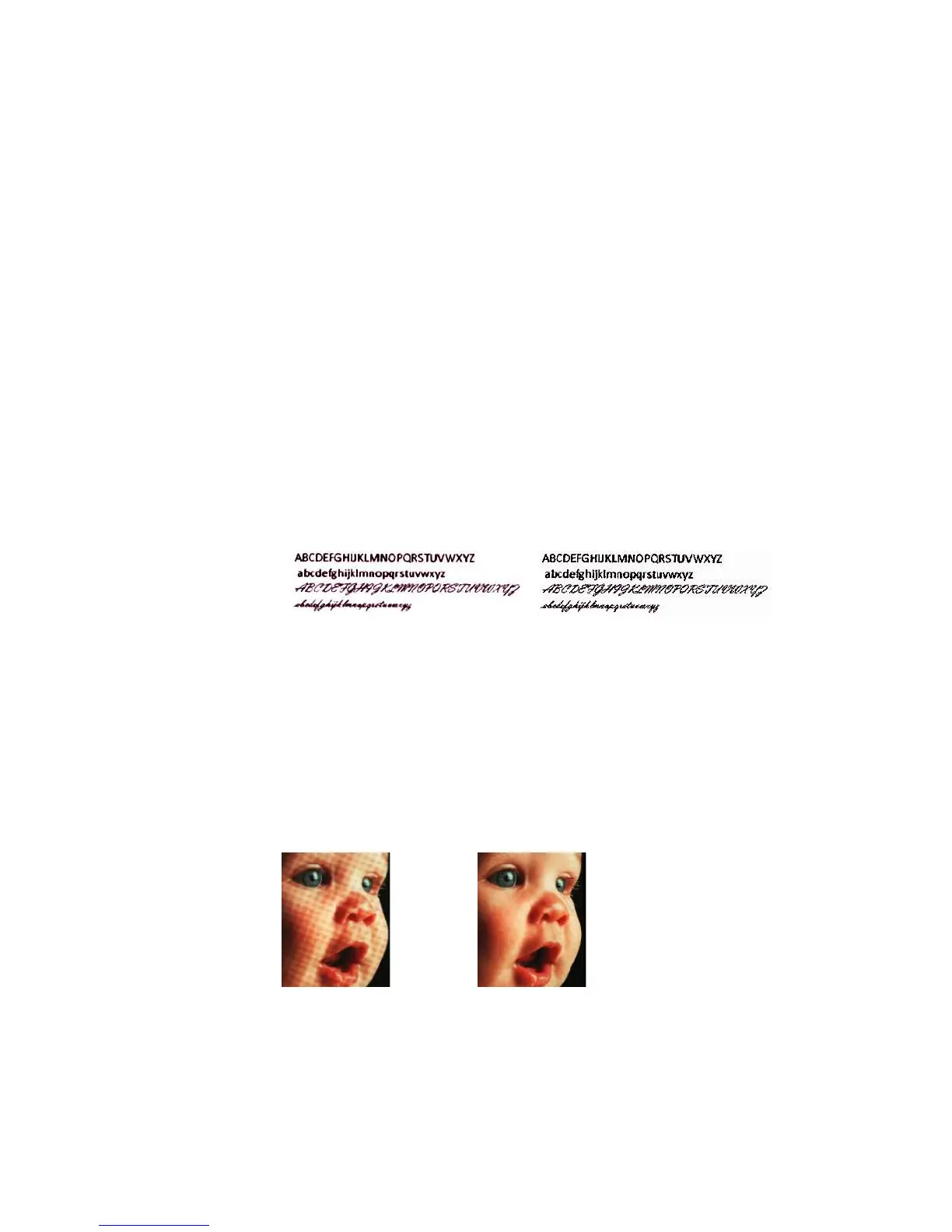Xerox
®
DocuMate
®
5445 / 5460
User’s Guide
182
Despeckle
This option removes speckles from the background. Speckles are small spots on an image that the scanner
interpreted as a valid part of the document. For example, an irregularity in the paper, a small wrinkle, or holes where
a staple was removed may show up as speckles in the scanned image. The Despeckle option identifies these spots
and removes them. This option is only available when scanning in black and white.
Radius—this is the size of the area that is evaluated for stray dots.
Image Emphasis
Select how much to emphasize image content when scanning printed items. You can use Image emphasis to
improve the clarity of the scanned images by sharpening the appearance of lines within the image. The Smooth
option works best for scanning photos to keep the colors in the pictures blending smoothly together. The options for
Low, Medium, or High increase the sharpness of the lines in the scanned image and work best when scanning text
documents. The Automatic option tells the scanner to attempt to choose the best emphasis level based on the
items currently being scanned. This option is only available when scanning in Color or Gray.
Here is an example of text at a 4 point font size scanned with the Image emphasis set to None and scanned a
second time with the Image emphasis set to High. The scanned examples are enlarged to show details.
Moiré Reduction
Moiré patterns are wavy or rippled lines that may appear in the scanned images of newspapers and magazines, and
sometimes scanned images of photos, line drawings, and color scans of textured paper. Select the Moiré reduction
option to have the driver attempt to find and remove moiré patterns from the image. Please note that when Moiré
reduction is enabled the scanner may scan slower as the image is checked for moiré patterns. This option is only
available when scanning in Color or Gray.
Moiré radius—you can set the size of the area to be evaluated in the Moiré radius field. Adjusting the radius will
produce different results for the various types of items that can be scanned. With this feature, you may have to test
scan a few times, adjusting the Moiré radius as needed, until you obtain the best results for the type of paper in your
scan job. Note that the higher the number is in the Moiré radius field, the longer it will take the driver to evaluate the
image.
Original text:
ABCDEFGHIJKLMNOPQRSTUVWXYZ
abcdefghijklmnopqrstuvwxyz
ABCDEFGHIJKLMNOPQRSTUVWXYZ
abcdefghijklmnopqrstuvwxyz
Scanned with no image emphasis: Scanned with high image emphasis:
Image with moiré patterns Image with moiré patterns
removed
