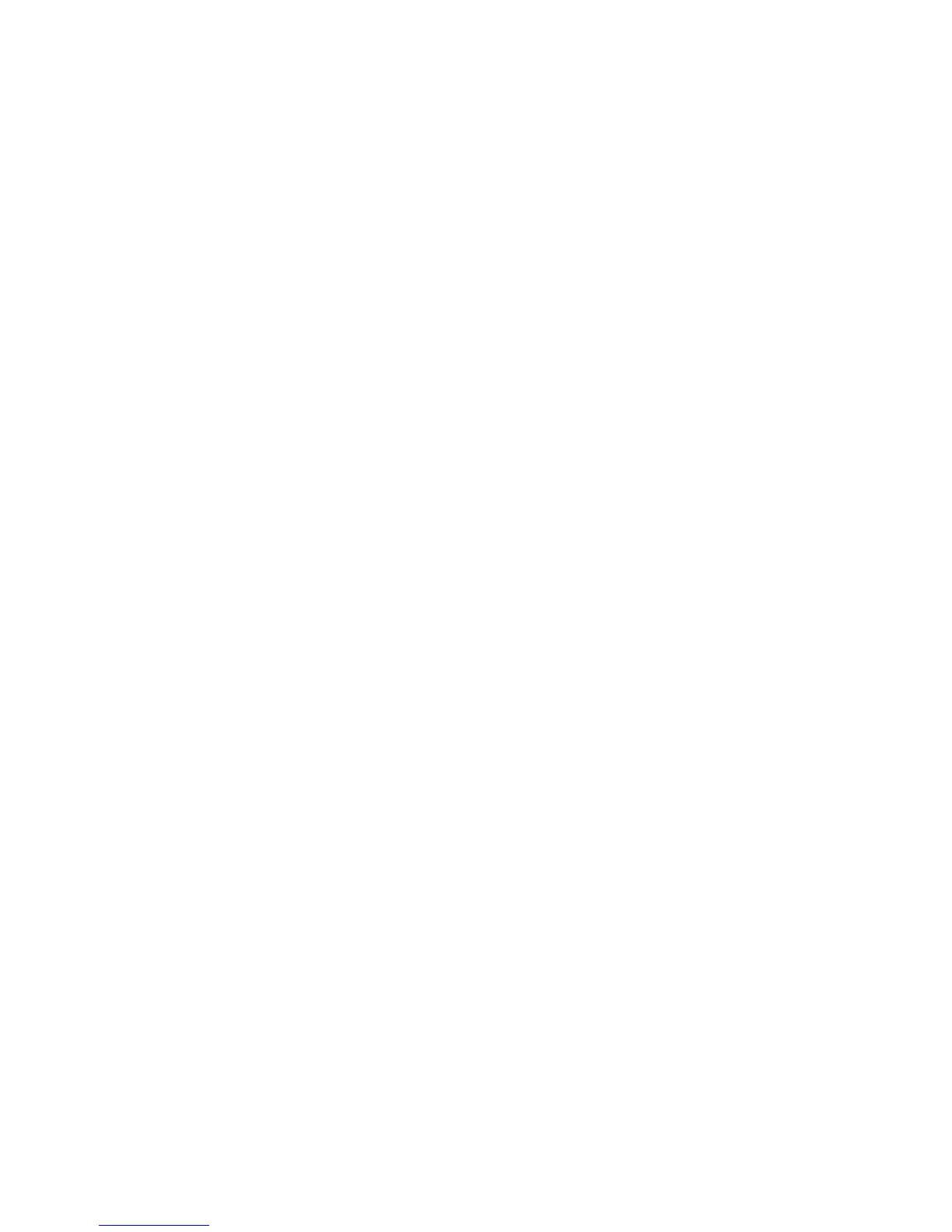Xerox
®
DocuMate
®
5445 / 5460
User’s Guide
220
Troubleshooting
Problem: The scanner won’t scan. What’s wrong?
Check for one of these possible problems:
• Are the cables loose or not plugged in securely? Inspect the cable connections. Make sure the cables are
plugged in securely.
• Is the scanner’s status light on? Turn on the scanner’s power. If the status light doesn’t come on, plug the
power supply into another electrical outlet. If you are using a UPS battery back-up or power strip, try plugging
the scanner directly to a wall outlet.
• Did you restart the computer and scanner? If the scanner gets a paper jam, or looses connection because of
an error, try restarting your computer and power cycling the scanner.
• Did you plug the scanner into a USB hub? If you’re using a USB hub to connect the scanner try plugging the
scanner’s USB cable directly to the back of the computer. It is not recommended that you use the scanner with
a USB hub, if you are using a hub, the hub must have its own power supply.
• Is the USB cable 6’ or less? If you are using a USB cable that is longer than 6’ you may lose connection to the
scanner. The recommended USB cable length is 6’ or less, the USB cable provided with your scanner is within
this range.
• Did you select another image source in the scanning software? If you use multiple imaging devices with
your computer, such as a camera, all-in-one printer, or another scanner, you may have selected another source
for images. Make sure Xerox DocuMate 5445 or Xerox DocuMate 5460 is the selected scanner.
Problem: The scanned images are of poor quality. What do I do?
There are various reasons why the scanned image is of poor quality. The original document may not be of good
quality, the scanner glass may be dirty, or a shading adjustment may be needed.
• Try cleaning the scanner. There is glass in the body of the scanner and underneath the lid. Take a soft cloth and
wipe across both pieces of glass. The section Cleaning the Inside of the Scanner on page 205 contains
thorough instructions for cleaning this part of the scanner.
• If cleaning the glass does not improve the image quality, try performing a vertical line reduction adjustment.
The line reduction adjustment recalibrates the scanner. Please see the section Vertical Line Reduction on
page 218 for instructions.
Problem: Why does my scanner not function after performing a system restore on Windows?
The system restore process may have corrupted some of the driver components. It is recommended that you
reinstall your scanner driver. Please refer to Uninstalling Your Scanner on page 223 for installation instructions.
Problem: Why won’t my scanner buttons work after scanning with Windows Image Acquisition (WIA)?
After performing a scan using the WIA interface you must close the application you were using before scanning with
the buttons on the scanner. This does not occur when scanning using the TWAIN or ISIS interface.
Problem: Why won’t my scanner work after the computer has been sitting idle for several hours?
To resolve the problem, simply turn off the scanner power then turn it back on again.
