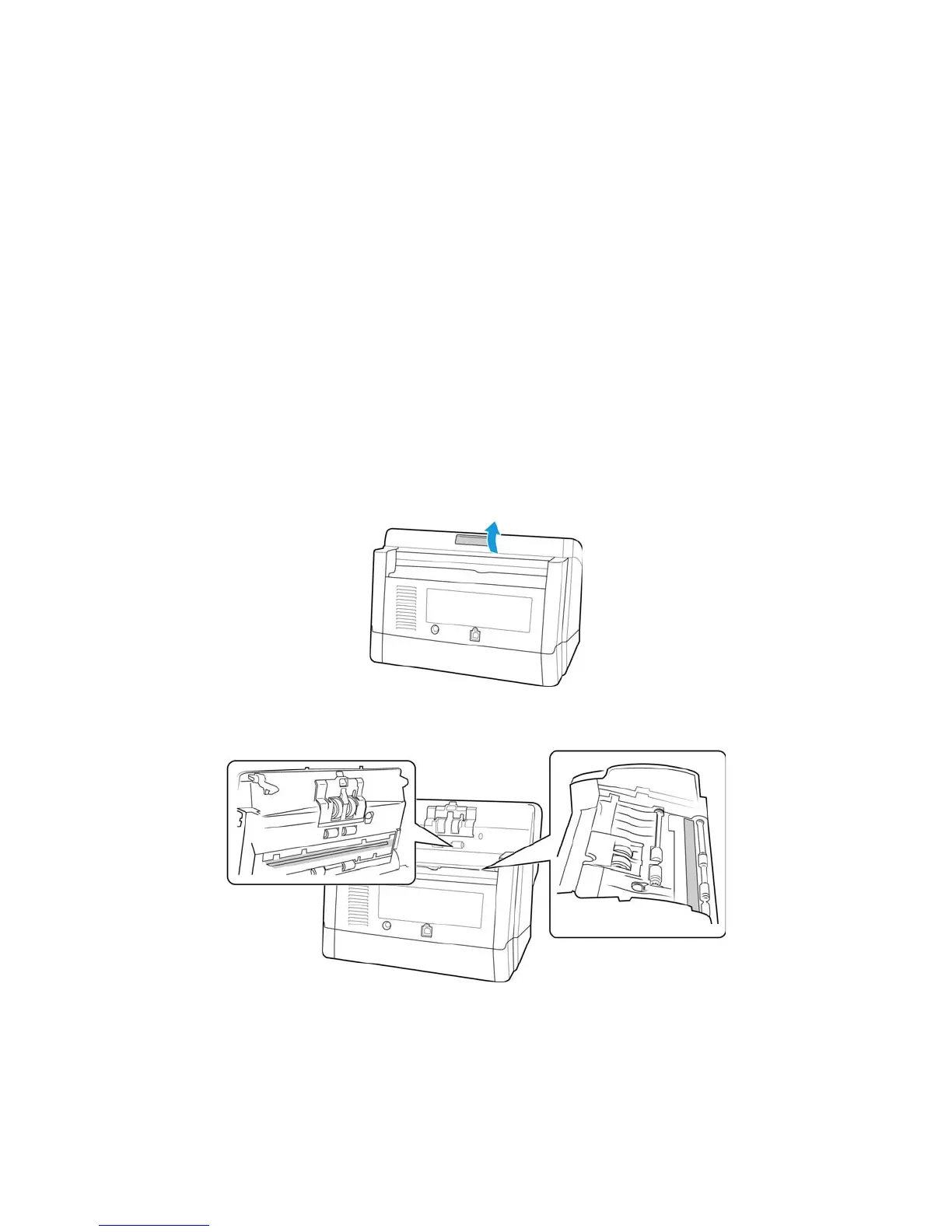Xerox
®
DocuMate
®
5445 / 5460
User’s Guide
205
Cleaning the Inside of the Scanner
Cleaning the inside of the scanner helps to keep your scanner operating at optimum performance. You should clean
the inside of the scanner at least once a week or after 2,000 pages have been scanned. If you are getting frequent
paper jams, multiple pages feeding at the same time, or you’re seeing lines in the scanned image, it is time to clean
the scanner.
When cleaning the inside of the scanner, you should clean all of the rollers, scanner glass and background plates at
the same time.
Cleaning the Scanner Glass and Background Plates
The background plates are located underneath the scanner glass in both the top and bottom of the scanner. If you
see a warning message that one of the background plates is dirty, simply clean the scanner glass as described here.
1. Press the ADF cover release button and open the scanner.
2. The following illustration shows the location of the glass in the scanner.
3. Using a soft, dry, lint-free cloth, gently wipe clean the scanner glass and background plates. You can use a roller
cleaning paper to clean the glass plates if there is any sticky residue on the surface.
