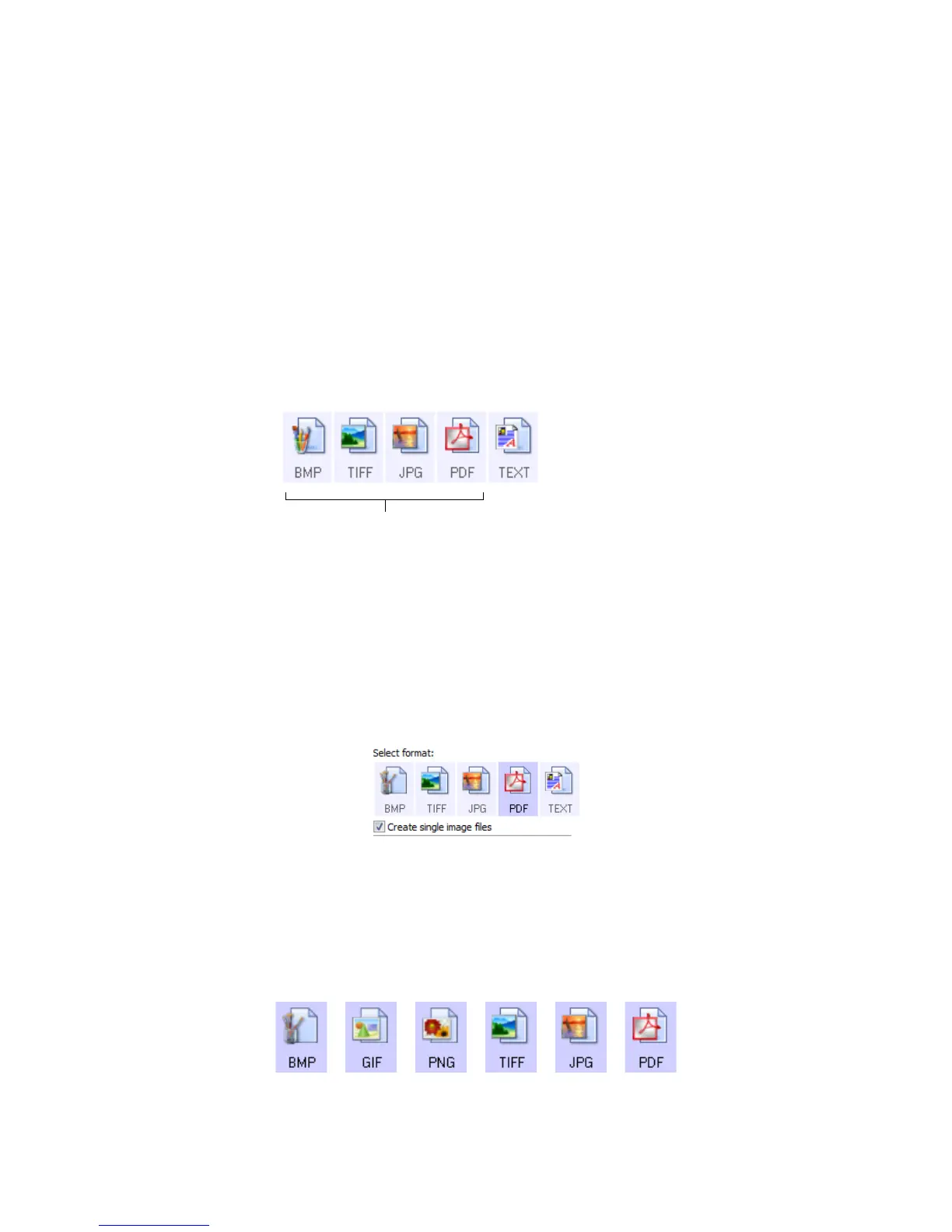Xerox
®
DocuMate
®
5445 / 5460
User’s Guide
68
File Formats
The available file formats, in the Select format panel, are based on the selected destination for scanning. For
example, if scanning to the destination Transfer to Storage, all file formats are available as the files are saved
directly to a folder without opening any application. If the destination is an application, such as Microsoft’s Paint,
only the file types the application supports will be available in the Select format panel.
Most of the format icons have a right-click menu to select file format specific options, or choose additional formats
that are not represented in the panel by default.
The format names in the Select format panel indicates the file type extension for the scanned file.
Create Single Image Files
The TIFF and PDF formats, as well as the text file formats, support multiple page documents in a single file. If you
are scanning as a TIFF or PDF format, or as one of the text formats, and want one file created for each image
scanned, select Create single image files. Note that this option is automatically selected and disabled if you have
selected a format that only supports single pages, such as BMP, PNG, GIF, or JPG.
Image Formats
Select an image file format for photos, artwork or other documents that you want to save as images. BMP and TIFF
are standard image file formats generally used if you want to do additional image processing, such as photo touch-
up or color correction.
Image Formats. The BMP, JPG,
and PDF image formats have
right-click menu options.
Text Formats;
TEXT is only one of
several text
formats available.
