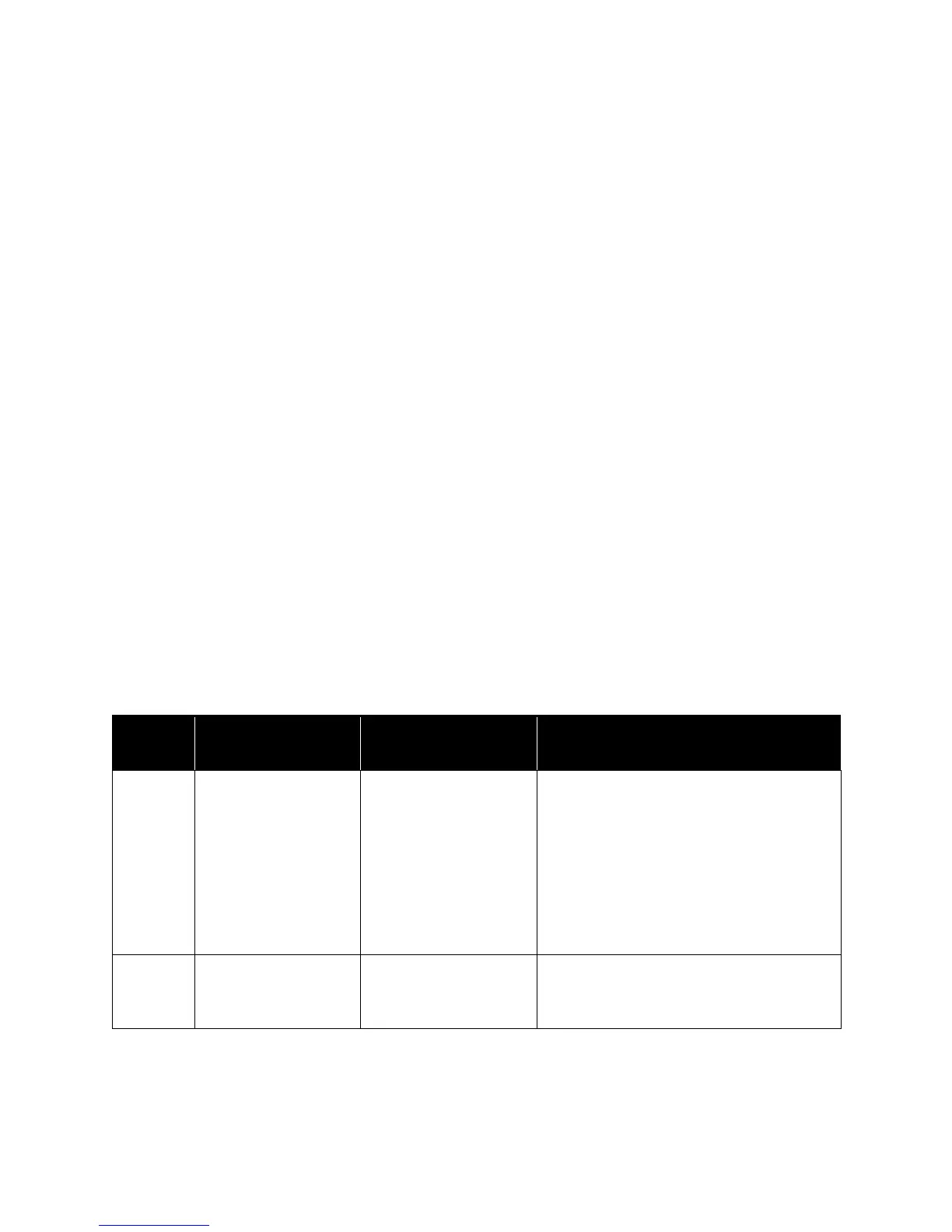Xerox
®
DocuMate
®
5445 / 5460
User’s Guide
215
• System: displays the number of pages scanned through the ADF after the last counter update.
• After Clean Roller: displays the number of pages scanned after the last time the rollers were cleaned and the
counter reset. Please see Cleaning the Inside of the Scanner on page 205 for instructions on monitoring and
changing this setting.
• After Replace Roller: displays the number of pages scanned after the rollers have been replaced and the
counter reset. Please refer to our website www.xeroxscanners.com for spare parts options and instructions
available for your scanner.
• Update All Counters: clicking this button updates the current count display next to the 3 fields described
directly above. The counters do not update automatically during document scanning, you must click on this
button to display the current count information.
• Clear Counter: clicking either of these buttons clears the counters back to 0 for the appropriate section.
About—click on the About button to see more information about the application.
Help—clicking on this button opens the help file.
Select Scanner—clicking on this button opens a window for you to select a different scanner if you have multiple
scanners installed.
Save Info—clicking on this button opens a Windows Save As dialogue for you to save the current scanner and
computer information into a .log file.
Close—clicking this button closes the User Utility.
Scanner Error Codes
The User Utility displays an error code and message in the Scanner Status field. The following table lists the codes,
messages, possible causes and common resolutions.
If you are unable to resolve the issue using the troubleshooting steps in this table, please refer to the section
Troubleshooting on page 220.
Error
Code
Message Cause Resolution
U11
U12
U13
U14
U15
U16
A paper jam has
occurred.
Paper has jammed while
being fed through the
scanner.
Open the scanner’s door, remove documents,
and then close the door. Place the
documents back in the document input tray.
Please see page 200 for complete
instructions.
If the problem persists, clean the rollers as
described in the section Cleaning the Inside
of the Scanner on page 205.
U18 Paper remains in the
scanner.
There is paper in the
scanner.
Open the scanner’s door, remove documents,
and then close the door. Place the
documents back in the document input tray.
