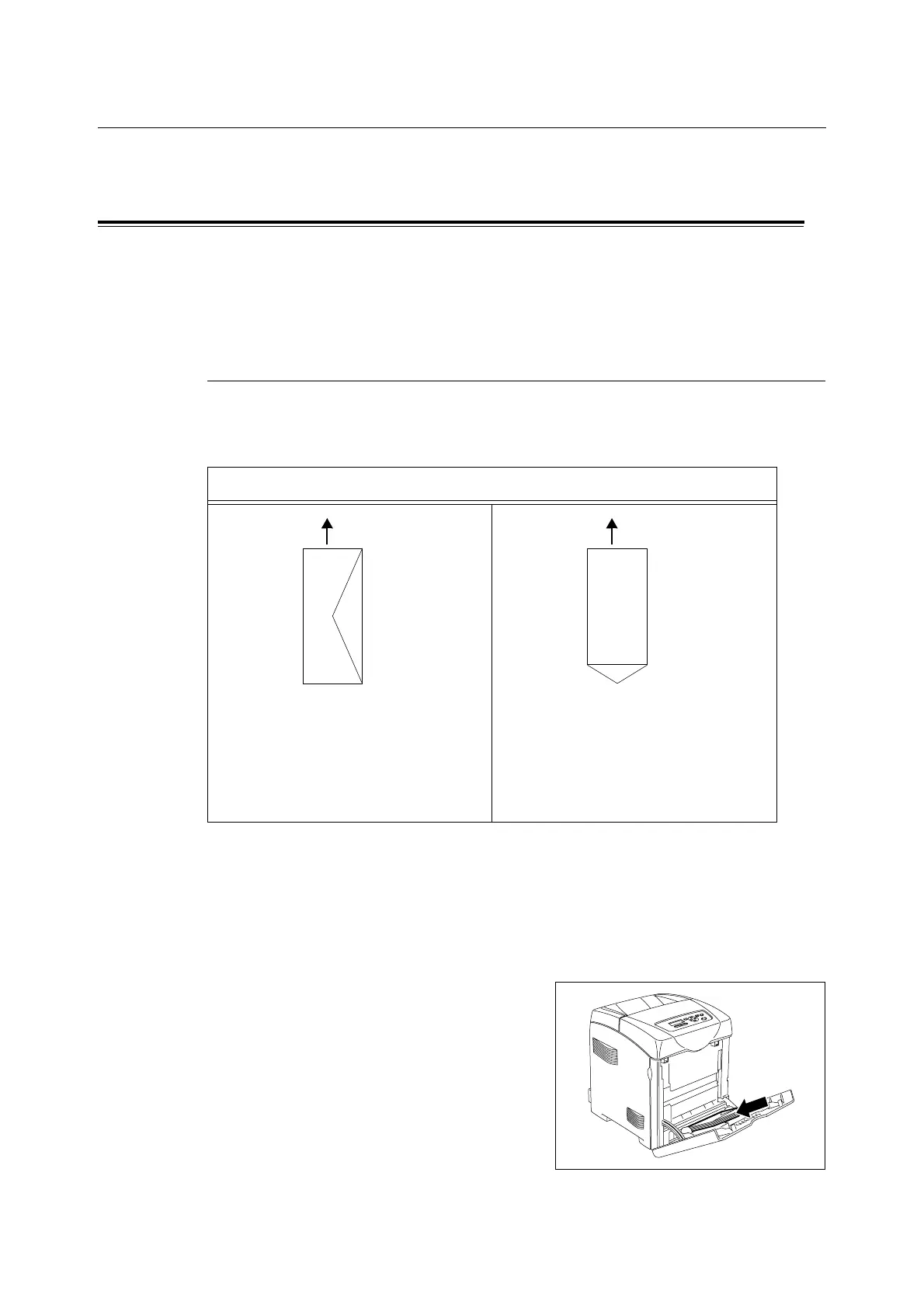3.2 Printing on Envelopes 43
3.2 Printing on Envelopes
This section explains how to print on envelopes and transparencies.
Loading Envelopes/Transparencies
Envelopes and transparencies can be loaded in the bypass tray.
Note
• For details on the procedure to load paper in bypass tray, refer to "Loading Paper in the Bypass Tray" (P.
74).
Loading Envelopes
Load envelopes with the address side facing down.
The orientation and handling of envelope flaps is as follows.
The following explains how to load envelopes in the bypass tray using envelopes with the
flap on a long edge as an example.
Important
• The reverse side of the envelope cannot be printed on.
• Envelopes can get wrinkled or the print quality is reduced depending on the type used. For details about
the usable envelope sizes, refer to "Supported Paper" (P. 69).
1. Insert the envelopes with the flaps close
and at the right side.
2. Slide the paper guides to the size of the envelope.
Envelope orientation and feed direction
Facing down with the flap closed and at the
right.
Note
• Envelops may wrinkle sometimes. In that
case, it is likely to be improved by changing
the position of the flap to the left.
Facing down with the flap open and against
you.
Note
• Set [Portrait & Landscape (For envelopes)]
on the print driver.
Paper feed direction Paper feed direction
