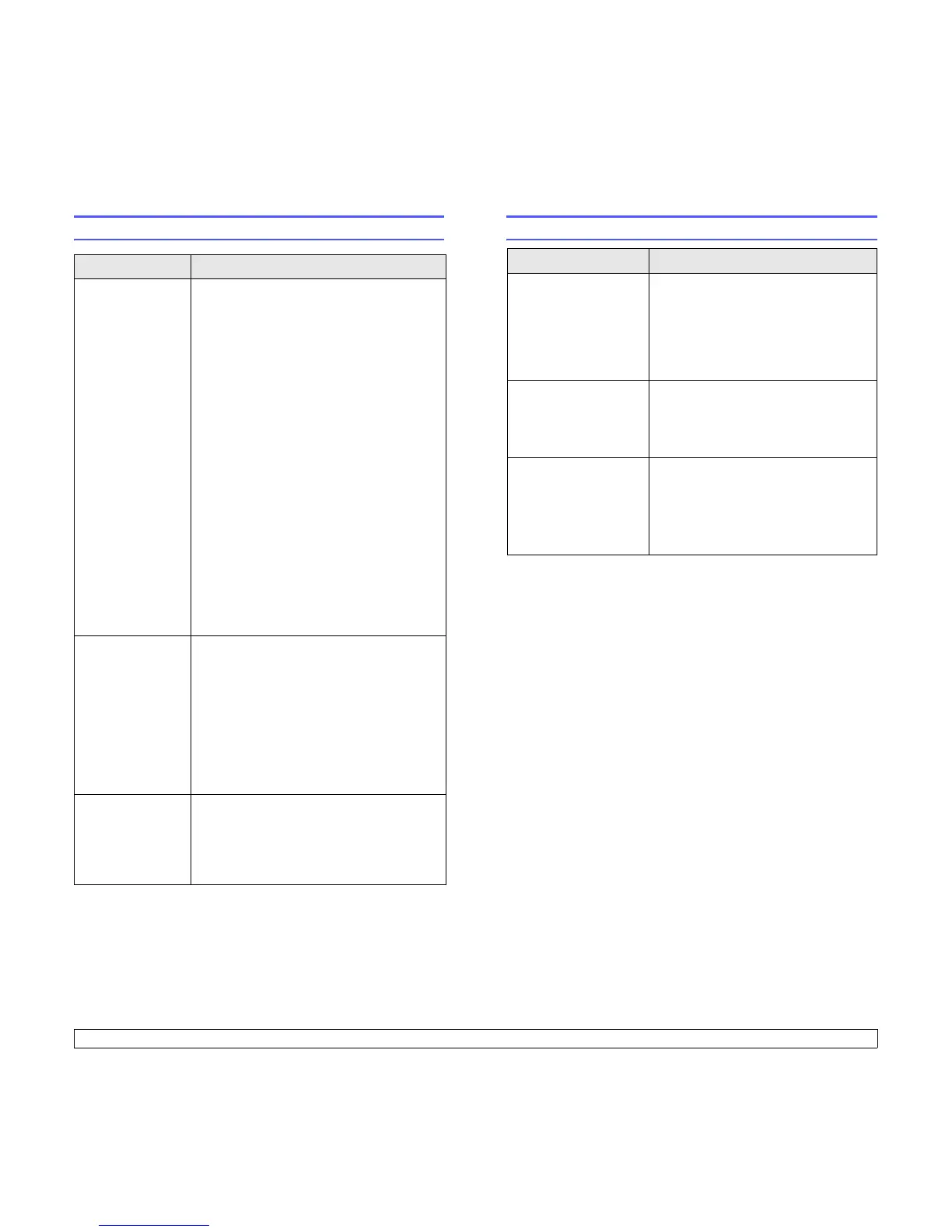9.14 <
Troubleshooting>
Common Linux problems
Condition Suggested solutions
The printer doesn’t
print.
• Check if the printer driver is installed in your
system. Open Unified Driver Configurator
and switch to the Printers tab in Printers
configuration window to look at the list of
available printers. Make sure that your
machine is displayed on the list. If not,
please, invoke Add new printer wizard to set
up your device.
• Check if the printer is started. Open Printers
configuration and select your machine on
the printers list. Look at the description in
the Selected printer pane. If its status
contains “(stopped)” string, please, press
the Start button. After that normal operation
of the printer should be restored. The
"stopped" status might be activated when
some problems in printing occurred.
• Check if your application has special print
option such as “-oraw”. If “-oraw” is
specified in the command line parameter
then remove it to print properly. For Gimp
front-end, select “print” -> “Setup printer”
and edit command line parameter in the
command item.
I encounter error
“Unable to open
MFP port device
file!” when printing
a document.
Please avoid changing print job parameters
(via LPR GUI, for example) while a print job is
in progress. Known versions of CUPS server
break the print job whenever print options are
changed and then try to restart the job from
the beginning. Since Unified Linux Driver
locks port while printing, the abrupt
termination of the driver keeps the port locked
and therefore unavailable for subsequent print
jobs. If this situation occurred, please, try to
release the port.
When printing a
document over the
network in SuSE
9.2, the printer
does not print.
The CUPS (Common Unix Printing System)
version distributed with SuSE Linux 9.2
(cups-1.1.21) has a problem with IPP
(Internet Printing Protocol) printing. Use the
socket printing instead of IPP or install later
version of CUPS (cups-1.1.22 or higher).
Common Macintosh problems
Condition Suggested solutions
The printer does not
print PDF file correctly.
Some parts of graphics,
text, or illustrations are
missing.
Incompatibility between the PDF file and
the Acrobat products:
Printing the PDF file as an image may
solve this problem. Turn on Print As
Image from the Acrobat printing options.
Note: it will take longer to print when you
print a PDF file as an image.
The document has
printed, but the print job
has not disappeared
from the spooler in Mac
OS 10.3.2.
Update your Mac OS to OS 10.3.3 or
higher.
When print a document
in Macintosh with
Acrobat Reader 6.0 or
higher, colors print
incorrectly.
The resolution setting in the printer driver
may not be matched with that in Acrobat
Reader.
Make sure that the resolution setting in
your printer driver matches that in
Acrobat Reader.