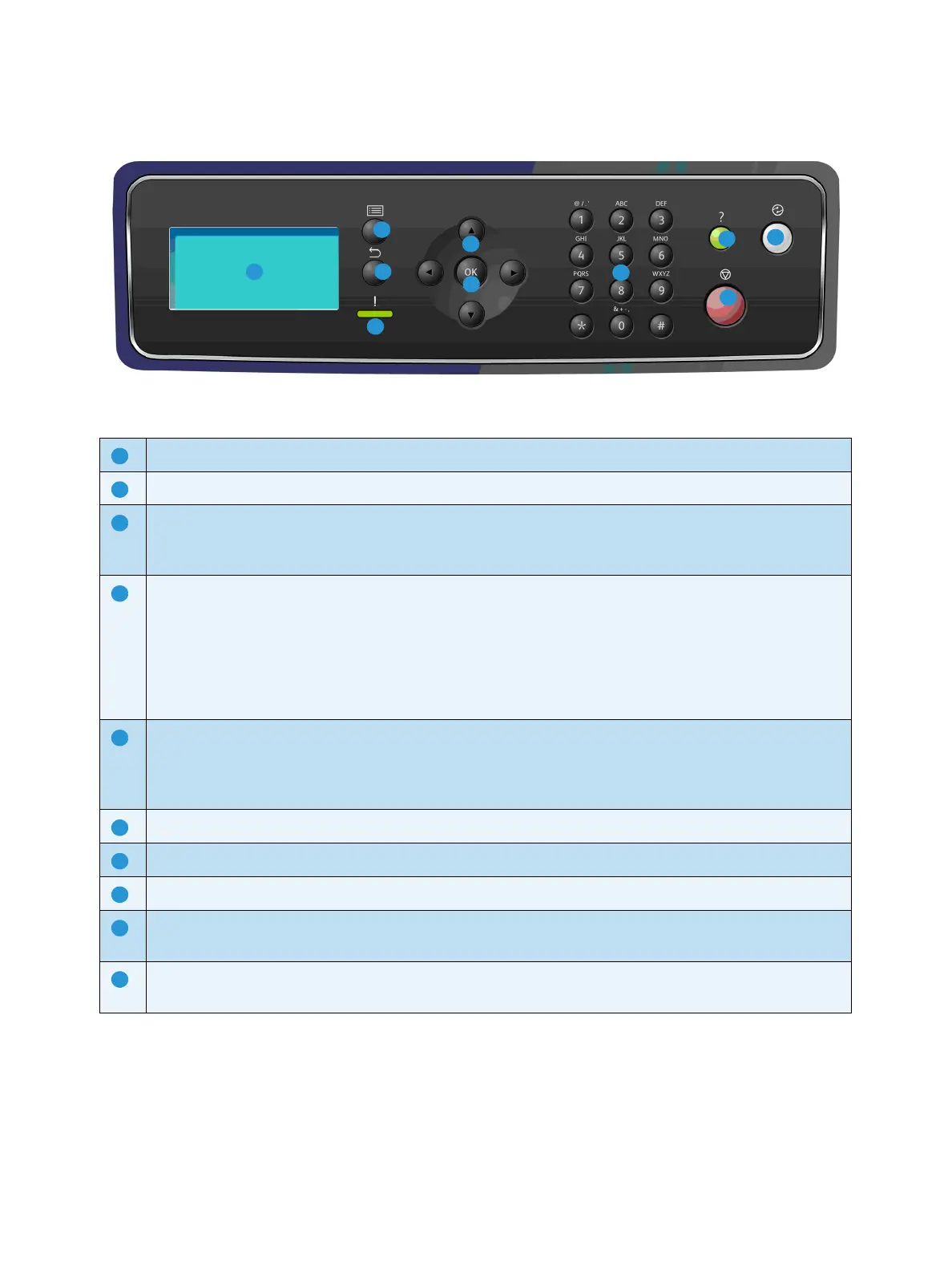Getting Started
Xerox Phaser 4622
User Guide
11
Control Panel Overview
Display Screen: Displays all the available programing features, plus general machine information.
Menu: Enters Menu Mode and scrolls through the available menus.
Back: Sends you back to the previous menu. If a fault has occurred and the Error screen is not visible,
press the Back button to access the Error screen. Pressing the Back button repeatedly alternates
between the Machine Status screen and the Error screen.
Status LED:
• LED Off - printer is in power saver mode.
• Solid Green - printer is ready to print.
• Blinking Green - warming up or printing in process.
• Solid Yellow - error condition, printer has stopped.
• Blinking Yellow - warning condition, printer continues to print.
Arrows: Use the up/down and left/right arrows to scroll through the options available in the selected
menu, and increase or decrease values.
When entering numbers or letters, the left/right arrows allow users to move left or right to change or
enter a new letter or number.
OK: Confirms the selection on the screen or provides further information if the Error screen is displayed.
Keypad: Use to enter alphanumeric characters.
Help: If available, accesses additional information.
Stop: Press to cancel the current job or to log out of a local security or accounting feature. The Stop
button is also used to change paper tray settings when paper is added to a tray.
Energy Saver: Displays when the machine is in Power Saver mode. Press the Energy Saver button to
wake up from Power Saver mode or to enter Power Saver mode.