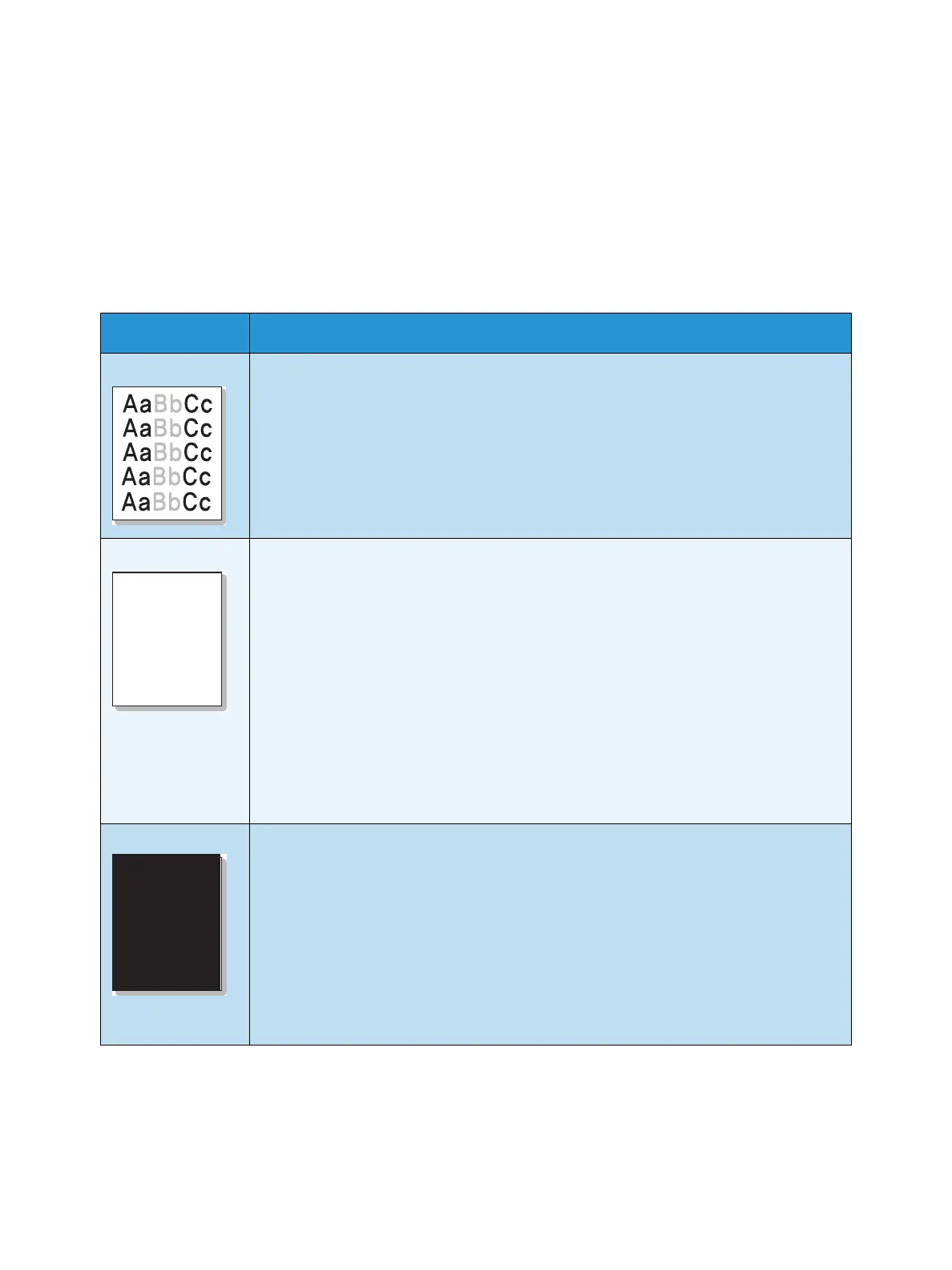General Care and Troubleshooting
Xerox Phaser 4622
User Guide
113
Printing Quality Problems
If the inside of the machine is dirty or paper has been loaded improperly, there might be a reduction in
print quality. See the table below to clear the problem.
Your printer is designed to produce consistently high-quality prints. If you observe print quality
problems, use the information in this topic to diagnose the problem. For best results, use only Xerox
Printing Media. For information on supported paper types and weights, see Paper Supply on page 123.
Condition Suggested Solutions
Light Prints If the overall image is lighter than normal:
• The paper may be damp. Replace the paper.
• You may be using Draft mode. Turn off Draft mode.
• The toner level may be low. If the Toner Cartridge is low on toner replace it. (See
Customer Replaceable Units on page 90.)
Blank Prints
If the entire printed page is blank with no visible print:
• If you just installed a new Toner Cartridge, the yellow sealing tape may still be in
place. Remove the tape.
• Multiple sheets may have been fed from the paper tray at the same time. Remove
the paper from the paper tray and fan it. Also, ensure that the paper is correctly
loaded in the tray.
• Printable data may not have been received from the computer. Print a
Configuration page (see Configuration Page on page 79).
If the Configuration page prints correctly, check the interface cable between the
computer and printer, the printer setup, and application software.
If the Configuration page is blank, replace the Toner Cartridge then reprint the
Configuration page. If the Configuration page is still blank, contact a service
representative.
Black Prints If the entire printed page is black:
• The Toner Cartridge may not be installed properly. Remove the cartridge and
reinsert it.
• The Toner Cartridge may be defective. Remove the Toner Cartridge and install a
new one. (See Customer Replaceable Units on page 90.)
• Printable data from the computer may be corrupted. Print a Configuration page
(see Configuration Page on page 79).
If the Configuration page prints correctly, check the interface cable between the
computer and printer, the printer setup, and application software.
If the connections appear normal, contact a service representative.