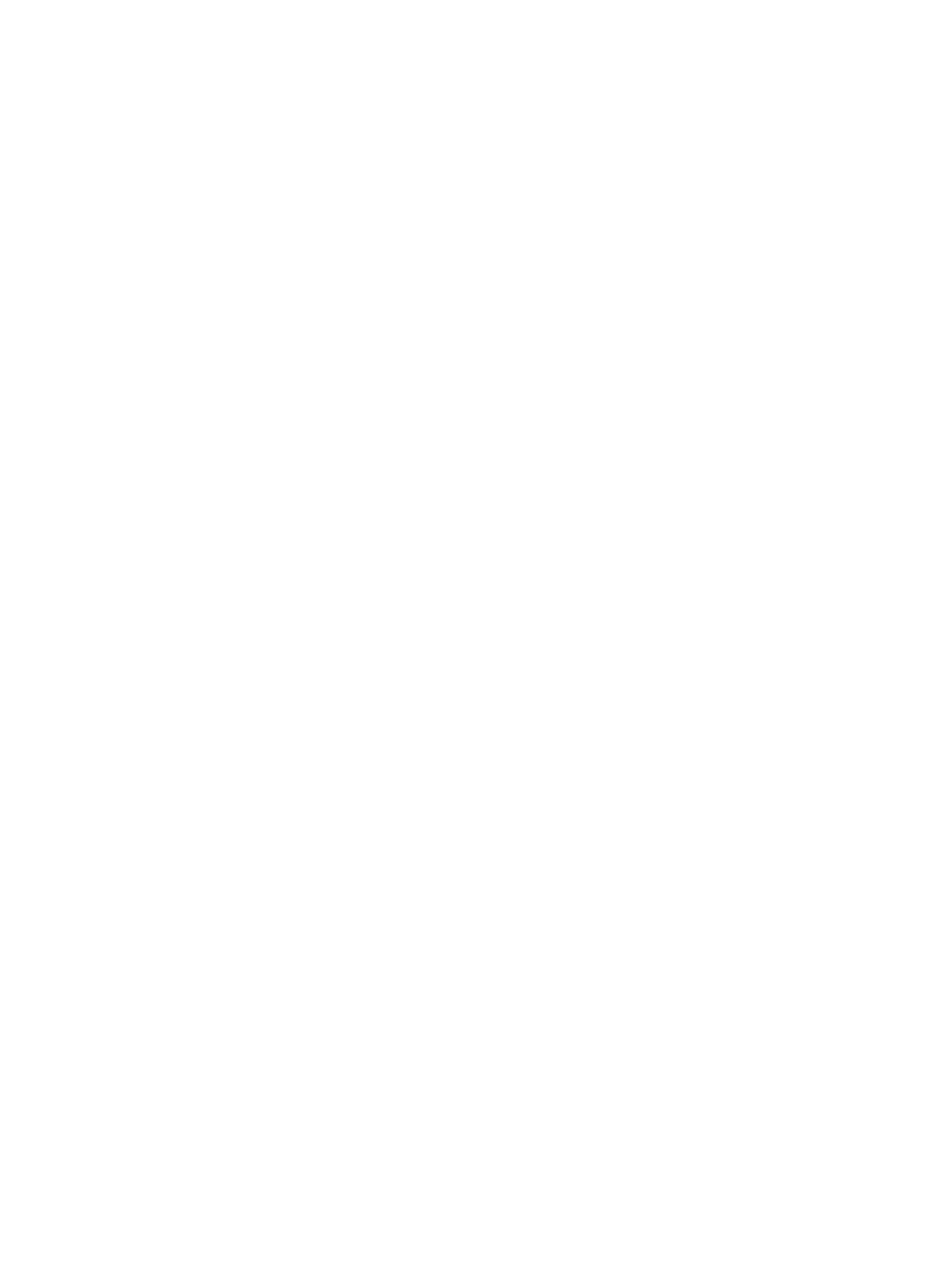Getting Started
Xerox Phaser 4622
User Guide
13
Printer Driver Installation
The Xerox printer driver can be installed using the disc provided with your machine or downloaded from
the Xerox website www.xerox.com. To install the driver use the Add Printer Wizard provided by the
operating system.
The Xerox printer driver allows users to customize the features of print queues installed using the driver.
When bi-directional communication does not function, or when SNMP is disabled in an environment,
you can modify the default configuration of the print queue.
Downloading the Xerox Printer Driver
To download the Xerox printer drivers:
1. Using a web browser, go to www.xerox.com.
2. Click Support & Drivers.
3. Identify your product.
4. Click Drivers and Downloads under the printer model.
5. Choose the operating system and language, then click Go. The available driver options are
updated.
6. From the list of drivers, click the appropriate driver to download.
7. Read the End-User License Agreement and click Accept.
8. Save the driver and note the location where it is saved.
Using the Add Printer Wizard
Windows XP
1. Double-click the .exe file to open the Xerox Print Driver dialog box.
2. Click Install. The driver will extract.
3. The Add Printer Wizard dialog box appears. Click Next.
4. The Local or Network Printer dialog box appears. Select Local Printer > Next.
5. The Select a Printer Port dialog box appears. Select Create a new port > Standard TCP/IP Port >
Next.
6. The Add Standard TCP/IP Printer Port Wizard dialog box appears. Click Next.
7. The Add Port screen appears. Type the printer name or IP address. Click Next.
Note If you enter an invalid IP address or device discover fails, the Select Printer Configuration
dialog appears and enables you to choose the correct driver to install from the list of supported
printers. To connect to a printer on an IPv6 network, the IPv6 protocol must be installed on your
computer. By default, Microsoft does not support printing over IPv6 on Windows XP.
8. Click Finish. The wizard closes.
9. Select Have Disk from the Manufacturer/Printers window.
10. Click Browse and select the .inf file for your printer.
