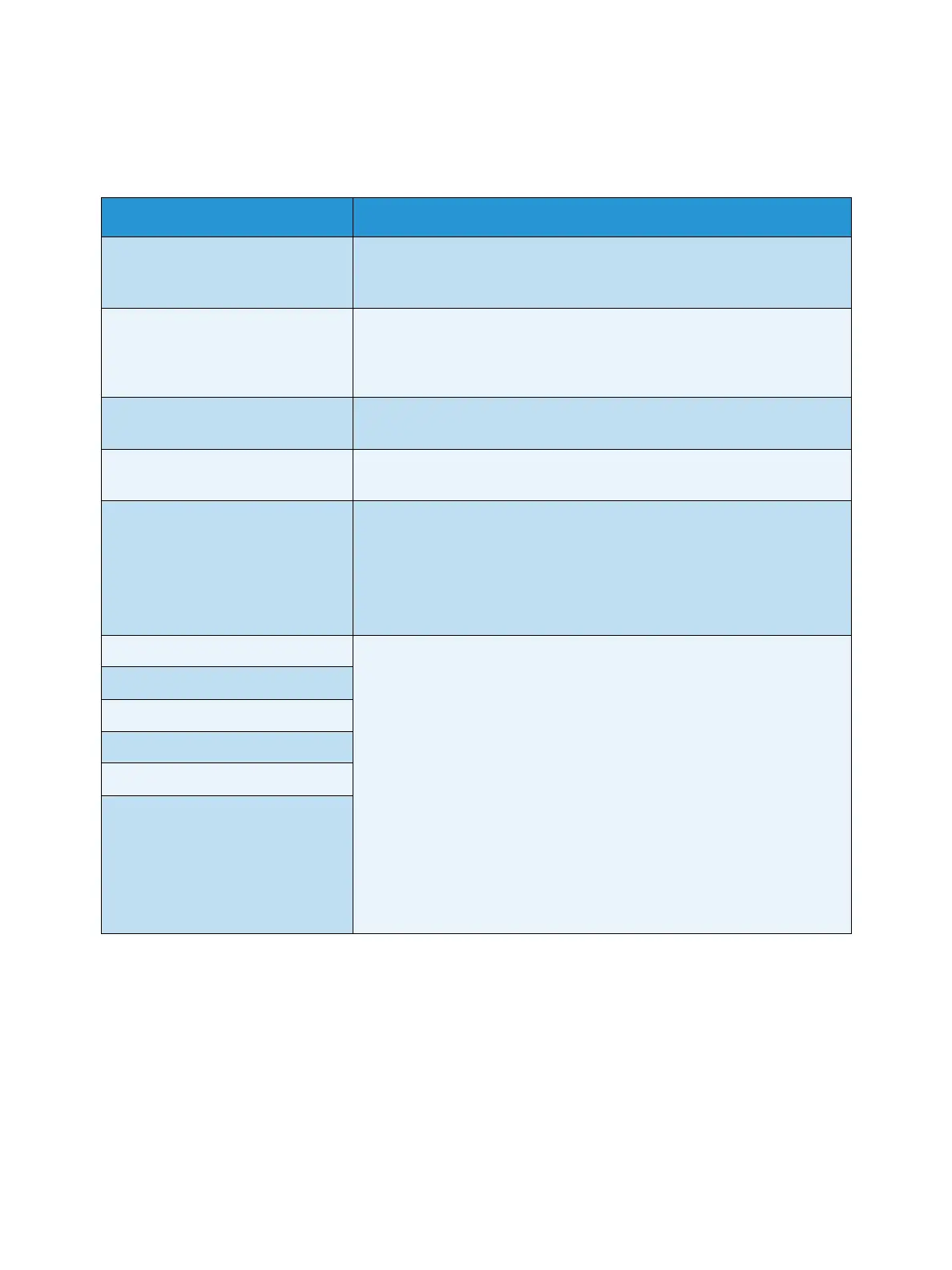Getting Started
Xerox Phaser 4622
User Guide
21
Tray Management
Use the Tray Management options to set the machine defaults for managing paper and media.
Option Description
Paper Source Sets the paper tray to be used for print jobs. If the paper source is set to
Auto, the printer automatically selects the paper source based on the
requested size.
Load Paper Timeout When a tray is opened and closed the Tray Information screen is
displayed asking the user to confirm the size and type of the paper
loaded in the tray. This feature enables the Administrator to set the
length of time the Tray Information screen is displayed.
Inch/Metric Defaults Enables you to set the machine to display measurements either in
millimeters or inches.
Paper Size Substitution Enables the machine to automatically substitute common US and
metric paper sizes when printing.
Auto Tray Switching This option enables the machine to switch between trays if both trays
have the same size of paper and a tray becomes empty.
If Auto Tray Switching and Tray Sequencing are enabled, the
Sequence settings
allow the user or administrator to specify the
next tray to use if the current tray runs out of media
. For setup
instructions, refer to the System Administrator Guide.
Tray 1 (Bypass) Use this option to set the Tray Mode and Tray Prompt options. Tray
Mode sets the tray to:
• Static: The paper size and type is specified by the user when
loading the tray.
• Permanent: The paper size and type is permanently set and cannot
be changed by the user during paper loading. The paper type and
size requested must be loaded.
• Dynamic: The paper size and type are dictated by the print job
being sent. The tray is selected using the printer driver.
• Bypass: Allows a print job to start or continue by accepting any
paper loaded into Tray 1 (Bypass), and print on that paper,
regardless of what the print job specifies.
Tray Prompt enables a prompt to change the tray settings when a tray
is opened and closed.
Tray 2
Tray 3
Tray 4
Tray 5
Tray 6
