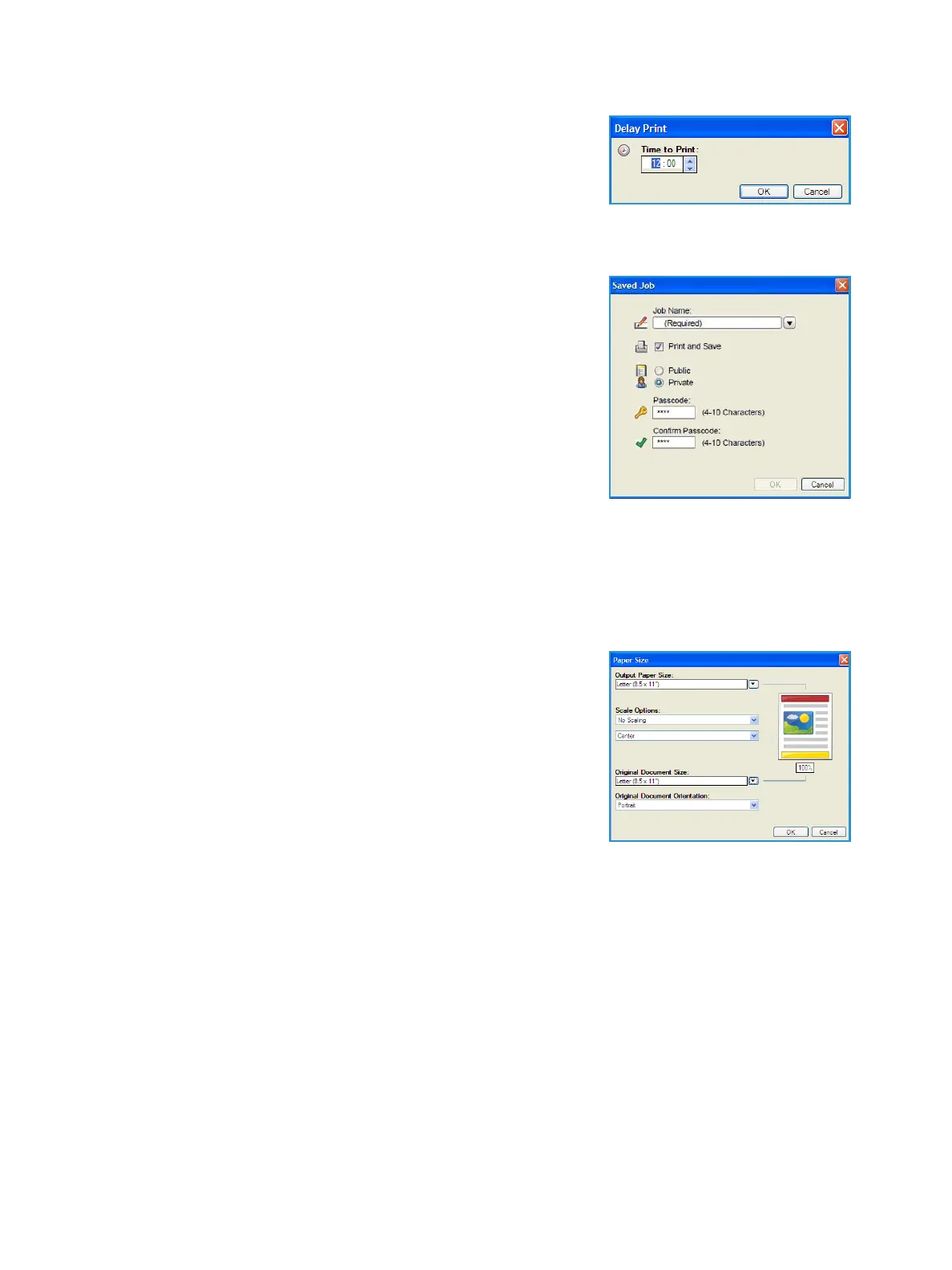Print
Xerox Phaser 4622
User Guide
32
• Delay Print use this option to enter a specific time to print the
job. This is useful for large jobs or if you want all your jobs to
print at the same time. When you select this job type, the Delay
Print screen is displayed.
Enter the time required and submit the job. The job remains in
the job list until the specified time for printing.
• Saved Job stores the job on the printer's hard drive so that it can then be printed on demand.
Job Name is used to enter a name for the job or select Use
Document Name to use the file name of the document being
submitted.
Select Print and Save to store and print the job, or leave
unchecked to just store the job without printing.
Select Public for unsecure jobs or Private if a secure job is
required and enter a passcode. The job can only be accessed
and printed at the machine using the passcode entered here.
You can access and manage your jobs using CentreWare
Internet Services and the machine control panel. For further
information refer to Saved Jobs on page 48.
Paper
This option displays information about the paper to use for the print job, such as size and type.
To change the paper to use for printing, select the Paper drop-down menu. The options are:
• Other Size select this option to display the Paper Size screen.
Select the paper size and scaling amount required.
• Other Color use this option to select a paper color for the print
job. Select a color from the drop-down menu. Use
Automatically Select to enable the printer to select a paper
color.
• Other Type use this option to select a type of paper or media to
use for the print job. Use Automatically Select to enable the
printer to select a type.
• Select by Tray use this option to select a specific tray for printing the job. The printer only uses the
paper in the selected tray, even when more than one tray contains the same paper size and type.
Use Automatically Select to enable the printer to select a tray loaded with the size and type of
paper selected for the job.
