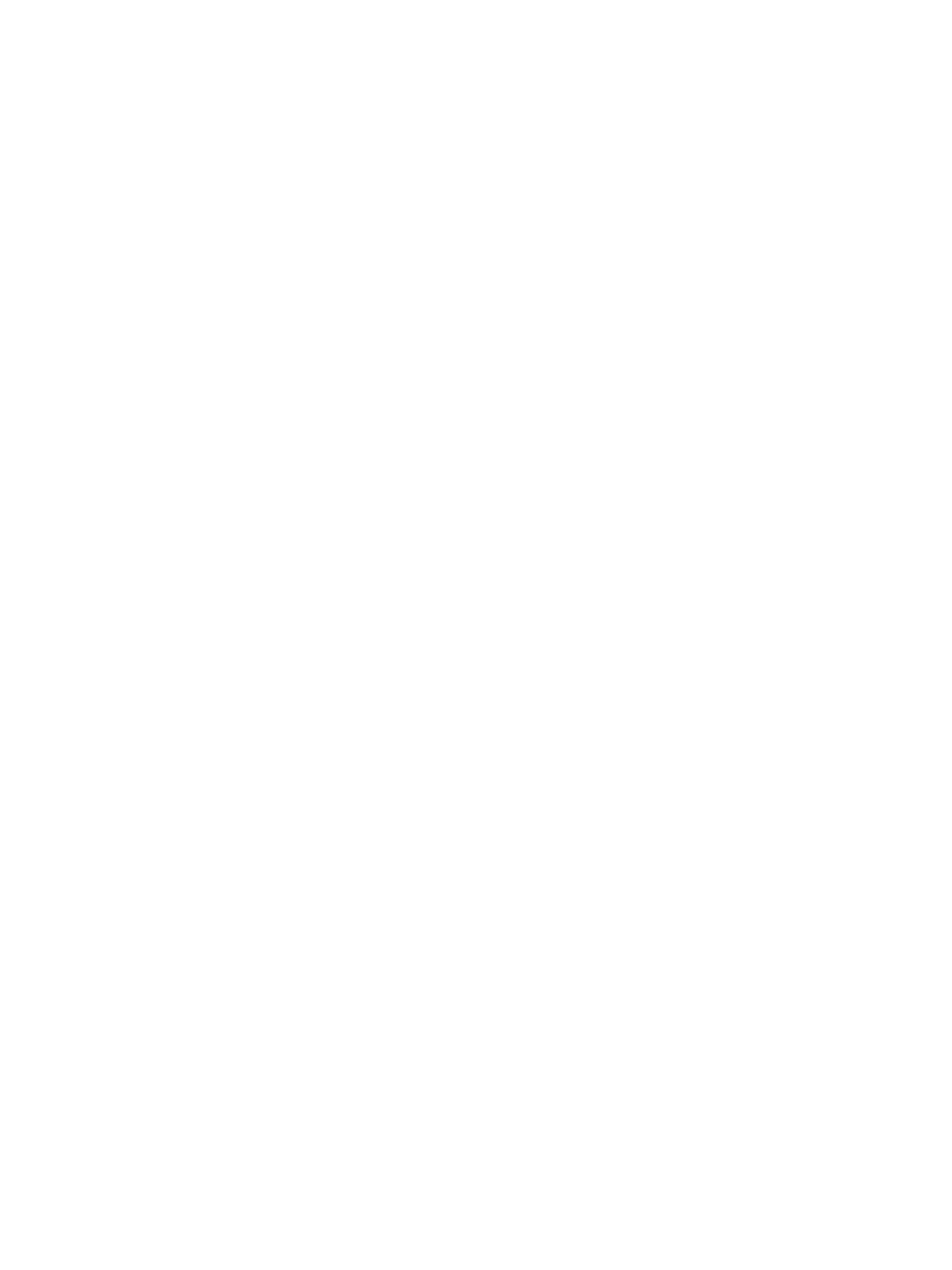Print
Xerox Phaser 4622
User Guide
41
Graphics
Use the Graphics option to enhance the quality of your output. Select Graphics from the drop-down list
under Orientation to access the graphic features. The Resolution option allows you to select the
printing resolution. The higher the setting, the sharper the clarity of printed characters and graphics.
The higher setting also may increase the time it takes to print a document.
Toner Save Mode
Selecting this option extends the life of your Toner Cartridge and reduces your cost per page without a
significant reduction in print quality.
• Printer Setting: Select this option to use the settings made on the control panel of the printer.
• On: Select this option to allow the printer to use less toner on each page.
• Off: If you do not need to save toner when printing a document, select this option.
Two Sided Printing (optional)
You can print on both sides of the paper. Before printing in the duplex mode, decide on which edge you
will be binding your finished document.
The binding options are as follows:
• Long-Edge Binding: This option is the conventional layout used in book binding.
• Short-Edge Binding: This option is the type often used with calendars.
• Reverse Duplex Printing: The document is printed 2-sided and the second side images are rotated
180 degrees.
• Fit to Page: This option allows you to scale your print job to any selected paper size regardless of
the document size. This can be useful when you want to check fine details on a small document.
