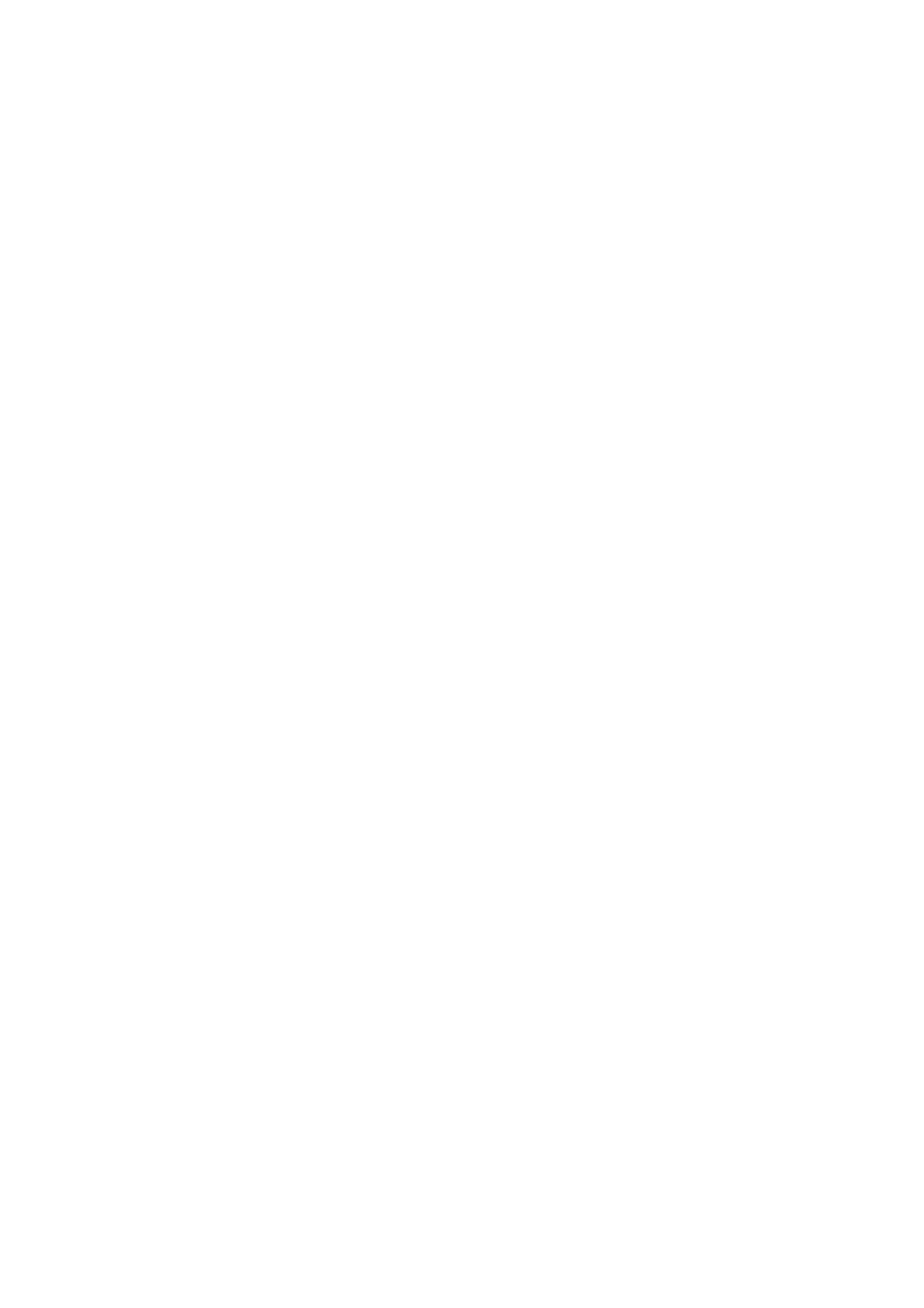Installing and Configuring the PostScript® Driver on Windows NT 4.0 / 2000 / XP / Server 2003 / Vista 3
5.
If the printer is directly connected to your computer or over a network in a
TCP/IP (LPD) environment, select [Local printer attached to this computer].
Otherwise, select [A network printer, or a printer attached to another
computer]. After selecting the connection method, click [Next].
In this example, we will select [Local printer attached to this computer].
NOTE: When [Local printer attached to this computer] is selected, clear the
[Automatically detect and install my Plug and Play printer] check box. When [A
network printer, or a printer attached to another computer] is selected, specify the
printer in the [Connect to printer] dialog box.
6.
Select the port you want to use and click [Next].
When the printer is installed in a TCP/IP(LPD) environment:
a. Click [Create a new port].
b. Select [Standard TCP/IP Port] from the [Type of port] list and click [Next].
c. Click [Next].
7. Enter the IP address of the printer in [Printer Name or IP Address] and click
[Next].
Click [Finish] in the displayed dialog box.
8. Insert the Software CD-ROM into your CD-ROM drive.
9. Click [Have Disk].
10. In the [Copy manufacturer’s files from:] box, enter the drive in which the CD-
ROM is located (example: "E:"). After the drive name, enter
“\Eng\PS\Win2000_XP” and click [OK].
NOTE: Click [Browse] to view the CD-ROM contents. Other languages available are
French (\Fra
\PS\Win2000_XP), Russian (\Rus\PS\Win2000_XP), and Spanish
(Spa
\PS\Win2000_XP).
11.
From [Printers], select the model of your printer and click [Next].
12. Enter a name for your printer, specify whether to use the printer as the default
printer, and click [Next].
13. Select [Do not share this printer] and click [Next].
14. Specify whether to print a test page and click [Next].
15. Click [Finish].
The installation begins.
16. Check if the printer is added to the [Printers] window.
This completes the installation of the print driver. Remove the CD-ROM from the
CD-ROM drive.
To configure the print driver, see "Configuring the Print Driver" (P. 4).
Store the CD-ROM in a safe place.
