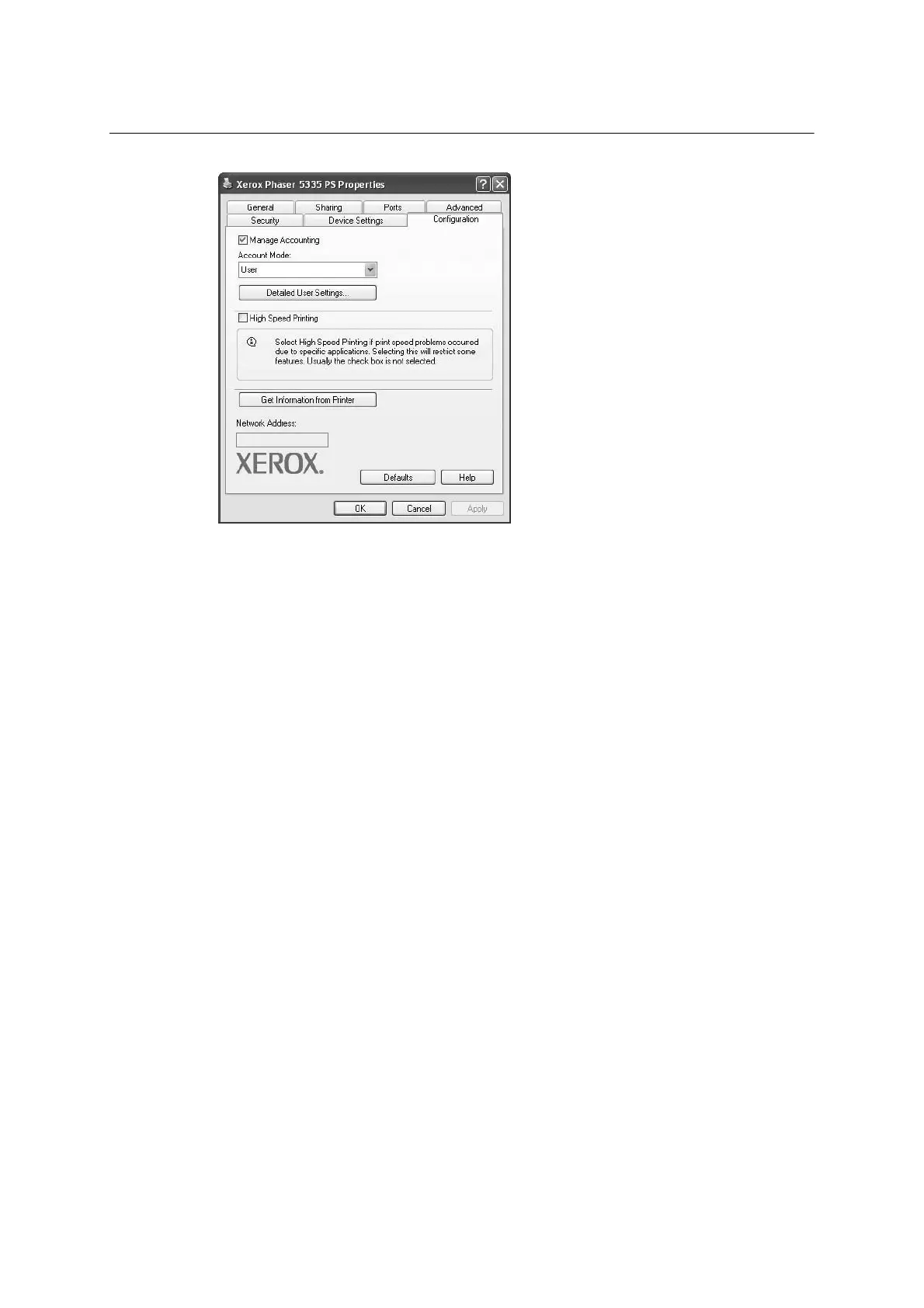Installing and Configuring the PostScript® Driver on Windows NT 4.0 / 2000 / XP / Server 2003 / Vista 5
[Configuration] Tab
The following explains how to configure the [Configuration] tab.
Note: Click the [Defaults] button to restore the defaults.
Setting Items
Manage Accounting - Selecting the check box uses the auditron feature.
Account Mode - Sets whether to allow all users or only the administrator to
change the auditron settings.
NOTE: If the user who is logged onto the computer does not have access rights to the
printer settings, [Account Mode] is grayed out and cannot be changed. When the [High
Speed Printing] check box is selected, [Account Mode] is set to [Administrator] and is
grayed out. Clearing the check box allows you to change the setting.
Detailed User Settings - Displays the [Detailed User Settings] dialog box.
Use Default User Settings - Sets whether or not to use the auditron settings
in this dialog box every time you request a print job.
- Specify User ID - Sets the method of specifying a user ID.
- User ID - Sets a user ID with up to 32 alphanumeric characters.
NOTE: The user ID must be the same as that registered on the printer.
Otherwise, your job will not be printed.
- Password - Sets the password for the user ID using 4 to 12 alphanumeric
characters. The password is optional; you can leave it blank.
Prompt User for Settings - Selecting this check box displays the [Enter User
Details] dialog box every time you request a print job. Your job will be printed if
you enter the user ID and password in the dialog box.
NOTE: When the [High Speed Printing] check box is selected, [Prompt User for
Settings] is grayed out and cannot be changed.
- Display Previous User Details - Selecting the check box saves the
settings in the [Enter User Details] dialog box and displays them as the
defaults the next time you display the dialog box.
- Hide User ID (***) - Selecting the check box hides the user ID behind
asterisks.
