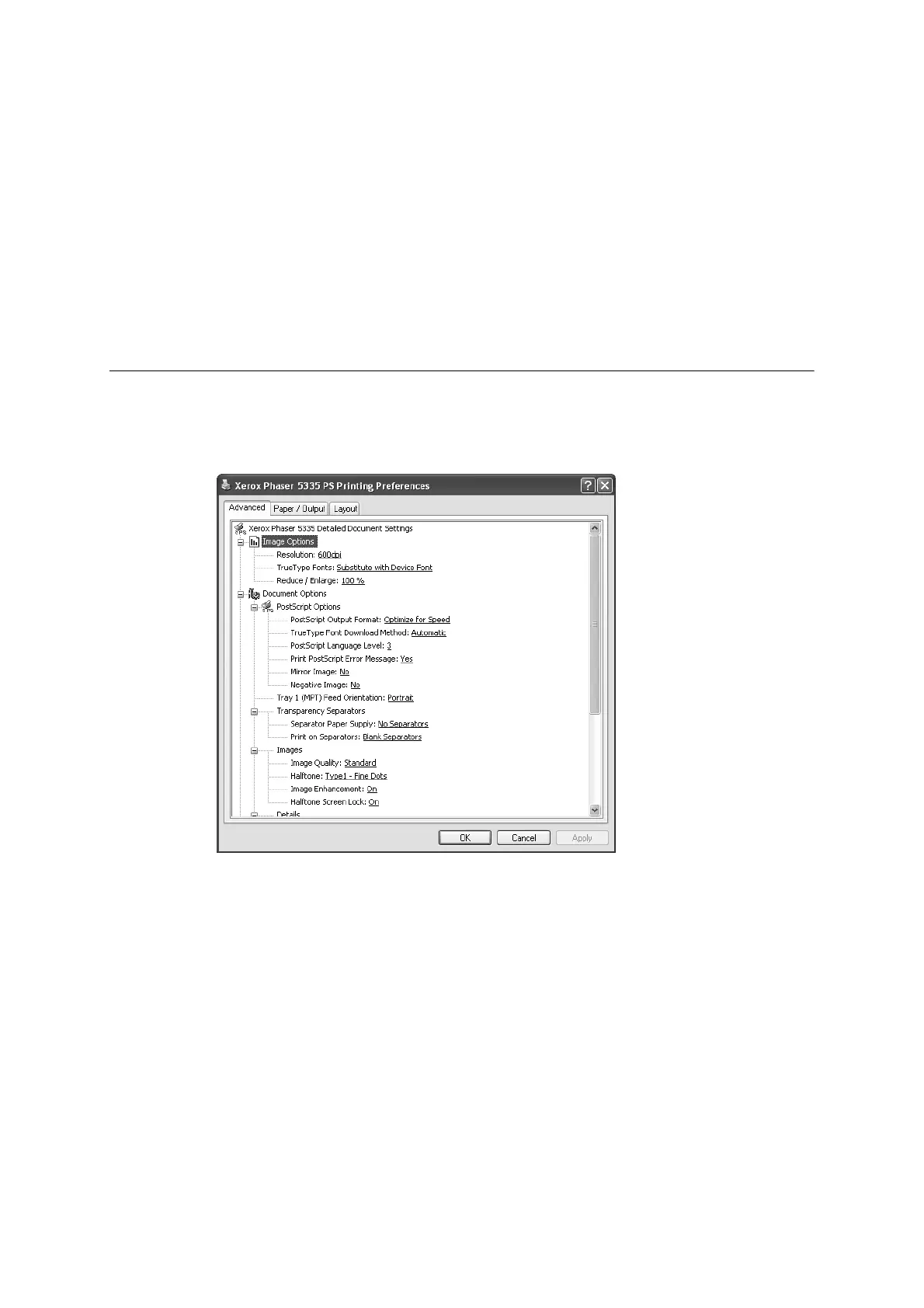6 Installing and Configuring the PostScript® Driver on Windows NT 4.0 / 2000 / XP / Server 2003 / Vista
High Speed Printing - Increases the print speed of applications that directly
create PostScript files. This feature should not be used in normal
circumstances.
Get Information from Printer - If the printer is networked using TCP/IP or IPX,
clicking [Get Information from Printer] updates [Installable Options] on the
[Device Settings] tab. Clicking the button also obtains the printer’s address and
displays it in [Network Address].
When your printer is a local printer, [Get Information from Printer] cannot be
used, and you must manually set the information on the print driver.
To use this feature, enable the printer’s SNMP port.
[Advanced] Tab
The following explains how to configure the [Advanced] tab in the Printing
Preferences dialog box.
Select an item you want to configure, and select its option from the menu that
appears on the right.
Setting Items
Transparency Separators
Separator Paper Supply - Sets the paper tray for separators when using the
Transparency Separators feature. Selecting [Auto Paper Select] uses the
paper tray selected on the printer.
Print on Separators - Sets whether or not to print on separators. Selecting
[Blank Separators] inserts blank separators. Selecting [Printed Separators]
prints the same contents printed on transparencies to separators.
Images
Image Quality - Sets the print quality of your document. [High Speed]
increases print speed but decreases print quality. [High Resolution] clearly
prints fine lines.
Halftone - Sets the type of halftone screen to be used when printing.
