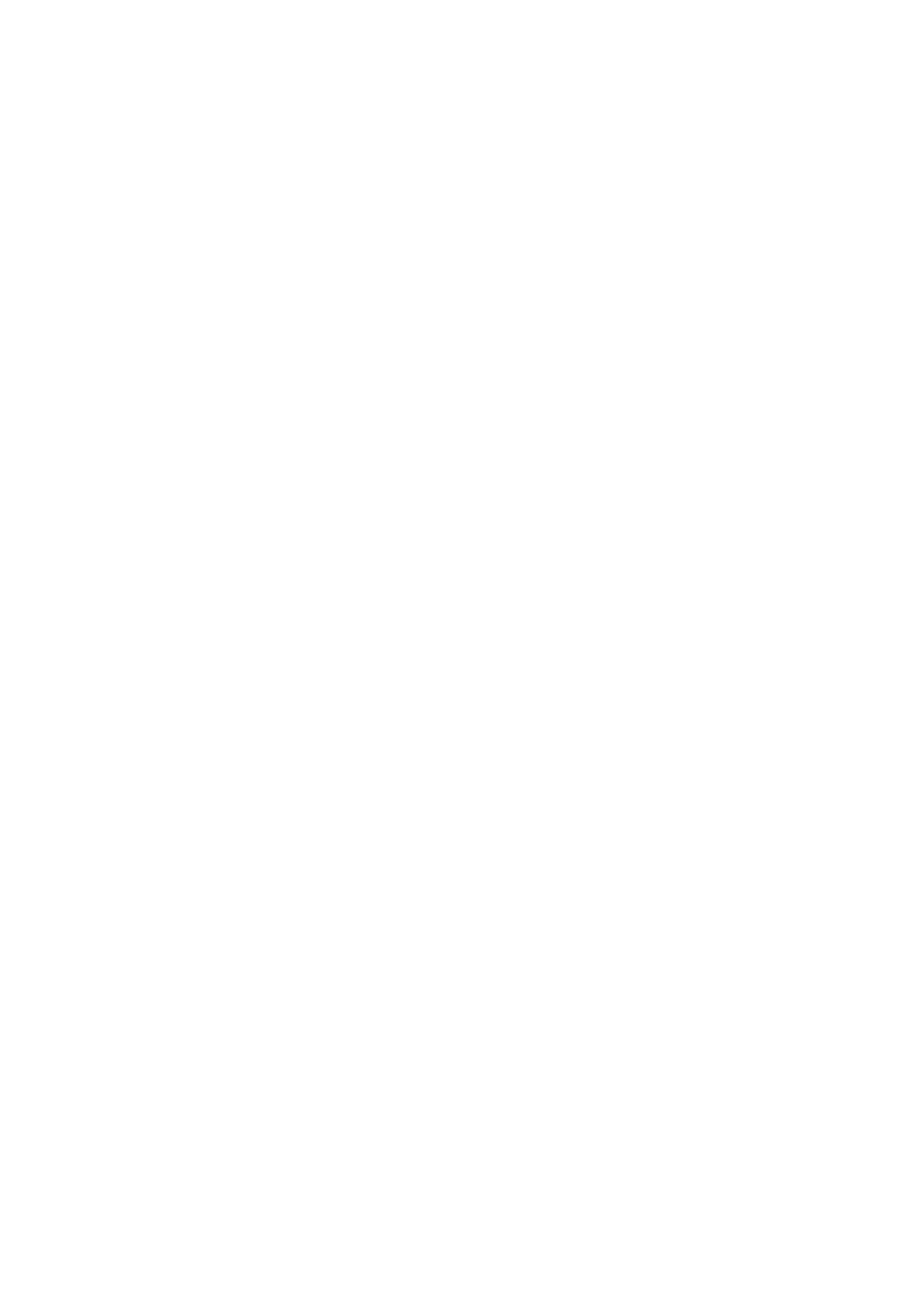16 Installing and Configuring the PostScript Driver on Macintosh
For USB connection
NOTE: Once the USB cable is connected and the printer is on, this printer will be added
automatically to the list. If this happens, delete the printer manually and follow the
procedure below to add the printer.
1.
Click [Add] on the [Printer List] window.
2. On the pop-up menu sheet displayed, select [USB] and then select the Phaser
5335 from the list.
3. Make sure this print driver is selected on the [Printer Model] pop-up menu.
If it does not appear, select [Xerox] from the pop-up menu, and then select this
printer from the list of model names displayed.
4. Click [Add].
5. Make sure this printer is added to the [Printer List] window.
After that, change the configuration settings for options according to the
description in "[Printer Info] window" (P. 19) when the options are installed.
If the options are not installed, close the [Printer List] window.
For LPR connection
1. Click [Add] on the [Printer List] window.
2. Select [IP Printing] from the pop-up menu of the displayed sheet.
3. Select [LPD/LPR] from the [Printer Type] pop-up menu, and then type the IP
address of this printer in [Printer Address].
4. Select [Xerox] from the [Printer Model] pop-up menu. Select this printer from
the list of model names displayed and then click [Add].
5. Make sure this printer is added to the [Printer List] window.
After that, change the configuration settings for options according to the
description in "[Printer Info] window" (P. 19) when the options are installed.
If the options are not installed, close the [Printer List] window.
For Rendezvous (Bonjour) connection
1. Click [Add] on the [Printer List] window.
2. Select [Rendezvous] from the pop-up menu of the displayed sheet.
Select this printer from the list.
3. Make sure this print driver is selected on the [Printer Model] pop-up menu.
4. Click [Add].
5. Make sure this printer is added to the [Printer List] window.
After that, change the configuration settings for options according to the
description in "[Printer Info] window" (P. 19) when the options are installed.
If the options are not installed, close the [Printer List] window.
