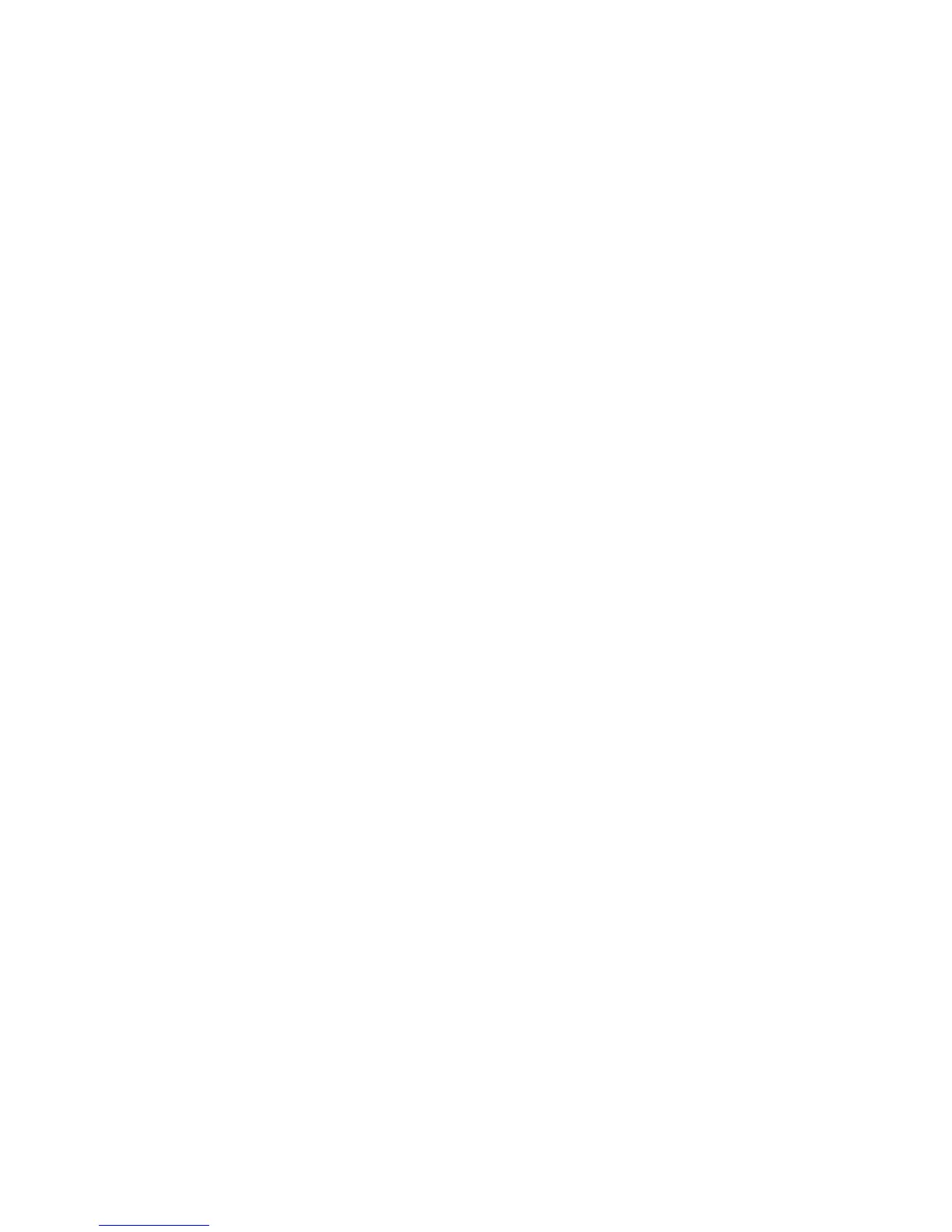Troubleshooting
Phaser 6500 Color Laser Printer
User Guide
136
Color Registration
This section includes:
• Enabling/Disabling Automatic Color Registration on page 136
• Performing an Automatic Color Registration Adjustment on page 136
• Performing a Manual Color Registration Adjustment on page 137
The printer automatically adjusts the color registration when automatic adjustment is enabled. You
can manually adjust color registration at any time the printer is idle. Adjust the color registration any
time the printer is moved. If you are having printing problems, adjust the color registration. For details,
see Print-Quality Problems on page 128.
Enabling/Disabling Automatic Color Registration
Use the following procedure to enable or disable the automatic color registration adjustment feature.
1. On the printer control panel, press the Menu button.
2. Press the Down Arrow button to go to Admin Menu and then press the OK button.
3. Press the Down Arrow button to scroll to Maintenance Mode and press OK.
4. Press the Down Arrow button to scroll to Auto Regi Adjust and press OK.
5. Do one of the following:
• To enable the feature, at On press OK.
• To disable the feature, press the Down Arrow button to scroll to Off and press OK.
6. Press the Return button to return to the main menu.
Performing an Automatic Color Registration Adjustment
Use the following procedure to perform automatic color registration adjustment.
Note: An automatic color registration adjustment is performed every time a new toner cartridge is
installed.
1. On the printer control panel, press the Menu button.
2. Press the Down Arrow button to go to Admin Menu and then press the OK button.
3. Press the Down Arrow button to scroll to Maintenance Mode and press OK.
4. Press the Down Arrow button to scroll to Adjust Color Regi and press OK.
5. At Auto Adjust, press OK.
6. At the prompt, Are you sure?, press the Up Arrow or Down Arrow button to select Yes.
7. Press OK to begin the calibration.
When the adjustment is complete, the printer control panel displays Ready.
