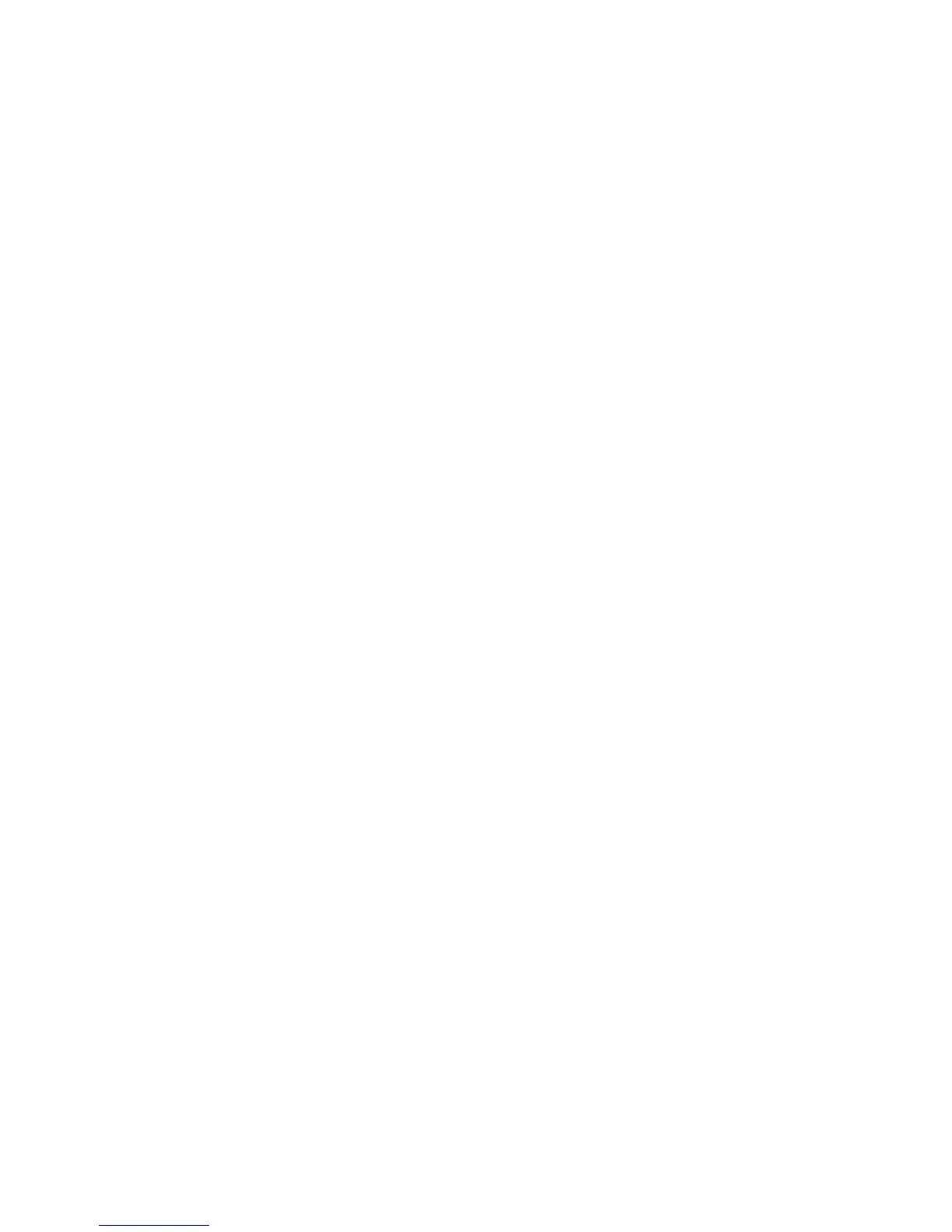Printing
Phaser 7100 Color Printer
System Administrator Guide
62
Secure Print
Supported by the printer’s print driver, or CentreWare Internet Services Print tab, this feature directs
the printing of confidential documents, or documents which should not be seen by third parties, to a
User Account on the printer. The user can then access the Account, with a numeric password, at the
printer, and privately print out the stored documents.
Secure Print allows you to associate a 1–12 digit passcode number with a print job when sending it to
the printer. The job is held at the printer until the same passcode is entered at the control panel.
Using Secure Print from the Print Driver
To use the Secure Print:
1. Open a document to print from the computer.
2. Select Print in your software application, select Printer > Properties.
3. Select the Advanced tab, then click Paper / Output under Document Options.
4. Select Secure Print as the Job Type.
5. Select OK to close the Properties page, then click Print.
To release a Secure Print job for printing:
Notes:
• If the control panel is dark, press the Power Saver button.
• Use the arrow buttons to navigate through the menus.
1. At the control panel, press Menu.
2. Navigate to Secure Print, then press OK.
3. Navigate to your directory under Select User ID, then press the Right arrow.
4. Use the arrow buttons to enter your passcode, then press OK.
5. Navigate to the desired print job, then press the Right arrow.
6. Navigate to Print & Delete or Print & Save, then press OK.
7. To increase or decrease the Quantity, press the arrow buttons, then press OK.
8. To print the job, press OK.
Using Secure Print from CentreWare Internet Services
1. In CentreWare Internet Services, click Print.
2. Under Delivery, select the Secure Print radio button.
3. Type a User ID.
4. Next to Enter Passcode, type the passcode and retype to confirm.
5. Under File Name, click the Browse button to locate your print ready file.
6. Click Submit Job.
Go to the printer and navigate through the options to release the Secure Print job for printing.
