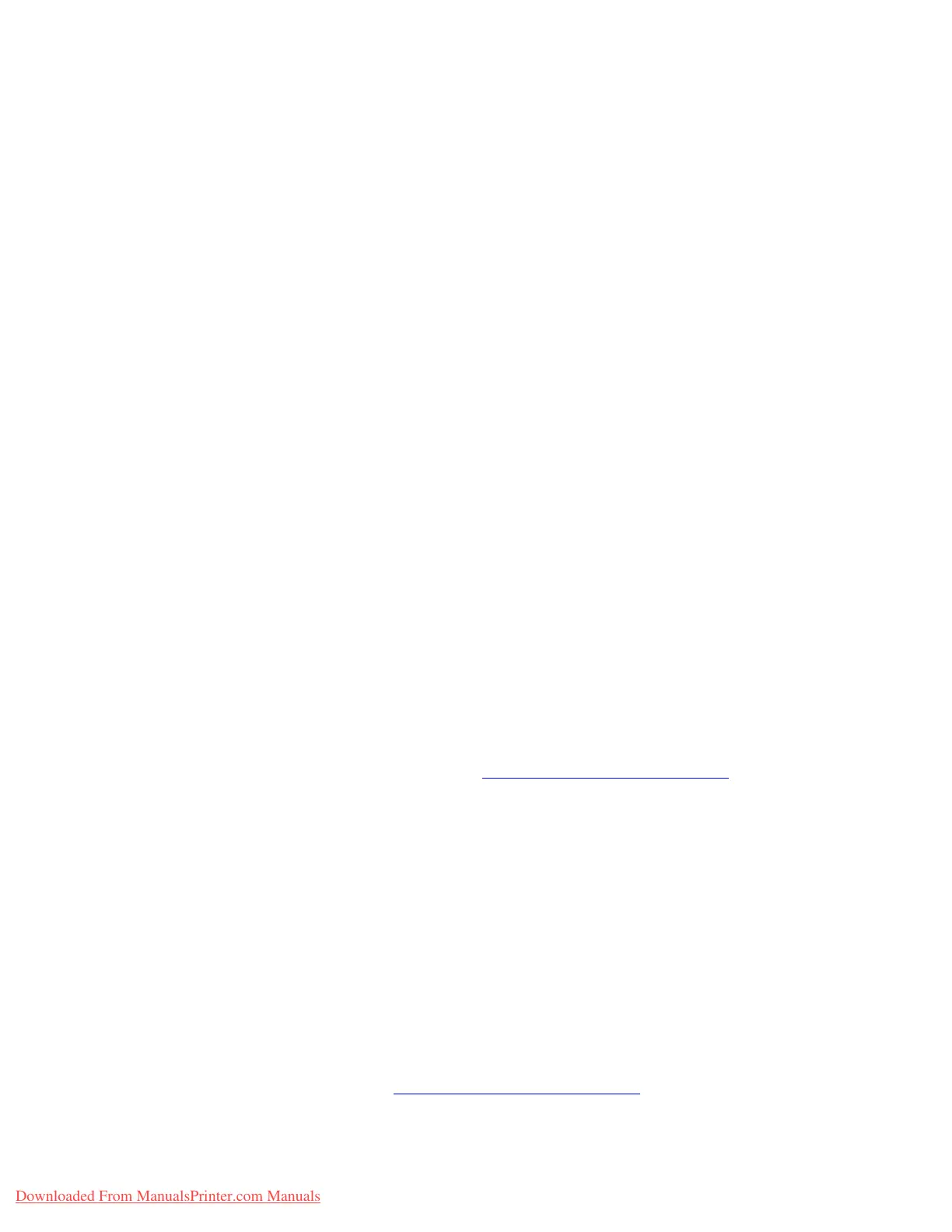Solving Print-Quality Problems
Phaser® 7760 Color Laser Printer
4-15
Colors Vary Between Computers
Problem
The colors printed from one computer do not match the colors printed from a different
computer.
Solution
To prevent color differences in print jobs:
1. Confirm that the driver settings for Print Quality and Color Correction are identical on
both computers.
2. Adjust the settings as needed.
Note: Driver settings override the settings selected on the control panel.
See also:
Adjusting Color on page 4-3
Colors Do Not Match
Problem
The color produced by the printer is different from the color that it must match.
Solution
For help with color matching problems, go to www.xerox.com/office/7760support.
If the problem continues, follow these steps to ensure that the colors produced by the printer
are accurate:
1. Confirm that the settings for Print Quality and Color Correction are identical in the
printer driver and on the control panel.
2. Print the RGB Sampler pages or CMYK Sampler pages.
a. On the control panel, highlight
Information, and then press the OK button.
b. Select
Sample Pages, and then press the OK button.
c. Select
RGB Sampler Pages or CMYK Sampler Pages, and then press the OK
button.
3. Use the values on the color sampler to set the colors in your document.
See also:
Advanced Features Guide at www.xerox.com/office/7760support
Downloaded From ManualsPrinter.com Manuals
