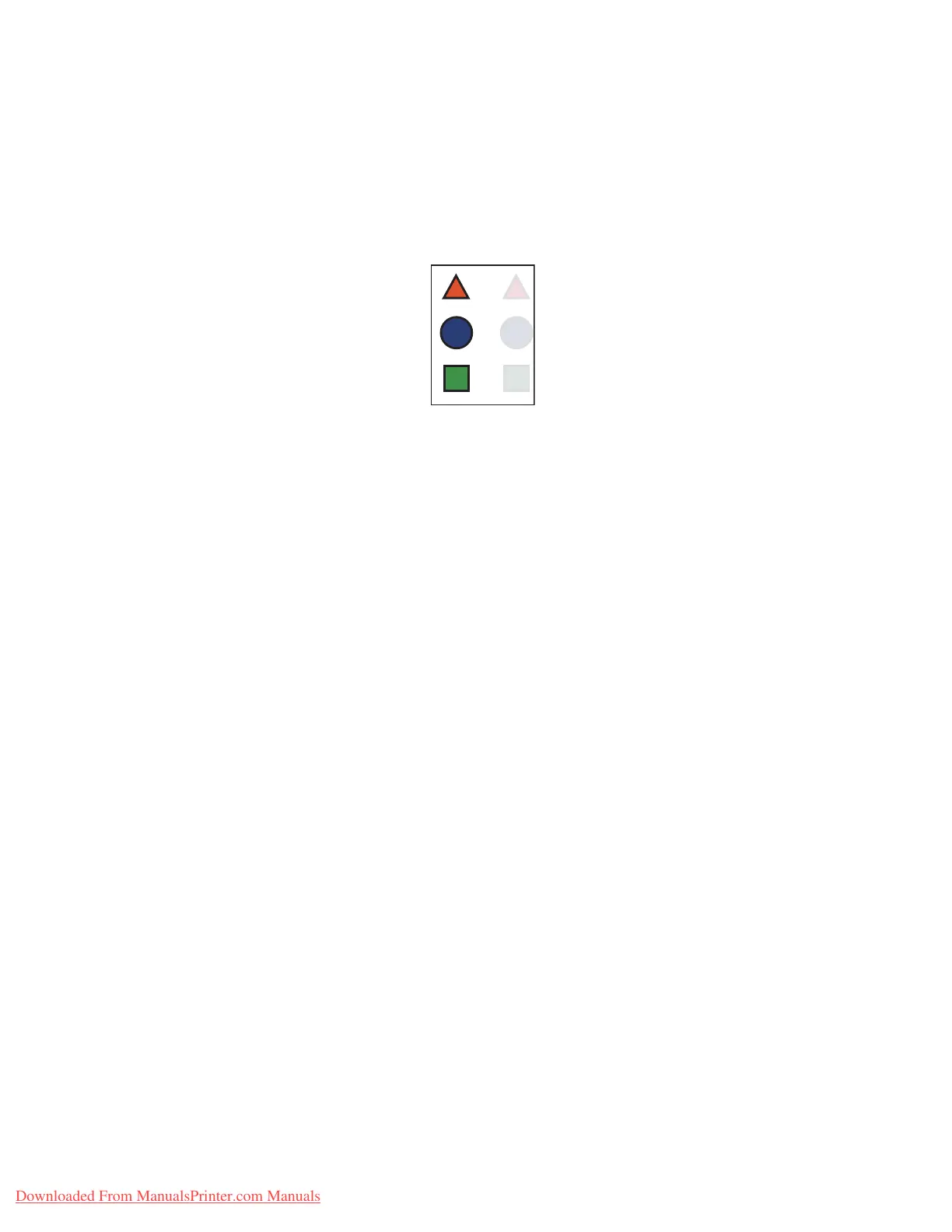Solving Print-Quality Problems
Phaser® 7760 Color Laser Printer
4-11
Image Is Offset
Problem
Solution
1. Verify that the paper you are using is the correct type for the printer. See Supported Paper
and Media on page 3-3.
2. Verify that the paper is properly loaded in the tray, and the correct paper type is selected in
the
Paper Tray Setup menu. See Loading Paper on page 3-9.
If the problem continues:
1. Do one of the following:
■ Tray 1 (MPT): Remove and re-insert the paper.
■ Tray 2-5: Open and close the selected paper tray. The control panel prompts you to
confirm or change the paper type.
2. On the control panel, select
Change, press the OK button, and then do one of the
following:
■ Select the correct paper type, and then press the OK button.
■ Select the next lighter type of paper, and then press the OK button.
Note: Paper types from heaviest to lightest are: Extra Thick Card Stock, Thick Card Stock,
Thin Card Stock, Heavy Plain Paper, and Plain Paper.
Toner appears to have been pulled off the page and placed about 84 mm (3.3 in.) across
the page from where it should be.
Downloaded From ManualsPrinter.com Manuals
