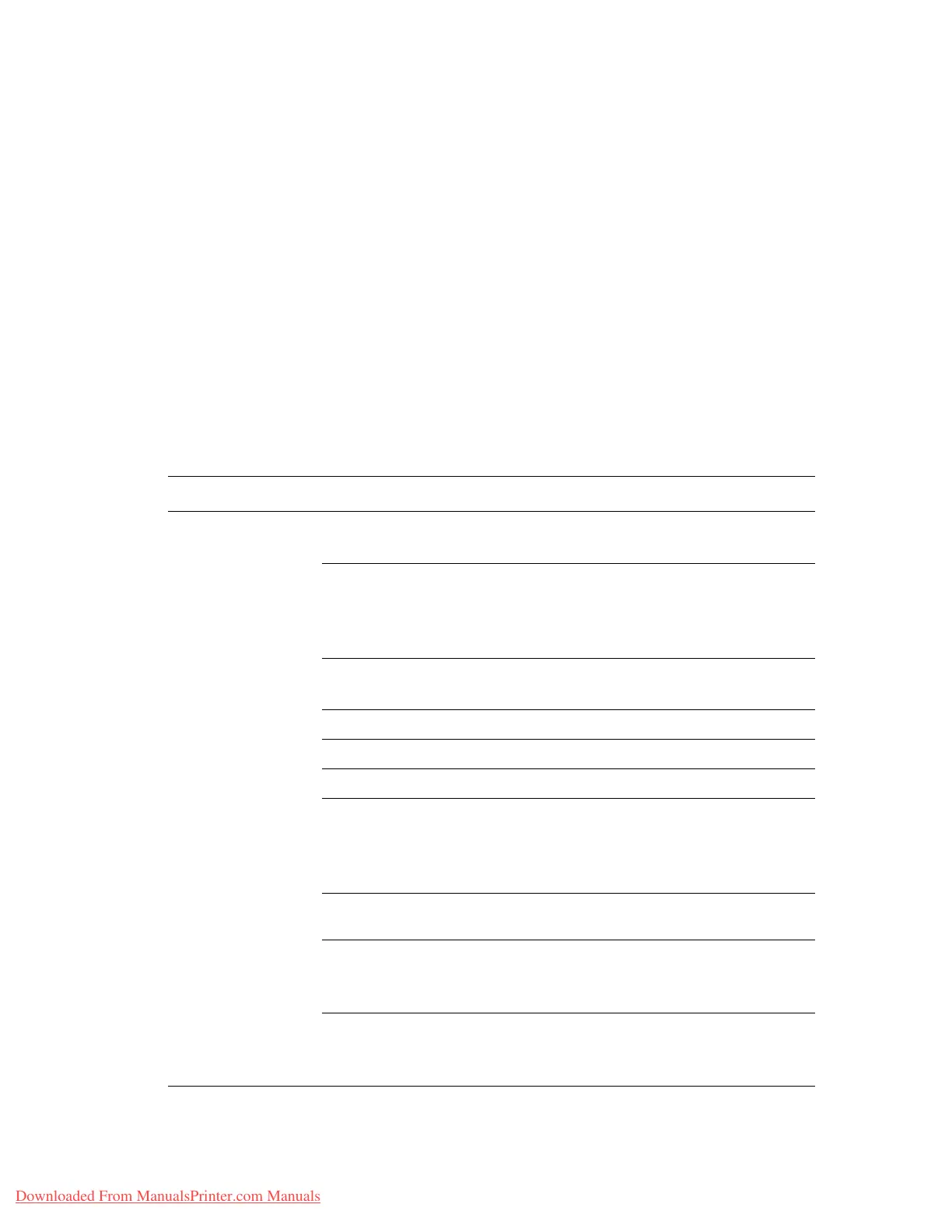Selecting Printing Options
Phaser® 7760 Color Laser Printer
3-27
Selecting Options for an Individual Job (Macintosh)
To select print settings for a particular job, change the driver settings before sending the job to
the printer.
1. With the document open in your application, click File, and then click Print.
2. Select the desired printing options from the menus and drop-down lists that are displayed.
Note: In Macintosh OS X, click Save Preset on the Print menu screen to save the current
printer settings. You can create multiple presets and save each with its own distinctive
name and printer settings. To print jobs using specific printer settings, click the applicable
saved preset in the Presets list.
3. Click Print to print the job.
See the following table for specific printing options:
Macintosh PostScript Driver Settings
Operating System Driver Drop-Down Title Printing Options
Mac OS X, version
10.4
Copies & Pages
■ Copies
■ Pages
Layout
■ Pages per sheet
■ Layout direction
■ Border
■ 2-sided printing
Paper Handling
■ Reverse page order
■ Print (all, odd, even)
ColorSync
■ Color conversion
Cover Page
■ Cover pages
Paper Feed
■ Paper source
Finishing Options
■ Stapling
■ Hole punching
■ Paper destination
■ Offset collated sets
Job Types
■ Secure prints, personal prints, personal
saved prints, proof prints, and saved prints
Image Quality
■ Print quality
■ Color correction and sRGB neutral grays
■ Image smoothing
Printer Features
■ Paper types
■ Separation pages
Downloaded From ManualsPrinter.com Manuals
