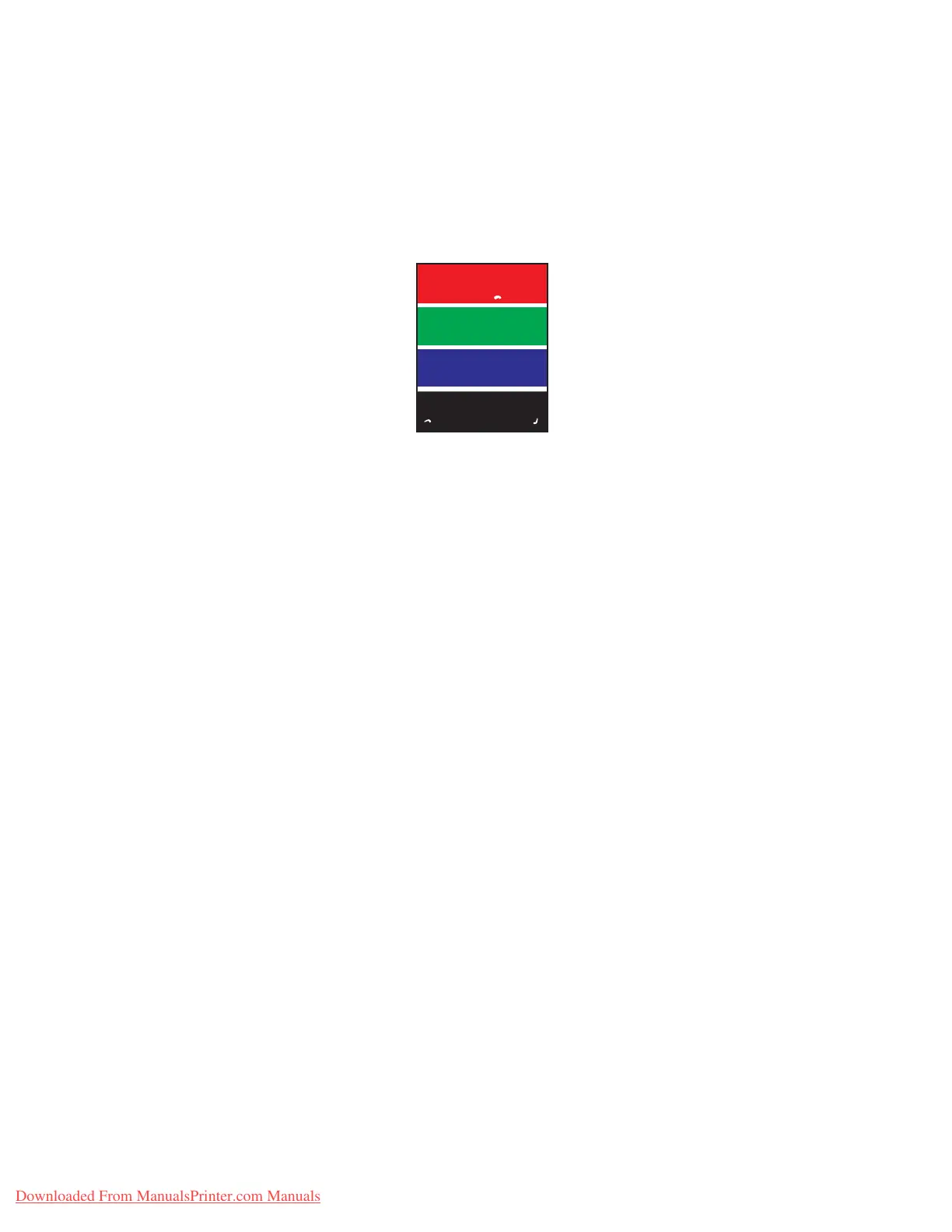Solving Print-Quality Problems
Phaser® 7760 Color Laser Printer
4-10
Incomplete Fusing
Problem
Solution
1. Verify that the paper you are using is the correct type for the printer. See Supported Paper
and Media on page 3-3.
2. Verify that the paper is properly loaded in the tray, and the correct paper type is selected in
the
Paper Tray Setup menu. See Loading Paper on page 3-9.
If the problem continues:
1. Do one of the following:
■ Tray 1 (MPT): Remove and re-insert the paper.
■ Tray 2-5: Open and close the selected paper tray. The control panel prompts you to
confirm or change the paper type.
2. On the control panel, select
Change, press the OK button, and then do one of the
following:
■ Select the correct paper type, and then press the OK button.
■ Select the next heavier type of paper, and then press the OK button.
Note: Paper types from lightest to heaviest are: Plain Paper, Heavy Plain Paper, Thin Card
Stock, Thick Card Stock, Extra Thick Card Stock.
Toner appears to be missing from the print, or rubs off easily.
Downloaded From ManualsPrinter.com Manuals
