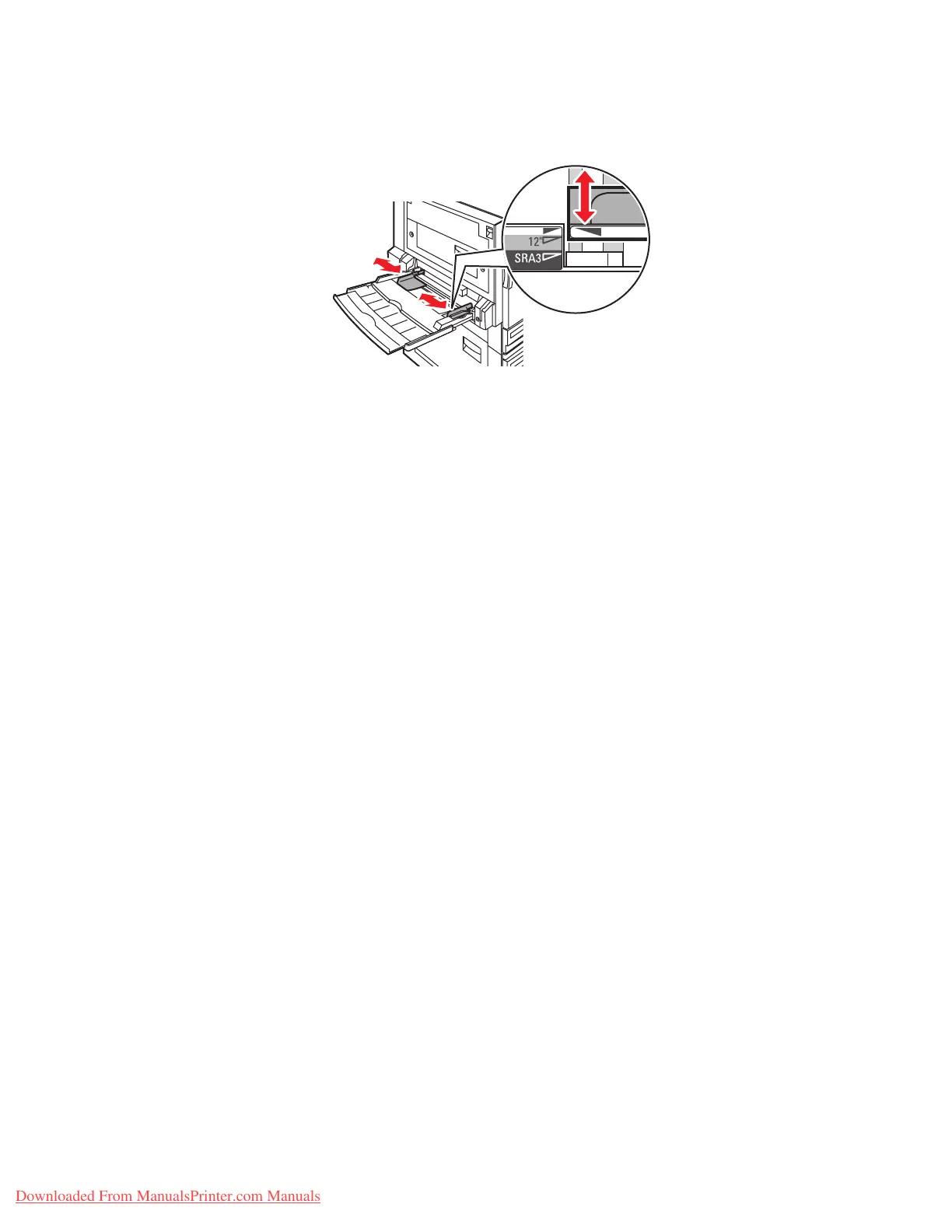Loading Paper
Phaser® 7760 Color Laser Printer
3-15
3. Adjust the guides to fit the paper.
4. When the control panel prompts you to confirm the type and size of paper in the tray, press
the OK button to use the current tray setup. If you loaded a new size or type of paper in the
tray, do the following:
a. Select
Change setup, and then press the OK button.
b. Select the appropriate paper type, and then press the OK button.
c. Select the appropriate paper size, and then press the OK button. For some sizes that
can be loaded in either direction, you need to select the size with the letters
SEF
(Short-Edge Feed). If you loaded a custom paper size, select
New Custom Size for
the paper size and follow the prompts; see Printing Custom Size Paper from
Tray1(MPT) on page 3-45 for more information.
See also:
Printing on Specialty Media on page 3-33
Printing Custom Size Paper on page 3-45
7760-105
Downloaded From ManualsPrinter.com Manuals
