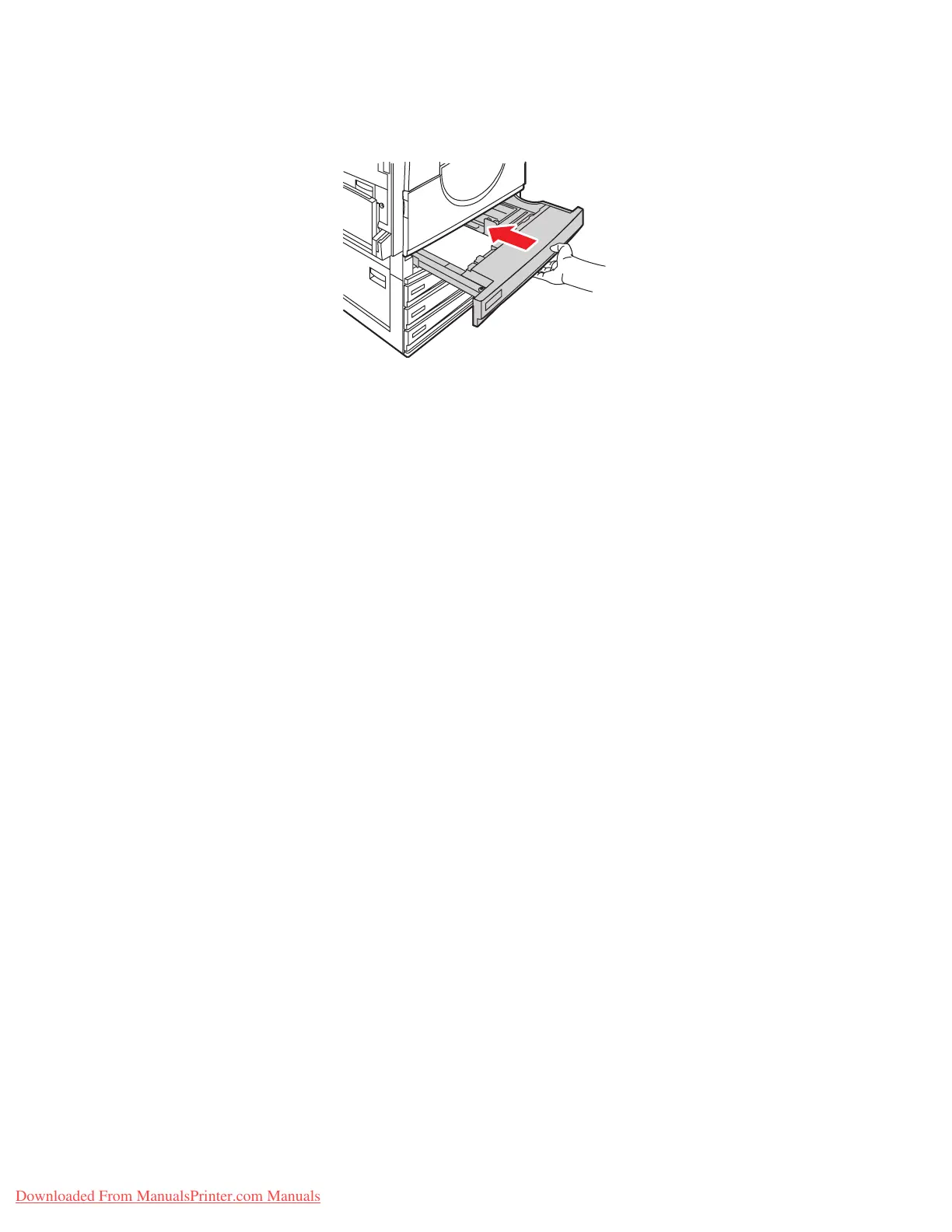Loading Paper
Phaser® 7760 Color Laser Printer
3-20
5. Push the tray completely into the printer.
6. When the control panel prompts you to confirm the type and size of paper in the tray, press
the OK button to use the current tray setup. If you loaded a new type of paper in the tray or
loaded a custom size in Tray 2, do the following:
a. Select
Change setup, and then press the OK button.
b. Select the appropriate paper type, and then press the OK button.
c. For Tray 2, select the paper size, and then press the OK button.
Note: If you loaded custom size paper, select
New Custom Size for the paper size and
follow the prompts; see Printing Custom Size Paper from Tray 2 on page 3-46 for more
information. If Tray 2 was set for custom size paper and you loaded standard-size paper,
select
Auto-Sensed for the paper size; the tray guides are then used by the printer to
determine the paper size in the tray.
7760-023
Downloaded From ManualsPrinter.com Manuals
