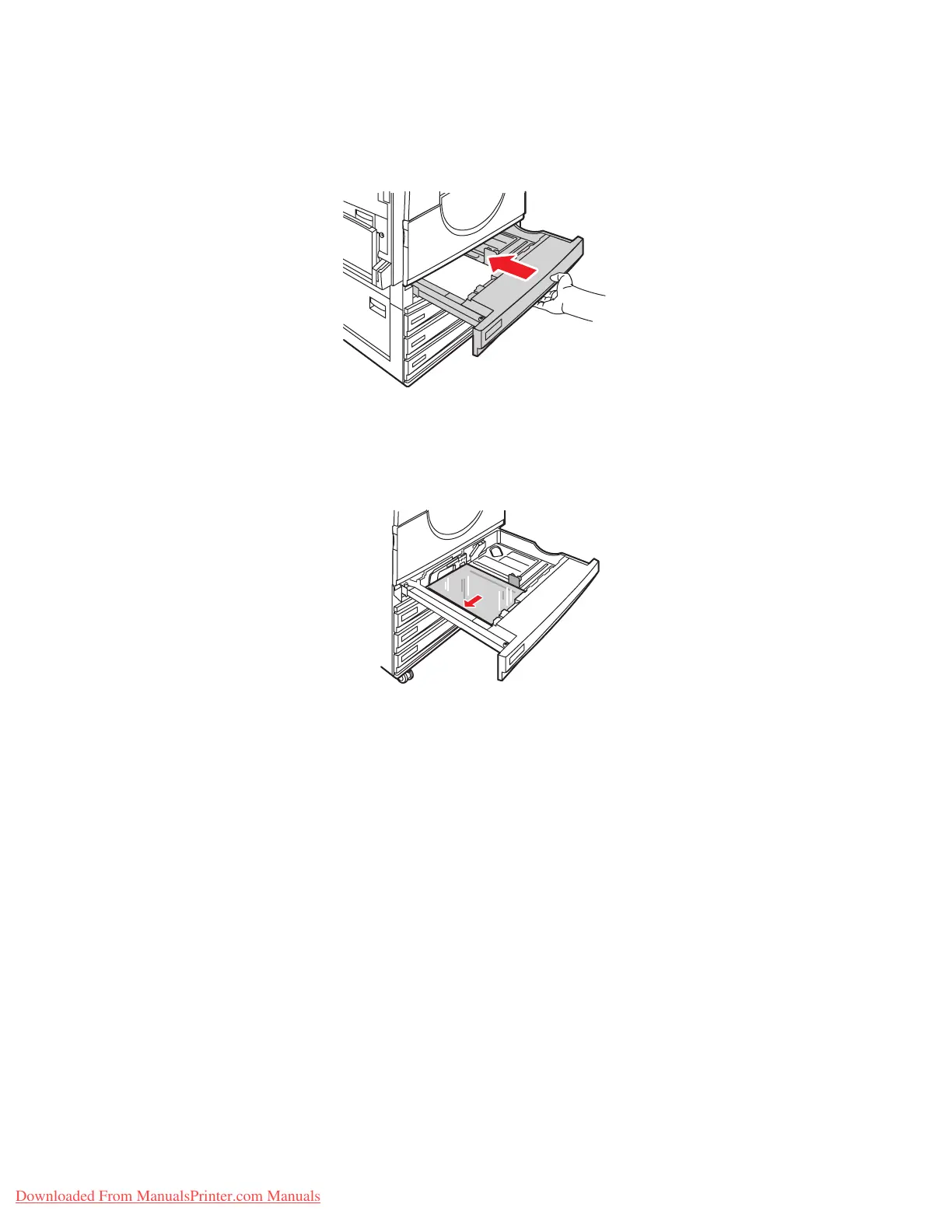Printing on Specialty Media
Phaser® 7760 Color Laser Printer
3-35
Printing Transparencies from Tray 2
1. Pull out Tray 2.
2. Insert the transparencies into the tray and adjust the paper guides to fit the transparency
size.
Note: Do not load transparencies above the transparency fill line inside the tray.
3. Push the tray completely into the printer.
4. When the control panel prompts you to confirm the type and size of paper in the tray:
a. Select
Change setup, and then press the OK button.
b. Select the
Xerox Transparency, and then press the OK button.
c. Select the transparency size, and then press the OK button.
Note: For some sizes that can be loaded in either direction, you need to select the size
with the letters
LEF (Long-Edge Feed) if you loaded the long edge of the paper along the
left side of the tray or
SEF (Short-Edge Feed) if you loaded the short edge along the left
side of the tray.
5. In the printer driver, select Transparency as the paper type and/or select Tray 2 as the
paper source.
7760-023
7760-122
Downloaded From ManualsPrinter.com Manuals
