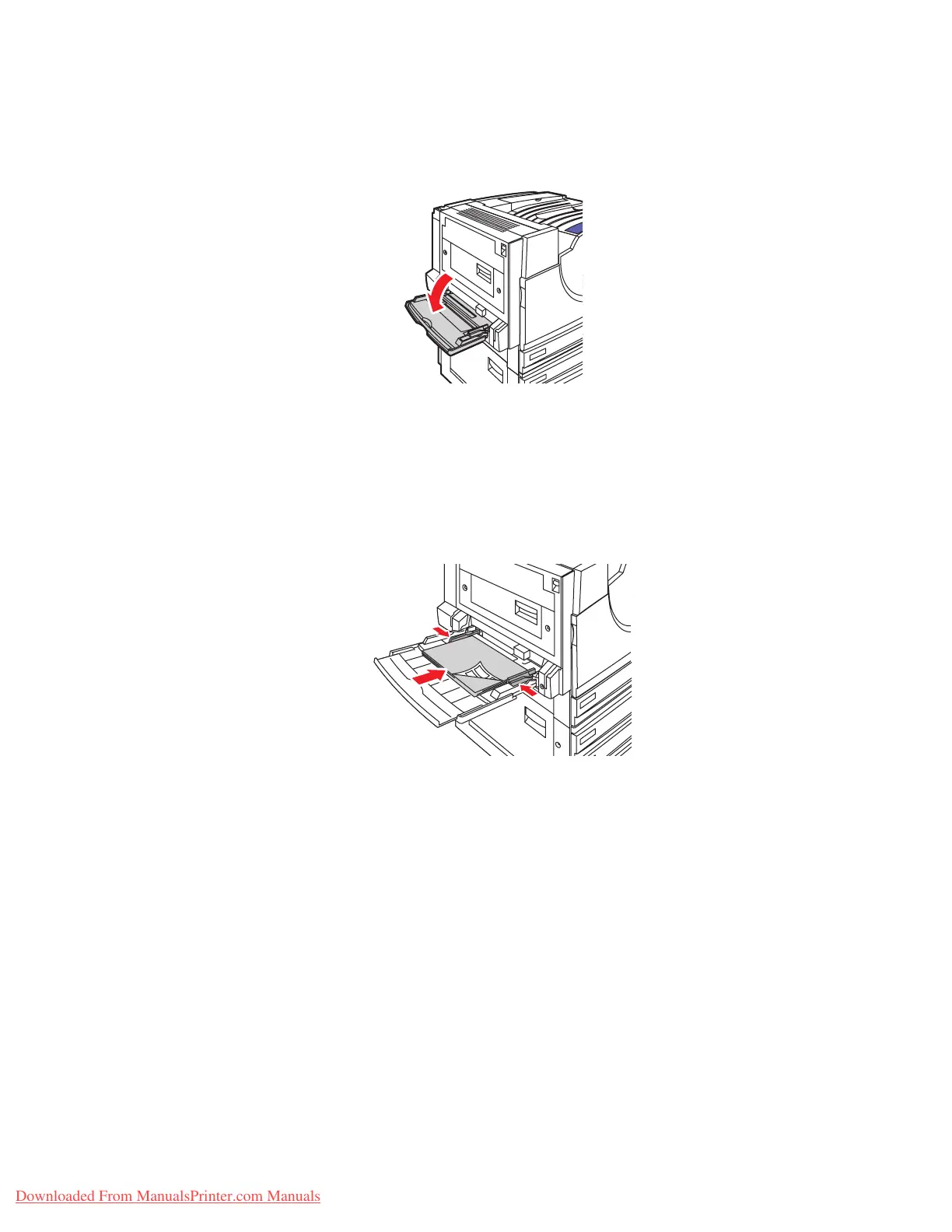Printing on Specialty Media
Phaser® 7760 Color Laser Printer
3-39
Printing Labels from Tray 1 (MPT)
1. Open Tray 1 (MPT).
2. Load the labels in Tray 1 (MPT).
■ Insert the label sheets long-edge feed.
■ Place the labels sheets facedown.
■ Place the top of the page towards the front of the printer.
3. Adjust the paper guides to match the size of the sheets.
4. When the control panel prompts you to confirm the type and size of paper in the tray:
a. Select
Change setup, and then press the OK button.
b. Select
Labels as the paper type, and then press the OK button.
c. Select the appropriate size of the label sheets with the letters
LEF (Long-Edge Feed),
and then press the OK button.
5. In the printer driver, select Tray 1 (MPT) as the paper source and/or select Labels as the
paper type.
7760-027
7760-124
Downloaded From ManualsPrinter.com Manuals
