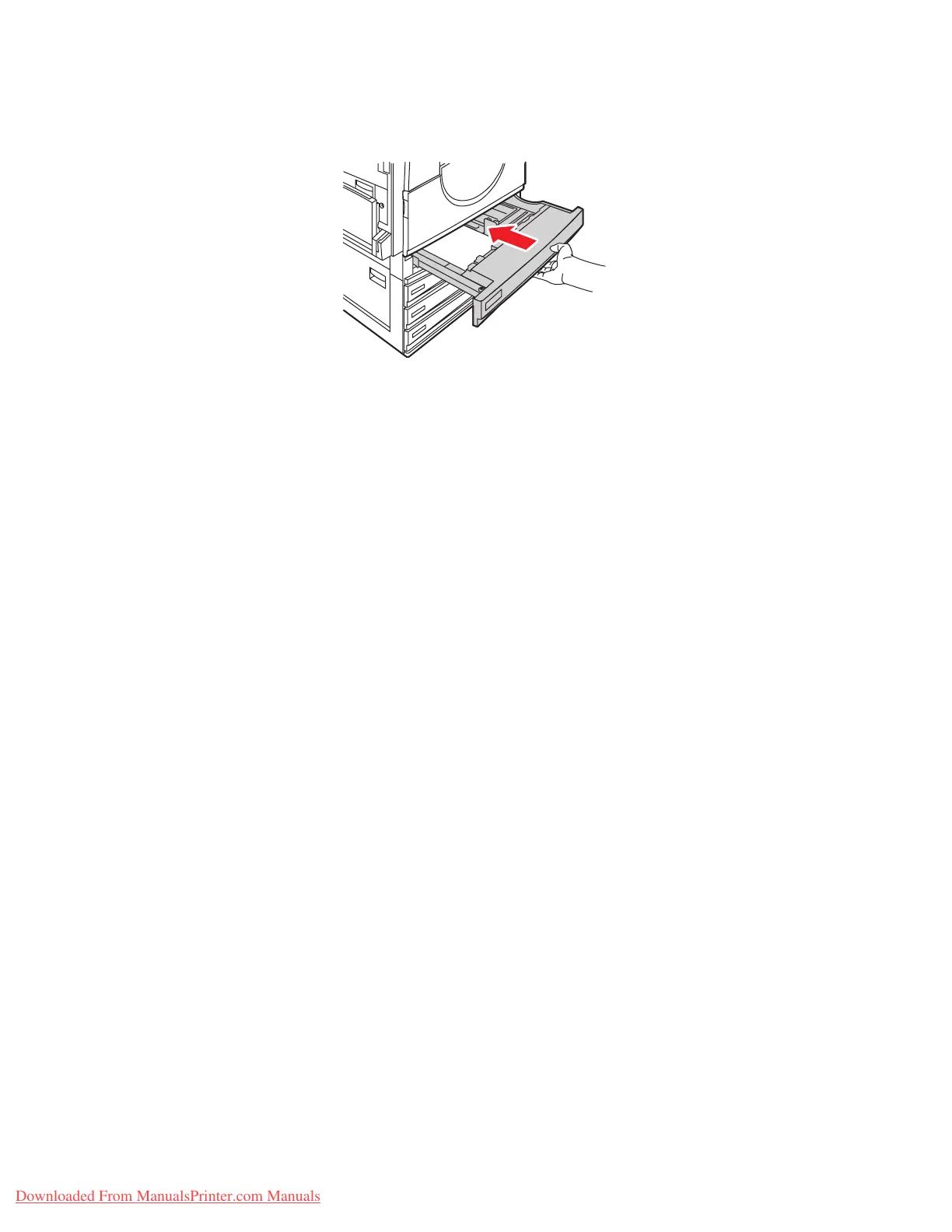Printing on Specialty Media
Phaser® 7760 Color Laser Printer
3-44
5. Push the tray all the way back into the printer.
6. When the control panel prompts you to confirm the type and size of paper in the tray:
a. Select
Change setup, and then press the OK button.
b. Select
Thin Glossy Paper or Thick Glossy Paper (for paper over 170 g/m
2
) as the
paper type, and then press the OK button.
c. If you loaded the glossy paper in Tray 2, select the appropriate paper size, and then
press the OK button.
Note: For some sizes that can be loaded in either direction, you need to select the size
with the letters
LEF (Long-Edge Feed) since you loaded the long edge of the paper along
the left side of the tray.
7. In the printer driver, select the Thin Glossy Paper or Thick Glossy Paper as the paper
type or the appropriate tray as the paper source.
7760-023
Downloaded From ManualsPrinter.com Manuals
