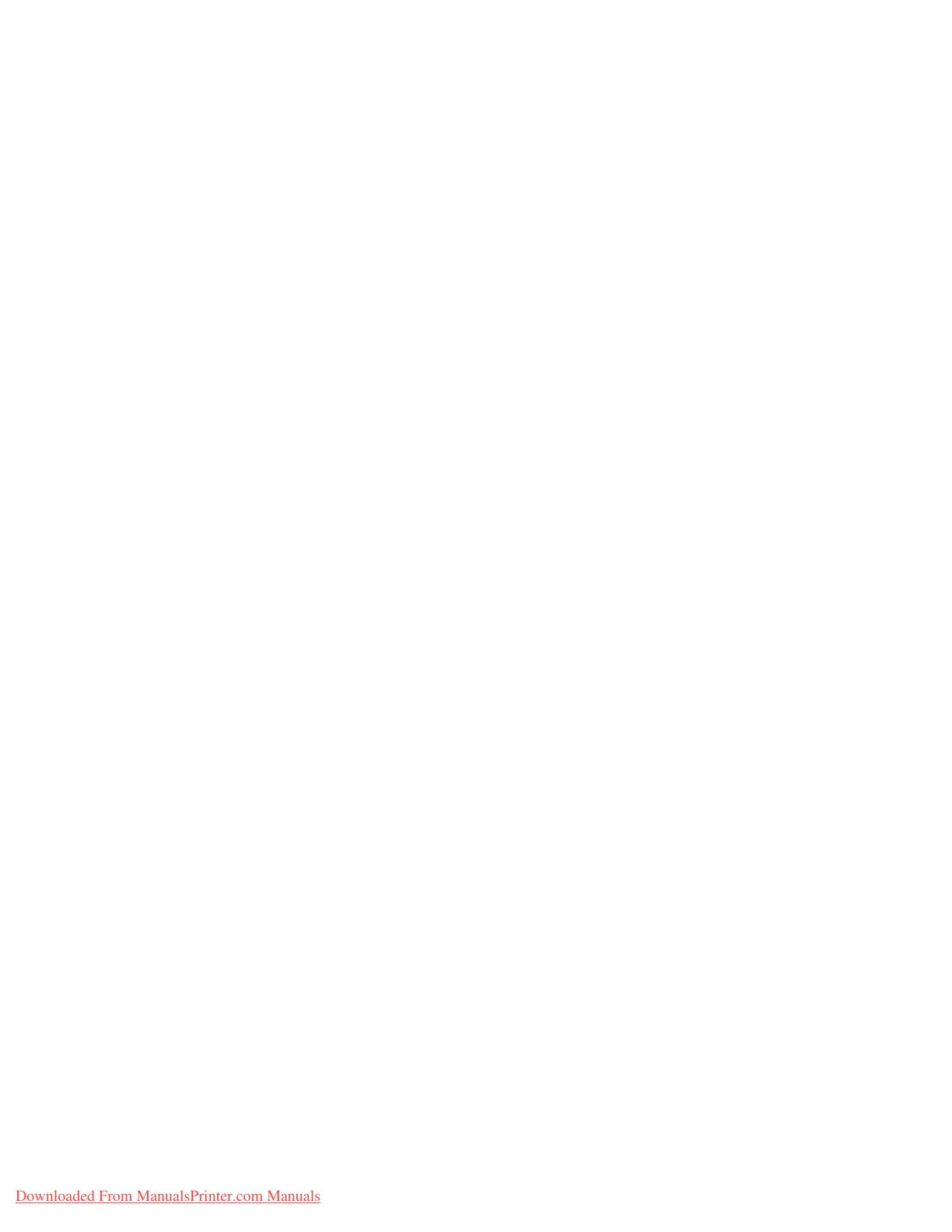Printing on Specialty Media
Phaser® 7760 Color Laser Printer
3-47
Turning Off Custom Size Printing for Tray 2
Note: When you have finished using custom paper in Tray 2, select Auto-Sensed as the
paper size when you load the standard-size paper. The tray guides are then used by the printer
to determine the paper size in the tray.
On the control panel:
1. Select
Printer Setup, and then press the OK button.
2. Select
Paper Handling Setup, and then press the OK button.
3. Select
Tray 2 Setup, and then press the OK button.
4. Select
Change, and then press the OK button.
5. Select
Auto-Sensed, and then press the OK button. The paper size is set to match the
tray’s paper guides.
Downloaded From ManualsPrinter.com Manuals
