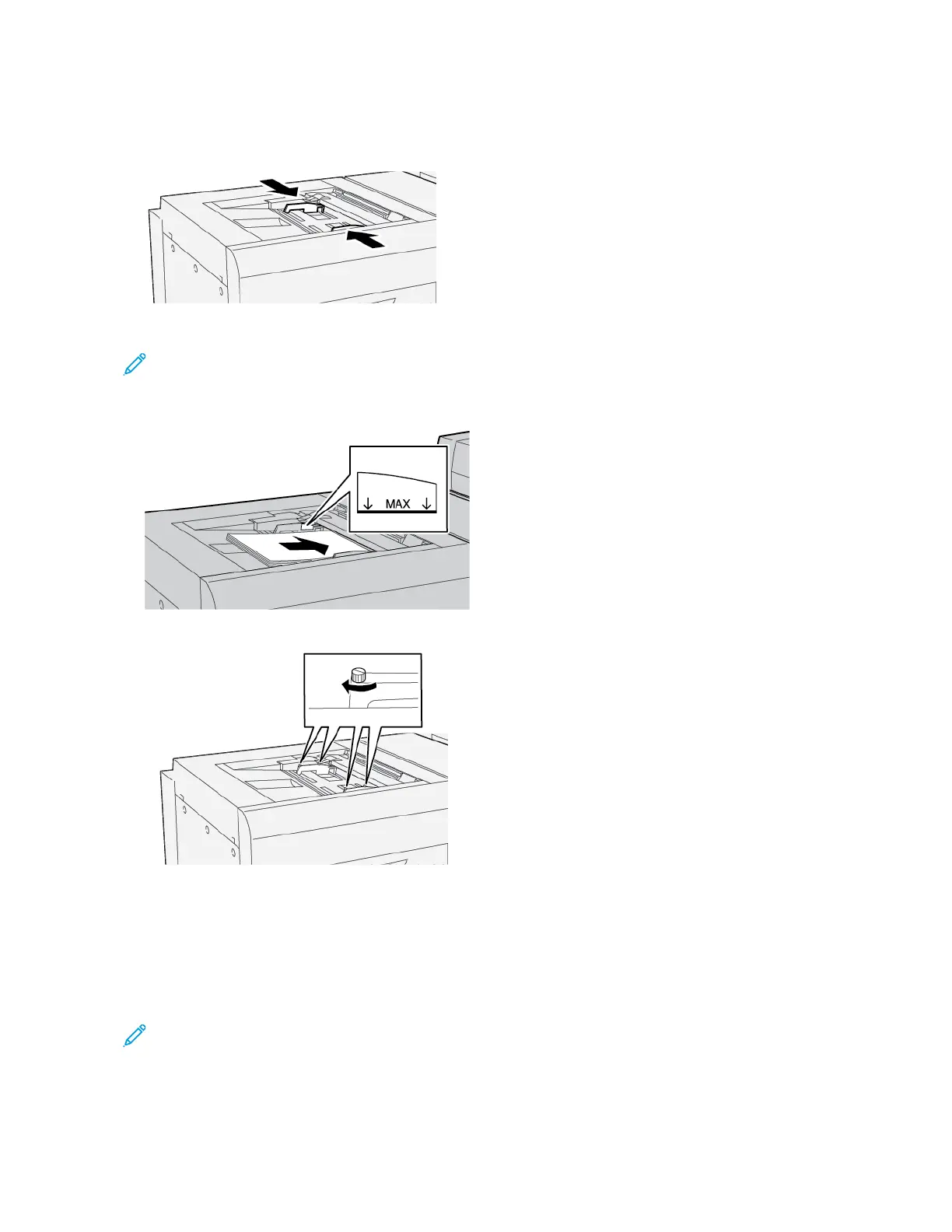7. Adjust the paper guides so that they touch the edges of the stack.
The paper Tray Properties window appears on the control panel.
Note: Do not load materials above the MAX line on the guides.
8. Tighten the four screws on the front-edge guide.
9. On the Tray Properties window, verify that the correct paper information such as size, type and weight, are
selected and match the media that is loaded in the XLS Bypass tray.
10. To save the information and close the Tray Properties window, touch OOKK.
Adjusting the Skew on Long Paper
Note: This procedure applies to loading paper in the optional XLS Bypass tray only.
If you perform the Auto Alignment procedure and the procedure fails, adjust the skew.
To verify the alignment, then adjust the skew, perform the following steps:
Xerox
®
PrimeLink
®
B9100/B9110/B9125/B9136 Copier/Printer User Guide 285
Tray 5 (Bypass)
