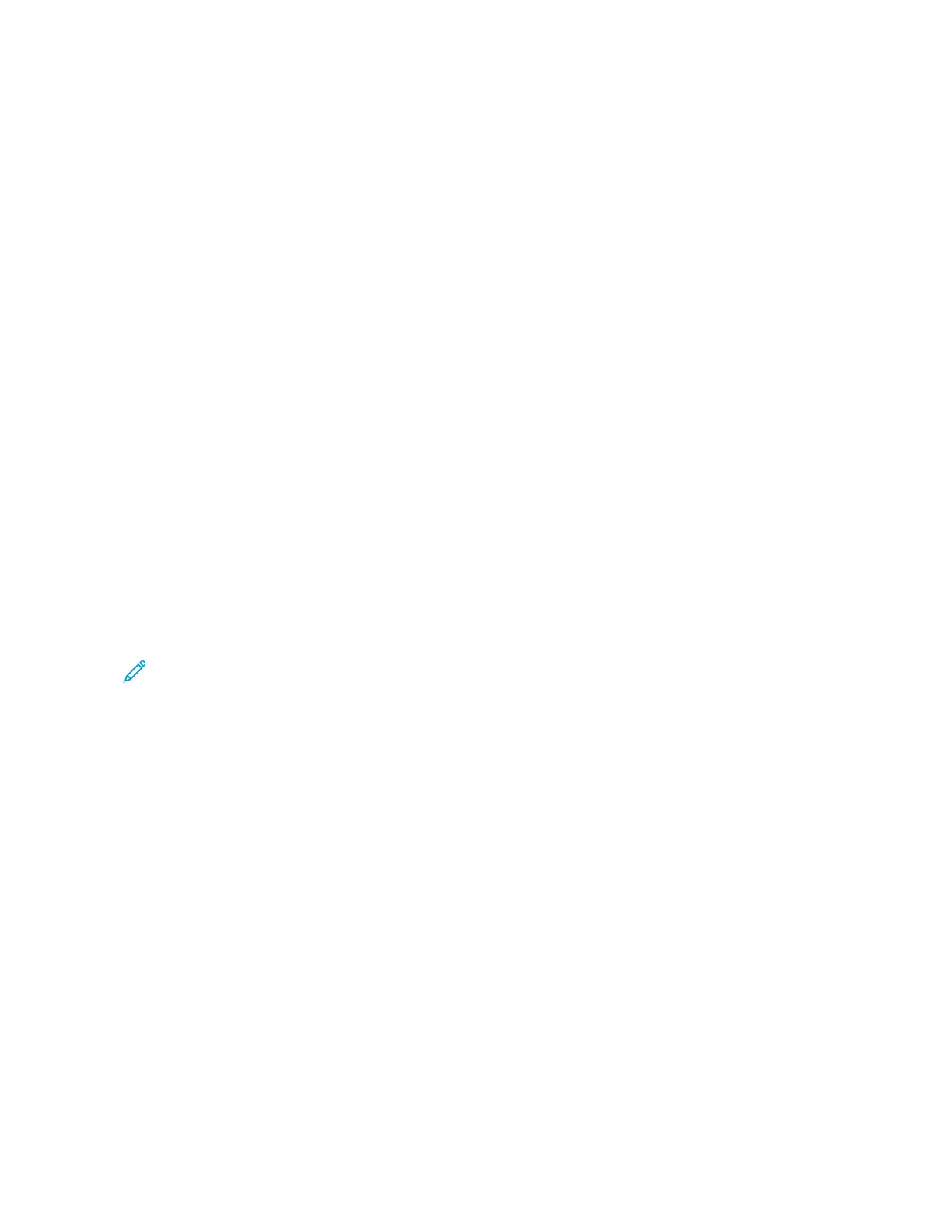Network Printing on Tabs
NETWORK PRINTING ON TABS USING THE POSTSCRIPT AND PCL PRINT DRIVERS
1. Load the tab stock in Tray 3, Tray 4, or Tray 5 (Bypass tray). Refer to Loading Tab Stock in Trays 3 and 4.
2. From your computer, open the document that you want to print.
3. Select FFiillee >> PPrriinntt.
4. Select the required printer.
5. Select PPrrooppeerrttiieess.
6. Click PPrriinnttiinngg OOppttiioonnss >> PPaappeerr >> OOtthheerr TTyyppee.
7. To print on tabs, select PPrree--CCuutt TTaabb or PPrree--CCuutt TTaabb CCaarrddssttoocckk.
8. For the Pre-Cut Tab window, select a number in the Number in Sequence field. In the Tab Margin Shift field,
select a margin measurement.
9. To save and close the Pre-Cut Tab window, click OOKK.
10. If Tray 3 or Tray 4 is used for the tab stock, select PPrriinnttiinngg OOppttiioonnss >> PPaappeerr >> SSeelleecctt BByy TTrraayy >> AAuuttoommaattiiccaallllyy
SSeelleecctt.
11. If Tray 5 (Bypass tray) is used for the tab stock, select PPrriinnttiinngg OOppttiioonnss >> PPaappeerr >> SSeelleecctt BByy TTrraayy >> BByyppaassss
TTrraayy.
12. To save and close the Properties window, click OOKK.
13. Select the needed copies. To print the job, click PPrriinntt.
Note: For additional information, in the print driver screen, click Help (??), then review the feature information.
50
Xerox
®
PrimeLink
®
B9100/B9110/B9125/B9136 Copier/Printer User Guide
Printing
