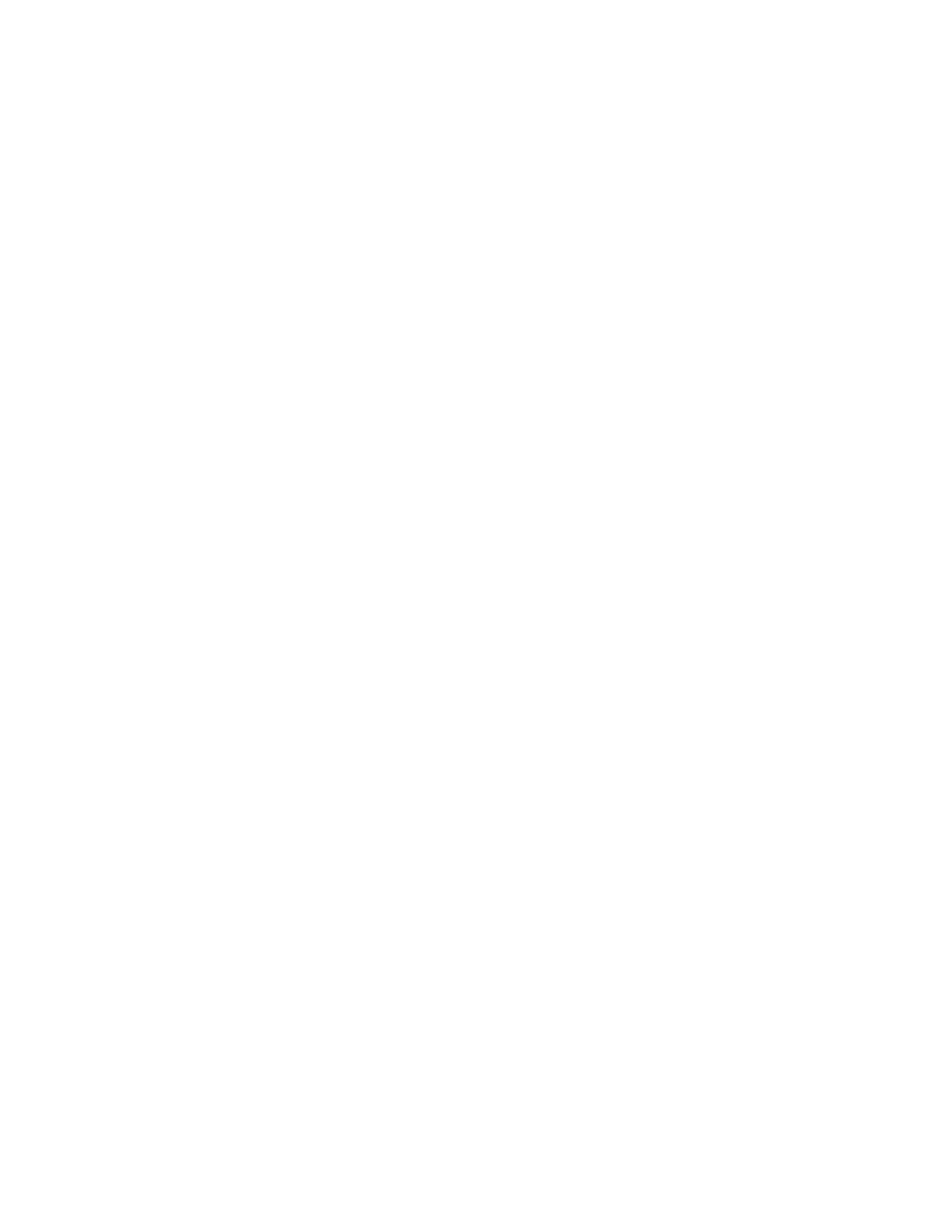i. Touch SSaavvee.
7. To specify the orientation of the original documents that you place in the automatic document feeder or on
the document glass, for OOrriiggiinnaall OOrriieennttaattiioonn, touch UUpprriigghhtt IImmaaggeess or SSiiddeewwaayyss IImmaaggeess.
8. To change the format used for annotations:
a. Touch FFoorrmmaatt && SSttyyllee.
b. To select the font point size, touch the Plus (++) or Minus (––) icons.
c. To select the placement of the annotations on the second side when printing 2-sided copies, touch SSaammee
aass SSiiddee 11 or MMiirrrroorr SSiiddee 11.
d. Touch SSaavvee.
9. To save all the settings, touch SSaavvee.
WATERMARK
You can print a watermark of a sequential control number, stored watermarks, date and time, or serial number on
the background of each copy set.
1. On the Services Home window, touch CCooppyy, then touch the OOuuttppuutt FFoorrmmaatt tab.
2. Touch WWaatteerrmmaarrkk.
3. To add a control number, touch CCoonnttrrooll NNuummbbeerr, then touch AAdddd. To select the starting number, touch the
Plus (++) or Minus (––) icons. Touch SSaavvee.
4. To add a stored watermark, touch SSttoorreedd WWaatteerrmmaarrkkss, then touch OOnn. From the list, select a stored
watermark, then touch SSaavvee.
5. To print the current date and time on the copies, touch DDaattee && TTiimmee, then touch AAdddd. Touch SSaavvee.
6. To print the serial number of the printer on the copies, touch SSeerriiaall NNuummbbeerr, then touch AAdddd. Touch SSaavvee.
7. The watermark image is faint so that the content of the page is readable. To make the watermark visible on
copies used as original documents, touch WWaatteerrmmaarrkk EEffffeecctt, then touch EEmmbboosssseedd or OOuuttlliinnee. Touch SSaavvee.
8. To save all the settings, touch SSaavvee.
Secure Watermark
Secure Watermark, sometimes called a hybrid watermark, is an optional feature and requires the purchase of an
optional package. For information, contact Xerox Technical Customer Support.
Secure Watermark is a security-management feature that embeds a copy-protection digital code into a document
to restrict the document from being copied. With the digital code, you can determine when, from which device, and
by whom the document originated.
The following limitations or conditions apply to the Secure Watermark feature:
• Using the Secure Watermark feature can cause print quality to deteriorate, such as:
70
Xerox
®
PrimeLink
®
B9100/B9110/B9125/B9136 Copier/Printer User Guide
Copying
