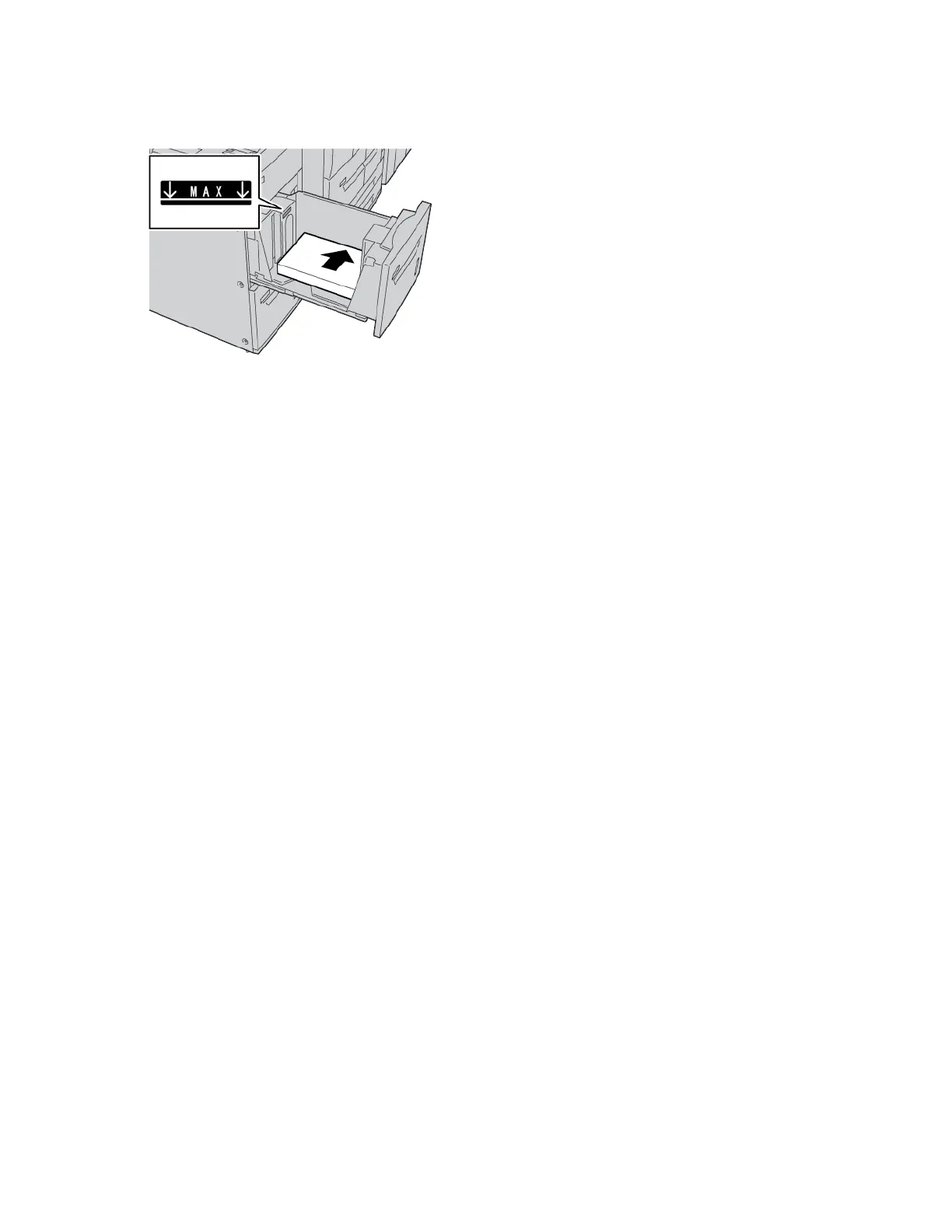6. Load the paper. Align the edges of the paper against the right edge of the tray.
7. Gently push in the tray until it stops.
If enabled by your System Administrator, the Paper Tray settings screen appears on the control panel touch
screen.
8. If you made changes to the paper tray, touch CChhaannggee SSeettttiinnggss. If you did not make changes to the paper
tray, do the following:
a. Select options for PPaappeerr TTyyppee//PPaappeerr WWeeiigghhtt, PPaappeerr SSiizzee, and PPaappeerr CCoolloorr features.
b. If needed, make changes to Paper Curl and Alignment Adjustment options.
c. Touch SSaavvee until you are returned to the Paper Tray settings screen.
9. To close the screen, touch CCoonnffiirrmm.
298
Xerox
®
PrimeLink
®
B9100/B9110/B9125/B9136 Copier/Printer User Guide
High Capacity Feeder
