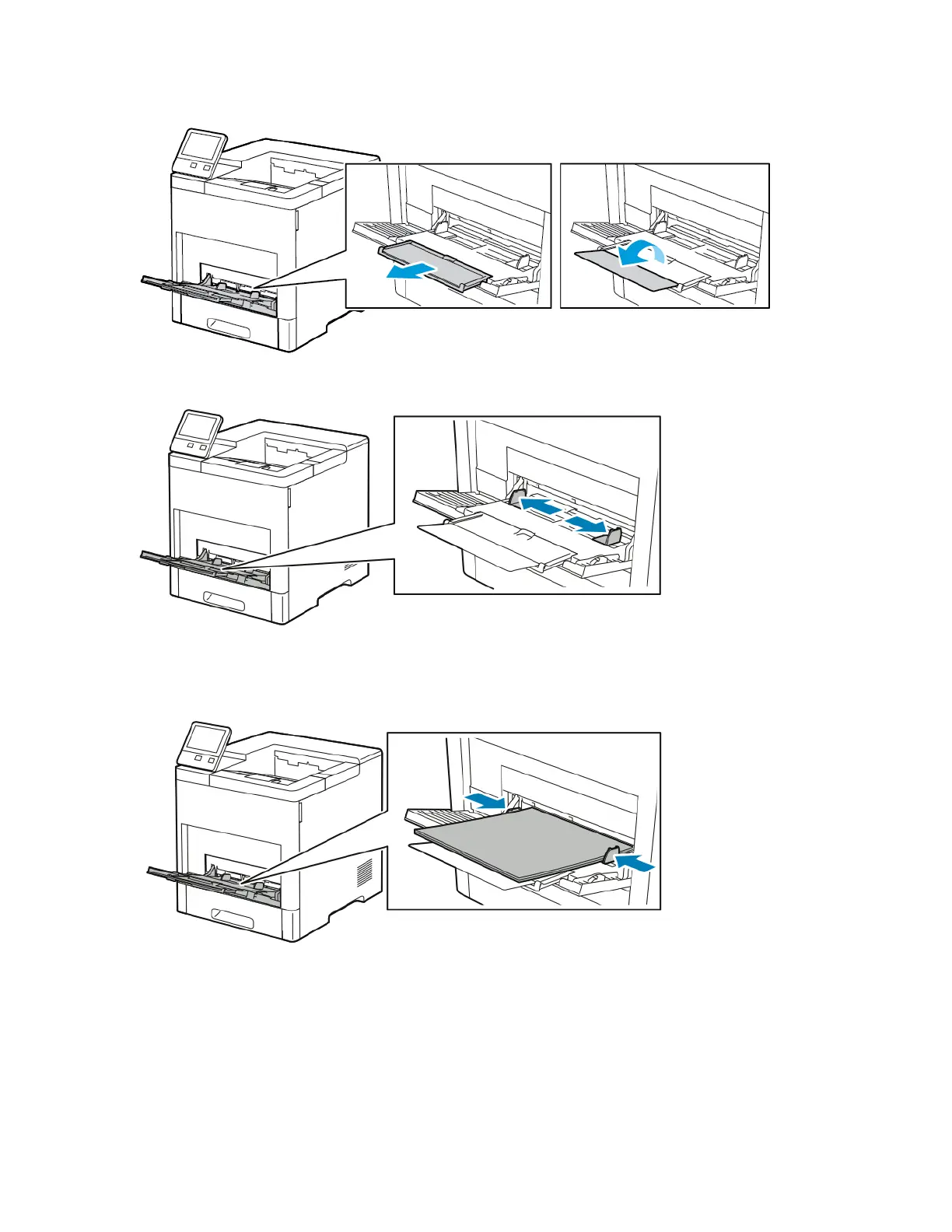2. For larger paper sizes, pull out, then open the Bypass Tray extension.
3. Move the width guides to the edges of the tray.
4. Load sheet-labels in the Bypass Tray, face up, with the top edge of the page feeding into the printer
first.
5. Adjust the width guides until they touch the edges of the paper.
6. The printer prompts you to verify the type, size and color of the label sheets.
a) If the type, size and color are correct, touch OK.
b) If the type, size or color are incorrect, change the settings.
• To select the type, touch the current paper type, then from the list, select Labels.
• To select a size, touch the current size setting, then from the list, select a size.
• To select the color, touch the current paper color, then from the list, select a color.
Xerox
®
VersaaLink
®
B600/B610 Printer6-22
User Guide
Paper and Media
