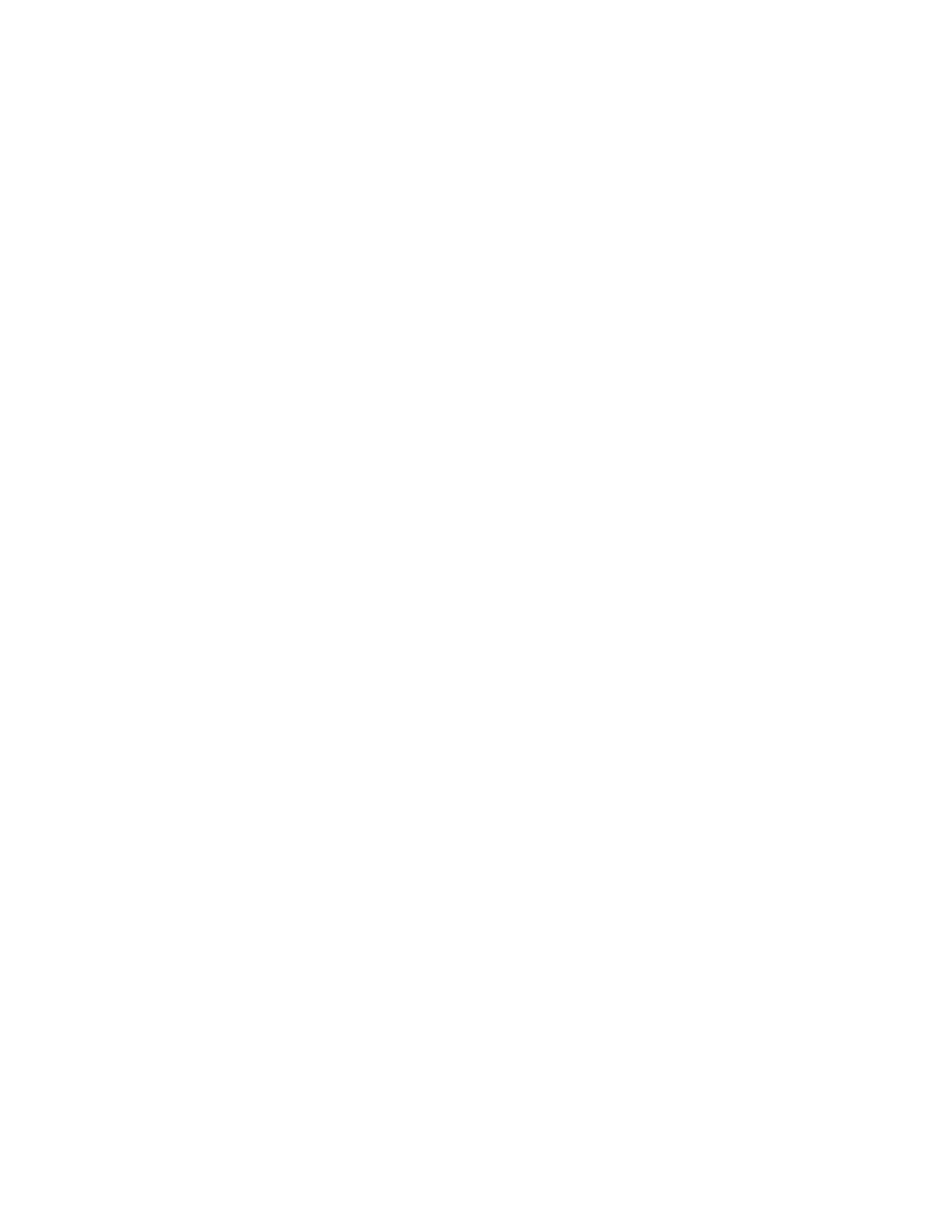Creating a Xerox
®
App Gallery Account
With an App Gallery account, you have direct access to all the available Apps for your device. An App
Gallery account allows you to view and acquire Apps, install Apps on your device, and manage your Apps
and licenses.
You can set up an App Gallery account using the control panel or from the Xerox
®
App Gallery web site.
To set up an App Gallery account from the web site, go to appgallery.external.xerox.com/XeroxAppGallery,
select Login > Create Account, and follow the instructions.
Note
If you have an existing Xerox App Gallery Account, refer to Logging in to Your XeroxApp Gallery Account.
To create an App Gallery account using the control panel:
1. At the printer control panel, press the Home button.
2. Touch Xerox
®
App Gallery.
3. To request a new account, minimize the on-screen keyboad, and touch Request an Account.
Note
For detailed information and instructions on using the Xerox
®
App Gallery, refer to the Xerox
®
App
Gallery User Guide available at www.xerox.com/XeroxAppGalleryDocumentation.
4. Touch the Enter your email address. Enter a valid email address using the touch screen keypad, then
touch Enter.
5. Touch OK. A message is displayed stating completion instructions have been sent to the email address
entered.
6. Touch Close.
7. Access your email account for the email address that you provided to Xerox
®
App Gallery.
8. Open the Xerox
®
App Gallery Account Request email, then click the URL link to access the create
account page.
9. Review and accept the Terms of Use. To continue creating an account, click the Agree button.
10. Enter the information required into the appropriate fields:
• User ID
• Password
• Confirm Password
• First and Last Name
• Company Name
• Address (Street, City, State/Province, Postal)
• Country
11. Click OK.
12. After the account is created, a confirmation message appears.
13. At the printer control panel, log in to your App Gallery Account.
Xerox
®
VersaaLink
®
B600/B610 Printer4-2
User Guide
Xerox
®
Apps
