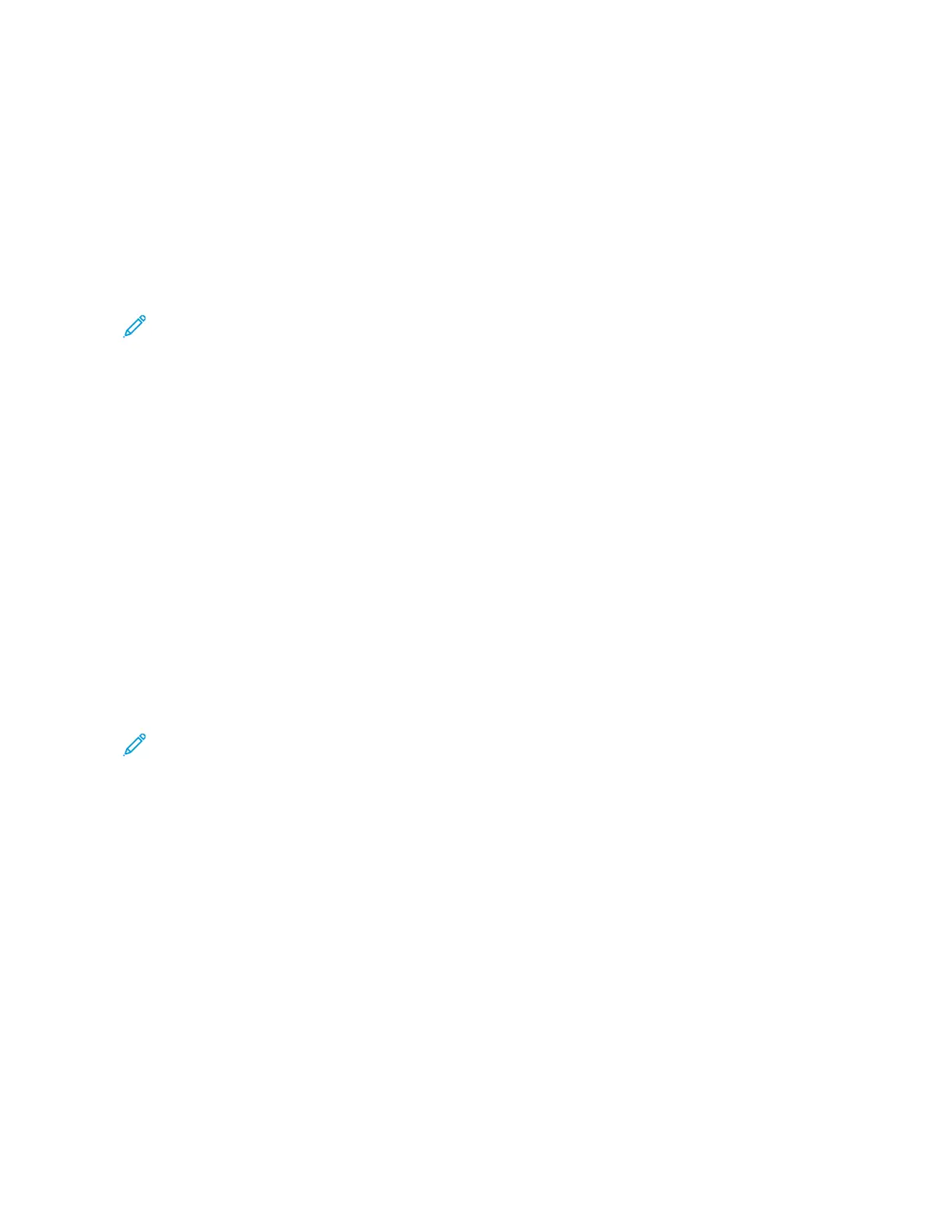Before you begin:
• Set up a Google email account.
• Configure the printer to use IPv4.
• Configure Proxy Server settings as needed.
To configure Google Cloud Print:
1. At your computer, open a Web browser. In the address field, type the IP address of the printer, then press EEnntteerr
or RReettuurrnn.
Note: If you do not know the IP address for your printer, refer to Finding the IP Address of Your Printer.
2. In the Embedded Web Server, click HHoommee >> CCoonnnneeccttiivviittyy.
3. For Mobile Printing, click GGooooggllee CClloouudd PPrriinntt.
4. To enable Google Cloud Print, click the EEnnaabbllee toggle button.
5. Click OOKK.
6. Restart the printer, then wait 2 minutes for the printer to connect.
7. Refresh your Web browser, then for Mobile Printing, click GGooooggllee CClloouudd PPrriinntt.
8. Click PPrriinntteerr RReeggiissttrraattiioonn.
9. Click RReeggiisstteerr.
A printer registration page prints.
10. To register the printer, in your Web browser, type the URL provided, or use your mobile phone to scan the
barcode.
After the printer is registered, a confirmation status window appears.
11. To access the Google Cloud Print feature, in your Google account, click MMaannaaggee YYoouurr PPrriinntteerr.
Note: The default printer name appears in this format: Model name (MAC address).
50
Xerox
®
VersaLink
®
B600/B610 Printer User Guide
Getting Started
