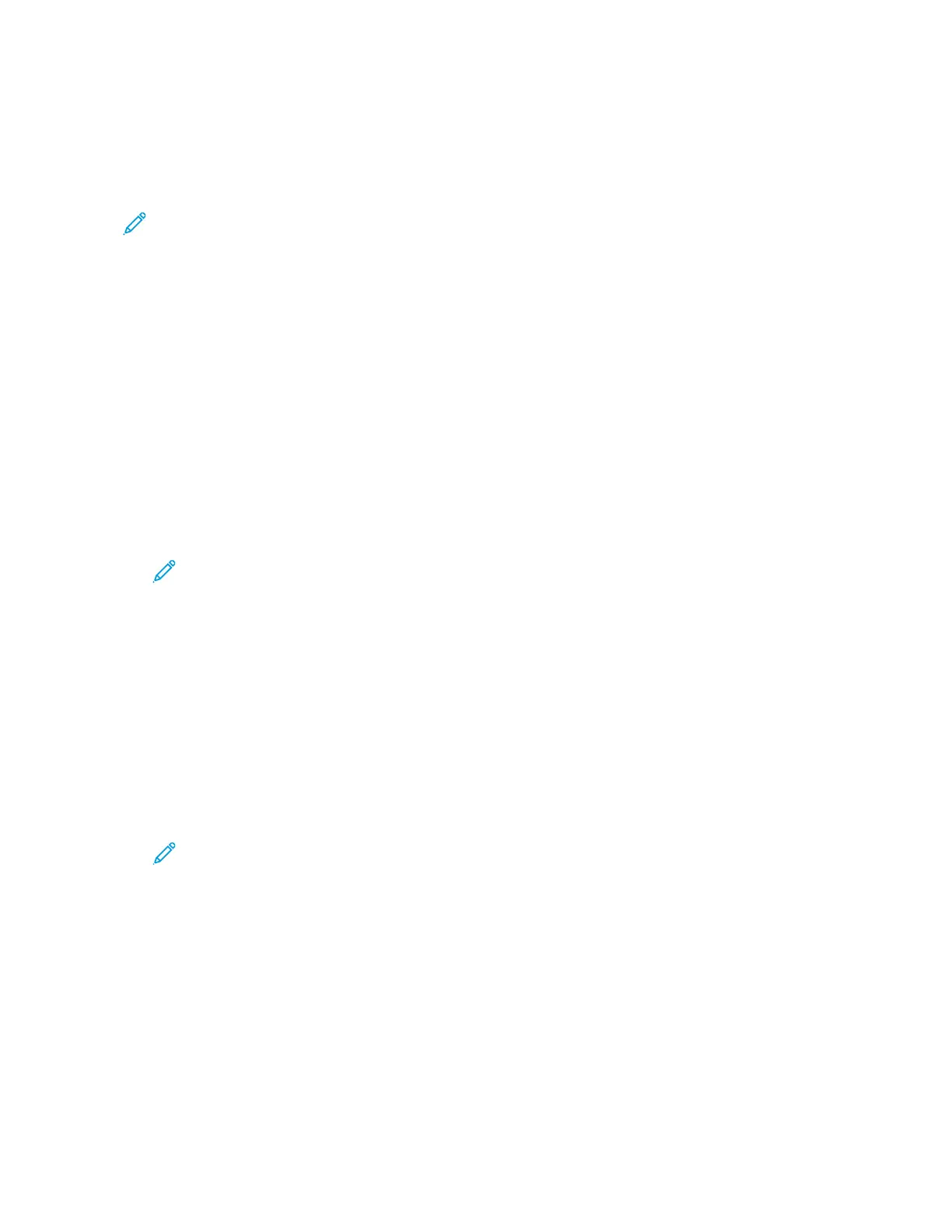Forwarding a Fax to an Email Address
You can configure the device to forward faxes to an email address. You can specify the types of faxes
to forward, for example, received faxes, sent faxes, or sent and received faxes. Up to five email
addresses can be set as forwarding addresses.
Note: Before you can forward a fax to an email address, ensure that the following items are set
up:
• Email service is available.
• The SMTP server is identified within the Device App software.
• The Default From address is identified within the Device App software.
• The Fax Forwarding feature is enabled.
The SMTP server and Device Email address can be set up using the Embedded Web Server or the
device Control Panel Connectivity option.
For details about configuring Fax Forwarding, refer to the System Administrator Guide at www.xerox.
com/office/VLB71XXdocs.
To forward a fax to an email address:
1. At the printer control panel, press the Home button.
2. Log in as Admin.
Note: For information on logging in as a system administrator, refer to the System
Administrator Guide at www.xerox.com/office/VLB71XXdocs.
3. Touch Device > Apps > Fax.
4. Touch Fax Forwarding > Fax Forwarding.
5. Select Off, Receive Only, Send Only, or Send & Receive.
6. Touch Add Email. To enter an email address, use the touch screen keypad, or select a contact
from the Address Book.
7. To add a subject line, touch Subject, enter your subject line text, then touch OK.
8. To add a filename for attachments, touch Attachment, then enter a filename.
9. To change the file format for attachments, touch the current format extension, then select a new
format.
Note: The default file format is .pdf.
10. To save the settings, touch OK.
11. For the new settings to take effect, press the Home button. At the prompt, touch Restart Now.
117
