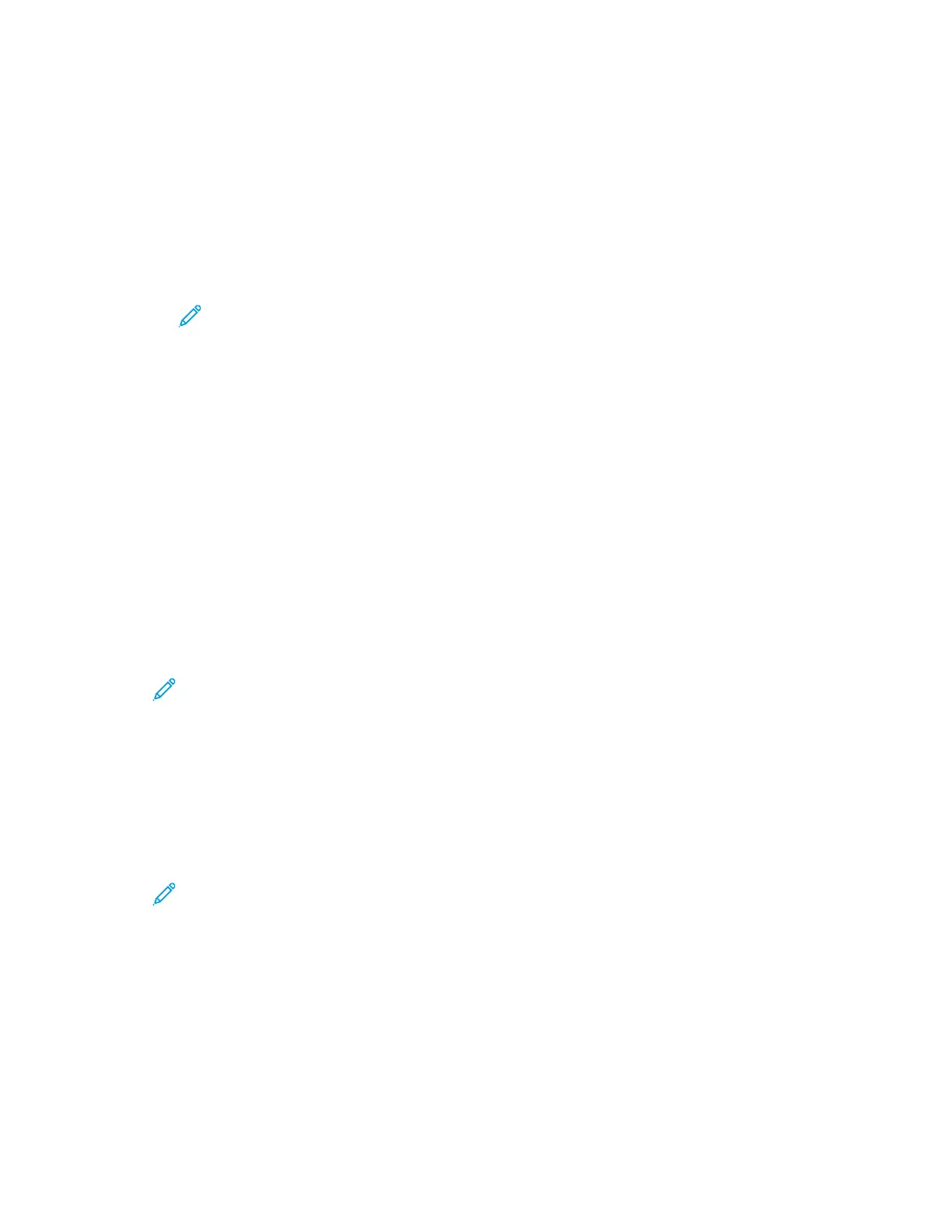6. Touch Specific Time, enter the required time, then touch OK.
7. Touch Send. The fax is scanned and saved, then sent at the time that you specified.
8. If you are scanning from the document glass, when prompted, do one of the following:
• To complete the job and return to the Fax App, touch Done.
• To scan another page, load a new original document on the document glass, then touch Add
Page.
• To delete the scan and return to the Fax App, touch Cancel, then touch Delete.
Note: If you are scanning a document from the automatic document feeder, a prompt
does not appear.
9. To return to the Home screen, press the Home button.
Sending a Cover Sheet with a Fax
You can send an automatically generated cover sheet with your fax. The cover sheet lists recipient
information from the fax address book, and sender information from the Company Name Fax Line
setting.
To send a cover sheet with a fax:
1. At the printer control panel, press the Home button, then touch Fax.
2. Add fax recipient names and adjust fax settings, as needed. For details, refer to Sending a Fax.
3. Touch Cover Sheet.
4. Touch Add Cover Sheet.
5. To add predefined comments in the From or To fields, touch Blank Comment, then select from
the list of predefined comments.
Note: If no predefined comments have been added, the list is unavailable. To populate the
list with predefined comments, refer to Adding Predefined Comments.
6. Touch OK.
Adding Predefined Comments
To add a predefined comment:
1. At the printer control panel, press the Home button.
2. Log in as Admin.
Note: For information on logging in as a system administrator, refer to the System
Administrator Guide at www.xerox.com/office/VLB71XXdocs.
3. Touch Device > Apps > Fax.
4. Touch Cover Sheet Comments.
5. Select a Not in Use comment.
6. Enter up to 18 characters of text, then touch OK.
7. To return to the Home screen, press the Home button.
116
