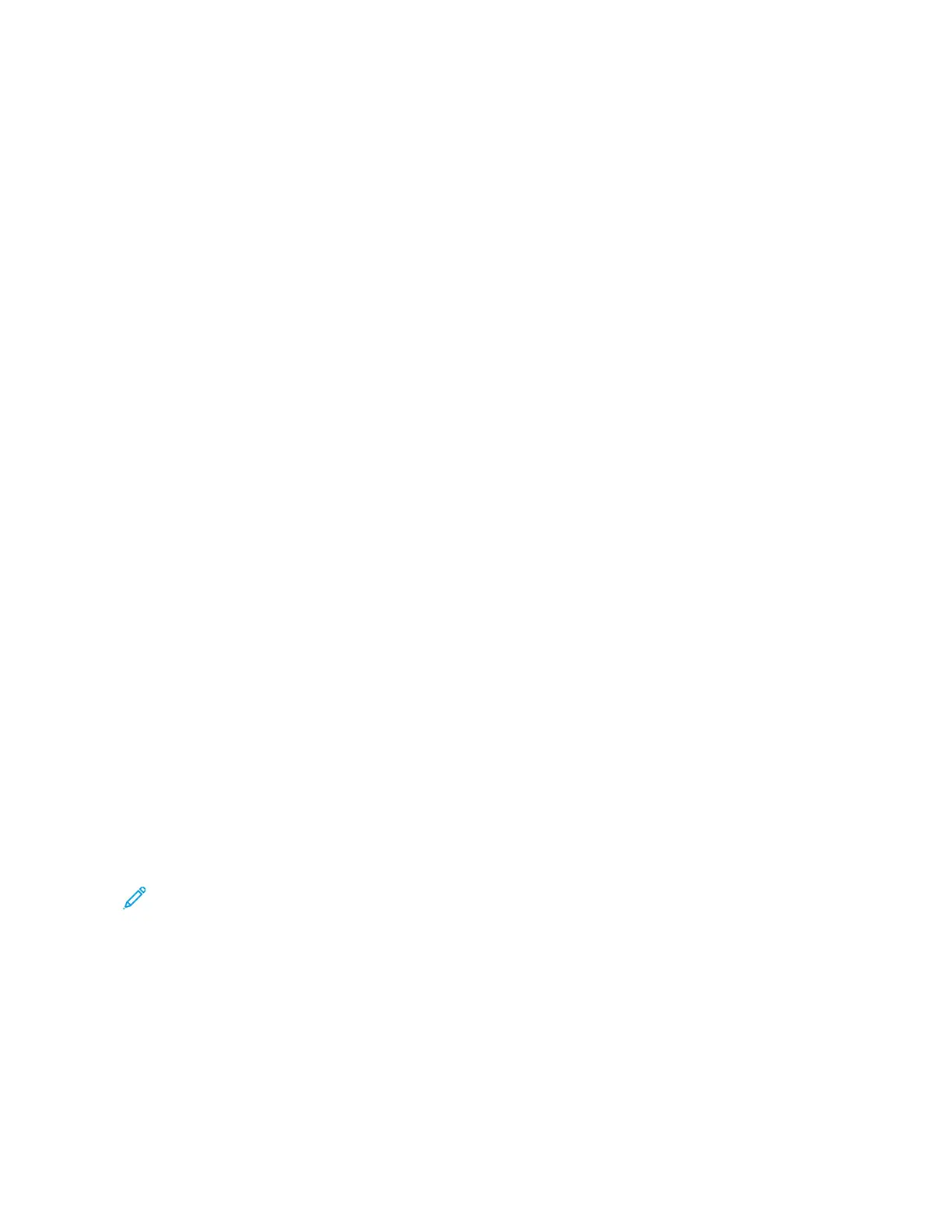Secure Print
Use Secure Print to print sensitive or confidential information. After you send the job, it is held at the printer until
you enter your passcode at the printer control panel.
To print a Secure Print job, refer to Printing a Secure Print Job.
Printing a Secure Print Job
1. In your software application, access the print settings. For most software applications, press CCTTRRLL++PP for
Windows or CCMMDD++PP for Macintosh.
2. Select your printer, then open the print driver.
• For Windows, click PPrriinntteerr PPrrooppeerrttiieess. Depending on your application, the title of the button varies.
• For Macintosh, in the Print window, click PPrreevviieeww, then select XXeerrooxx FFeeaattuurreess.
3. For Job Type, select SSeeccuurree PPrriinntt.
4. Type the passcode, confirm the passcode, then click OOKK.
5. Select any other required printing options.
• For Windows, click OOKK, then click PPrriinntt.
• For Macintosh, click PPrriinntt.
Releasing a Secure Print job
1. At the printer control panel, press the HHoommee button.
2. Touch JJoobbss.
3. To view Secure Print jobs, touch PPeerrssoonnaall && SSeeccuurree JJoobbss.
4. Touch your folder.
5. Enter the passcode number, then touch OOKK.
6. Select an option:
• To print a Secure Print job, touch the job.
• To print all the jobs in the folder, touch PPrriinntt AAllll.
• To delete a Secure Print job, touch the TTrraasshh icon. At the prompt, touch DDeelleettee.
• To delete all the jobs in the folder, touch DDeelleettee AAllll.
Note: After a Secure Print job is printed, it is deleted automatically.
7. To return to the Home screen, press the HHoommee button.
Printing a Personal Print Job
1. In your software application, access the print settings. For most software applications, click FFiillee >> PPrriinntt or for
Windows, press CCTTRRLL++PP.
2. Select your printer, then click PPrriinntteerr PPrrooppeerrttiieess. Depending on your application, the title of the button varies.
3. For Job Type, select PPeerrssoonnaall PPrriinntt.
144
Xerox
®
VersaLink
®
C71XX Series Color Multifunction Printer User Guide
Printing
