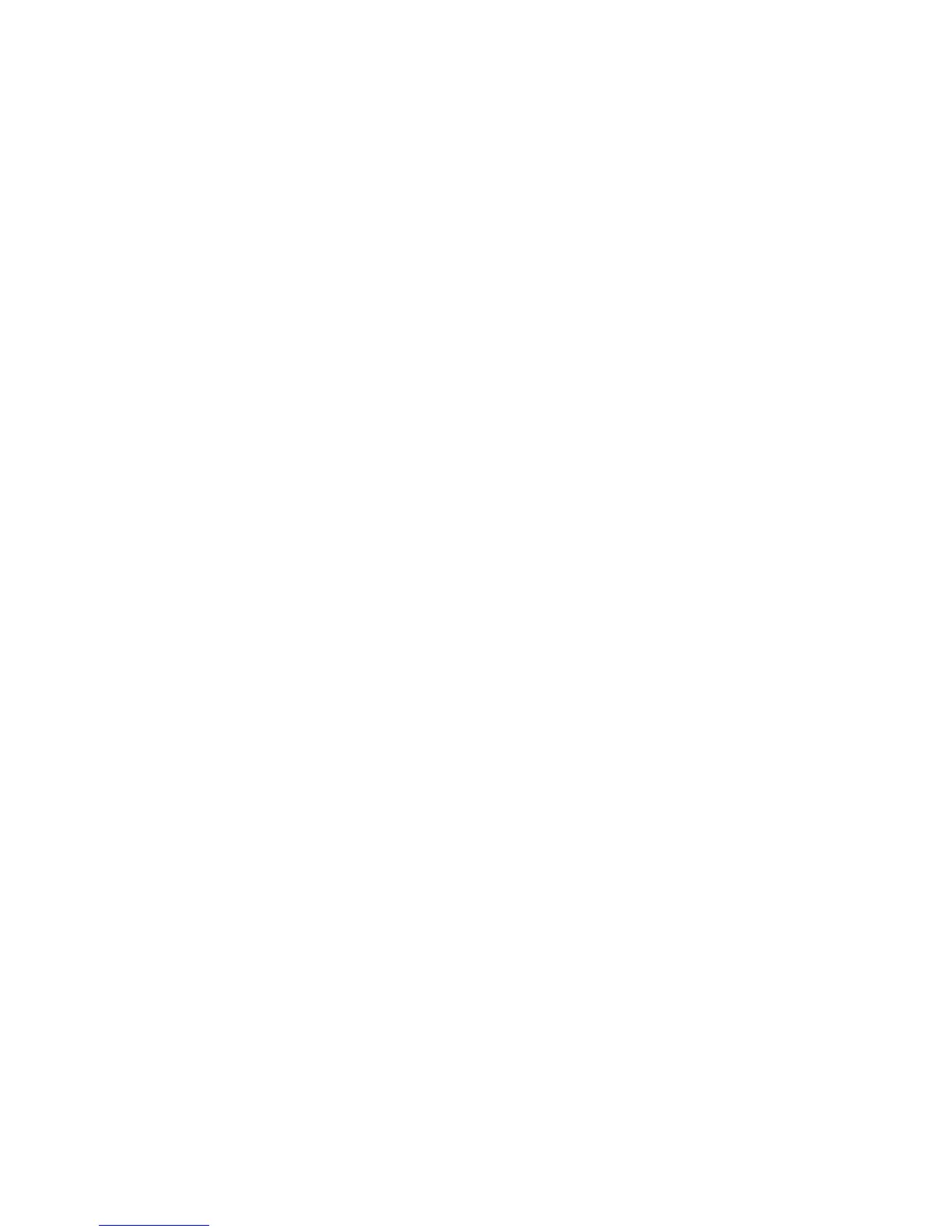Authentication
Xerox
®
WorkCentre
®
3215/3225
User Guide
199
13. Select Apply to save the changes.
14. Select OK when the acknowledgement message displays.
15. Follow the steps in Verify Authentication Is Enabled at the Machine to check that you have setup
authentication correctly.
Configure LDAP
Enable LDAP Authentication
1. At your workstation, open the Web browser and enter the IP Address of the machine in the
Address Bar.
2. Press Enter.
3. Select Properties.
4. If prompted, enter the Administrator User Name (admin) and Password (1111), and select Login.
Select Properties.
5. In the Security link on the left hand side, select the Authentication link. The Authentication
Method screen displays.
6. Select LDAP.
7. Select Apply to accept the changes.
8. Select OK when the acknowledgement message displays.
