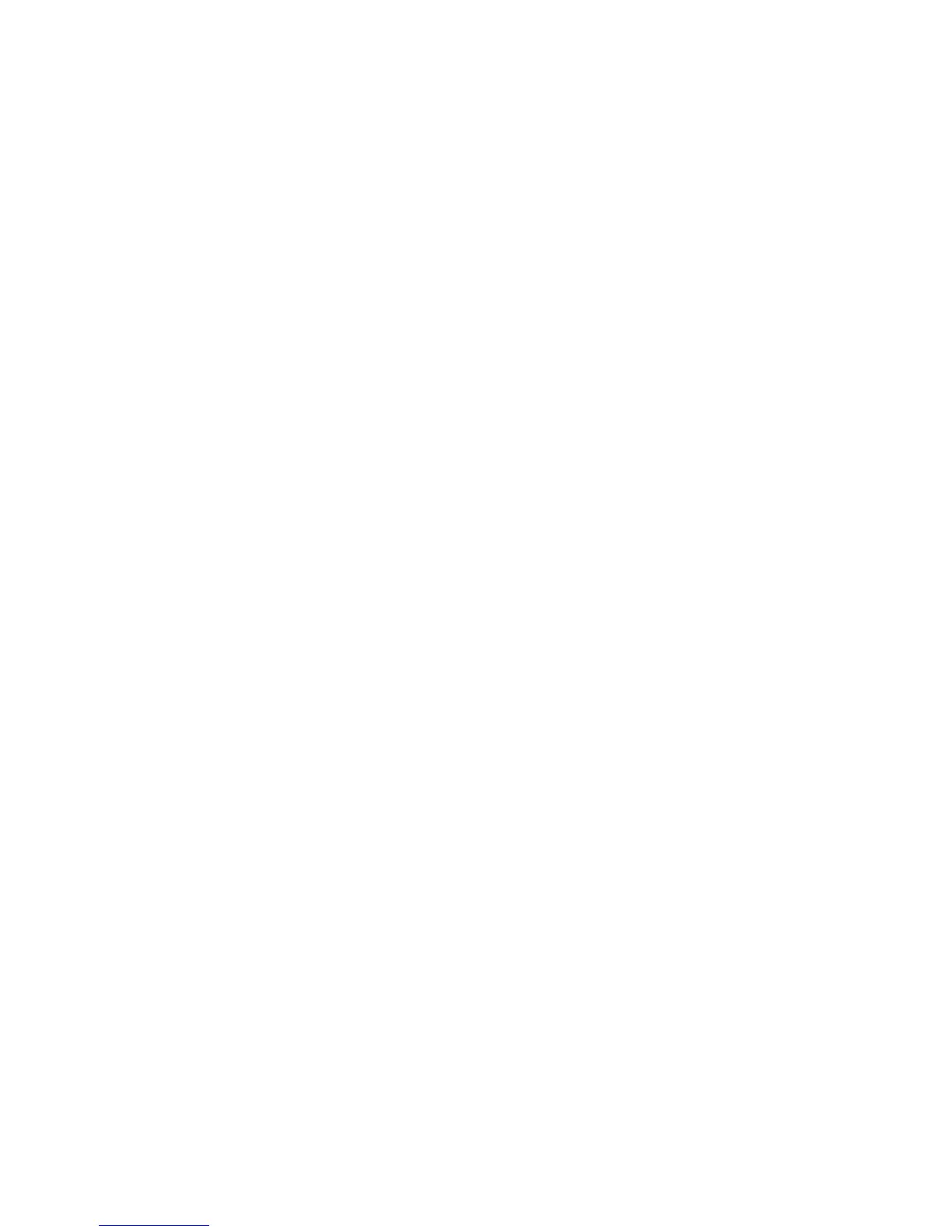LDAP Configuration
Xerox WorkCentre 3315DN/3325DN/3325DNI
System Administrator Guide
112
• Custom - Select Custom to enter the required search information in the Custom Search
box.
The Search Name Order option will help control the returns by allowing the LDAP query to be on
Common Name or Surname. Lotus Domino will typically require a setting of Surname to allow
returns of "lastname, firstname".
16. Select the LDAP Configuration Test button to test your LDAP settings.
17. Select Apply to save the changes.
18. Select OK when the acknowledgement message displays.
Verify the LDAP Settings
1. At the machine, press the E-mail button on the control panel.
2. If Authentication is enabled, enter your Login ID and Password (if required).
3. The Enter From Address screen displays. Enter the sender’s e-mail address and press OK.
4. If Send to Myself? appears, press the left/right arrows to highlight Yes or No and press OK.
5. The Enter Destination Addresses screen appears.
6. Enter a few letters of a name in the LDAP Address Book. The machine will return matching names.
7. Press the up/down arrows until the name you want highlights and press OK.
8. If File Format appears, highlight the required file format and press OK.
9. Enter an e-mail subject and press OK.
10. Place a document in the document handler and press the Start button.
11. Verify that the recipient receives the scanned document in their e-mail inbox.