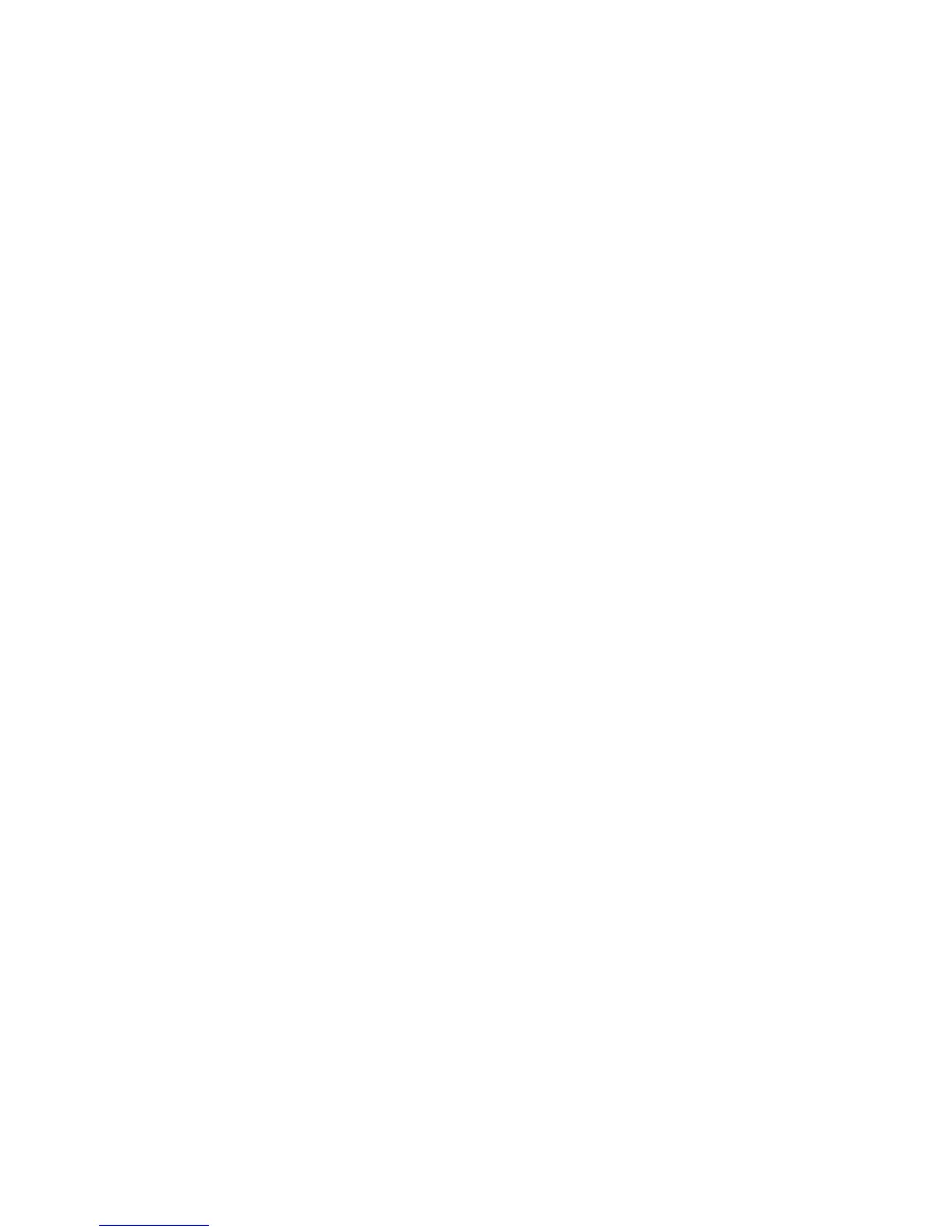Scan to Local PC
Xerox WorkCentre 3315DN/3325DN/3325DNI
System Administrator Guide
82
Scan to Local PC
This is a basic scanning method for USB connected machines.
1. Make sure that the machine is connected to your computer with a USB cable, and powered on.
2. Install the Xerox Easy Printer Manager application. For instructions refer to the Xerox WorkCentre
3315DN/3325DN/3325DNI Utilities Guide available on Xerox.com.
Note To use the Scan to Local PC feature it is important to select Typical installation for a local
printer when you install the Xerox Easy Printer Manager program.
3. Open the Xerox Easy Printer Manager application. Select Start, Programs or All Programs, Xerox
Printers, Xerox Easy Printer Manager and select Easy Printer Manager.
4. Select the Switch to Advanced Mode button at the top of the window.
5. Select your machine in the Printer List if required.
6. Select the Scan to PC Settings button. The Scan to PC Settings screen appears.
7. Select Enable Scan from Device Panel.
8. Select your required settings for Scan Settings:
•Image Type
• Resolution
•Scan Size
•ADF Duplex
9. Select your required settings for File Settings:
•Save To
•Format
10. Select the required option in the Actions after Saving area:
• Notify me when complete
• Open with Default Application
•E-mail
•None
11. Select Save.
12. At the machine, load originals face up into the document feeder, or place a single original face
down on the scanner glass.
13. At the control panel, press the Scan button. The Scan To: screen appears.
14. Press the Up/Down arrow buttons to highlight Local PC and select OK.
15. Enter the required Login ID and Password.
16. The Scan Destination screen displays, press the Up/Down arrow buttons until the setting you want
highlights and press OK.
17. Retrieve your scanned document.