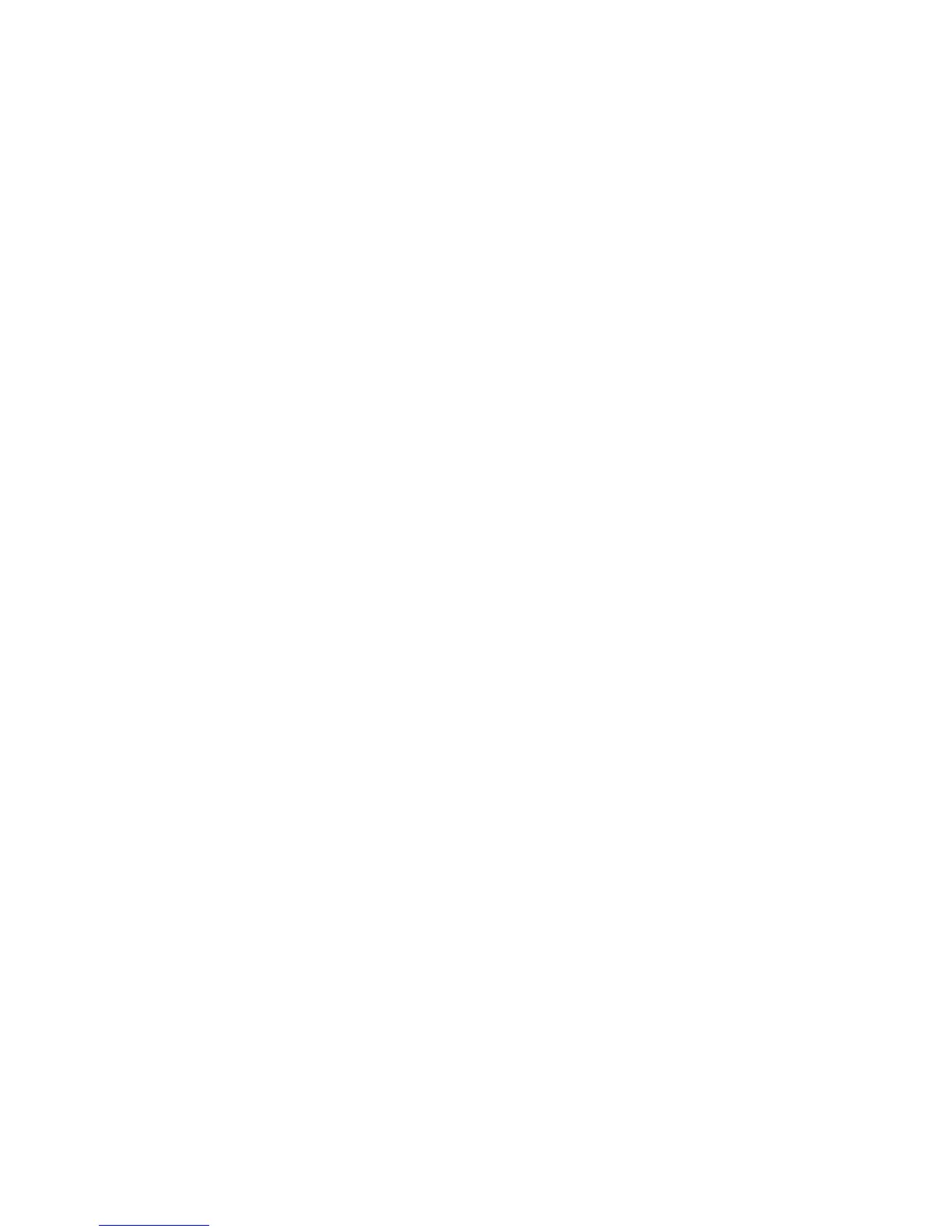IP Sec
Xerox WorkCentre 3315DN/3325DN/3325DNI
System Administrator Guide
128
IP Sec
IP Sec (IP Security) is comprised of the IP Authentication Header and IP Encapsulating Security
Payload protocols, that secure IP communications at the network layer of the protocol stack, using
both authentication and data encryption techniques. The ability to send IP Sec encrypted data to the
printer is provided by the use of a public cryptographic key, following a network negotiating session
between the initiator (client workstation) and the responder (printer or server). To send encrypted data
to the printer, the workstation and the printer have to establish a Security Association with each other
by verifying a matching password (shared secret) to each other. If this authentication is successful, a
session public key will be used to send IP Sec encrypted data over the TCP/IP network to the printer.
Providing additional security in the negotiating process, SSL (Secure Sockets Layer protocols) are used
to assure the identities of the communicating parties with digital signatures (individualized checksums
verifying data integrity), precluding password guessing by network sniffers.
Enable IP Sec
This procedure requires that you have a Shared Secret available.
IP Sec cannot be enabled until Secure Connection is enabled on the machine. For instructions, refer to
Enable Secure Connection on page 123.
1. At your workstation, open the web browser and enter the IP Address of the machine in the
Address Bar.
2. Press Enter.
3. Select the Properties icon.
4. If prompted, enter the Administrator User Name (admin) and Password (1111), and select Login.
Click Properties.
5. In the Security link on the left hand side select the Network Security link.
6. Select the IP Security link. The IP Security page displays.
7. Click Enable to enable the IP Sec protocol.
8. Enter the Shared Secret and Confirm Shared Secret.
9. Select Apply to save the settings. Select OK when the acknowledgement message displays.
10. The IP Sec Current Status confirms the status of the IP Sec protocol.
11. To change the Shared Secret, click the Change Shared Secret button and enter the new Shared
Secret information.
12. Click Apply to save the changes.